Embedding puzzles in your Canva designs
Understand how to embed PuzzleMe™ puzzles into your Canva designs
It is possible to embed PuzzleMe puzzles directly into your Canva designs that are viewed online - for e.g. presentations, websites or documents. You can insert the puzzle player into your designs and adjust its position and size as required.
Steps to embed a puzzle
- Go to the Publish page of your puzzle and copy the link to the puzzle, from the "Direct Link" tab.
- Go to your Canva design and click within the design canvas (design area). In the design area, type the forward slash button (/). The "Search Actions" box will pop open.
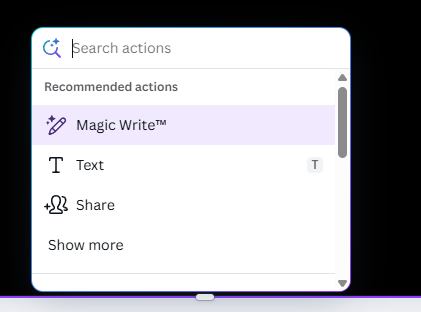
- In the "Search Actions" box, type embed, and select the "Embed" option from the list.
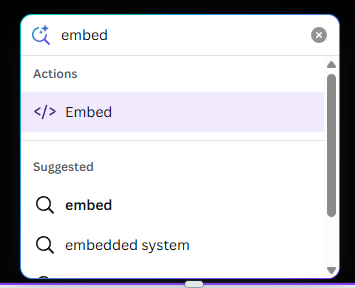
- In the "Paste embed link here" text box, paste the link to the puzzle you copied in Step 1, and press Enter.
- The puzzle will now be inserted in your Canva design.
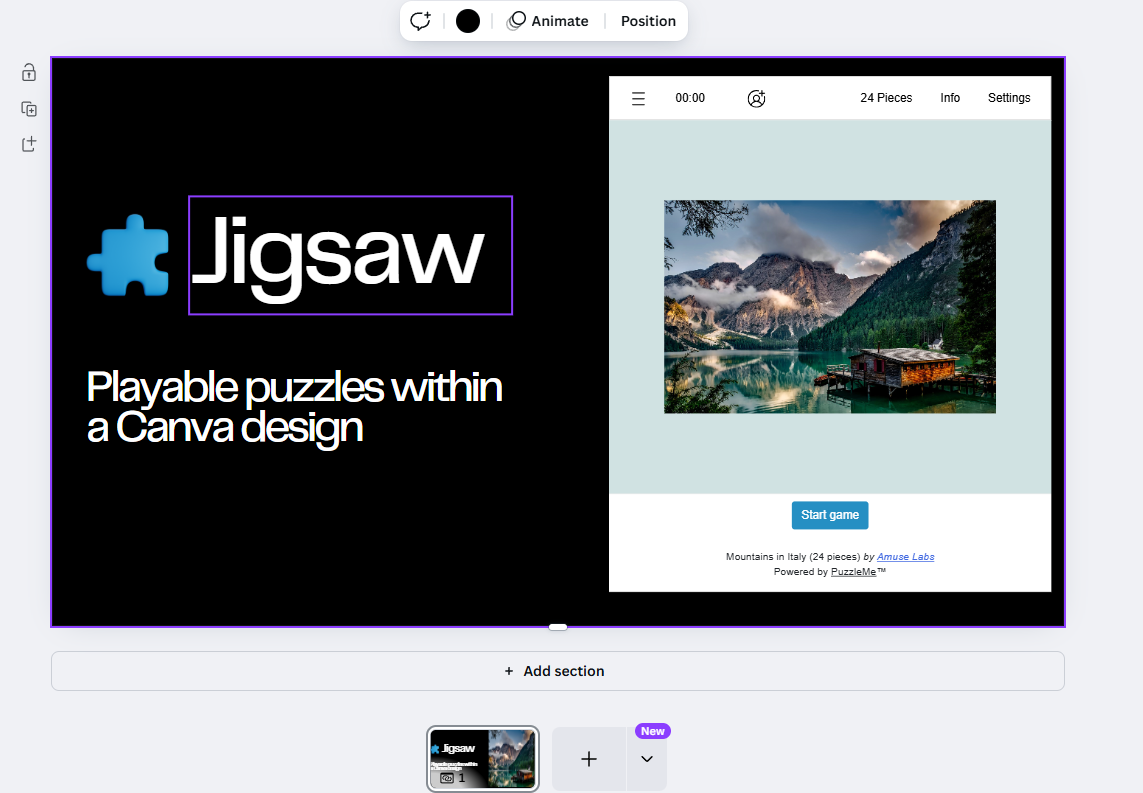
Anyone who opens a Public View to your Canva design will be able to play your puzzle!
Exporting your designs
Embedding puzzles within Canva is recommended only for designs that are shared/viewed online via a Public View Link. If you export your designs for an offline usage or social media (Instagram/Facebook) friendly format like PDF or JPG, the puzzle is no longer playable. In such a case, only a static image preview of the puzzle will be exported by Canva.
For offline or social media use cases:
- If you want to use the puzzle grid shape within your design, use the Empty Grid (SVG) download option from the Publish page, and insert the SVG into your Canva design.
- If you want your audience to be able to solve the puzzle directly, use the QR code taken from the Publish page in your Canva design, and ask your audience to scan the QR code to solve the puzzle.