Creating a Sudoku
Learn the different ways in which you can create Sudokus on the PuzzleMe™ platform.
Overview
Before jumping into making Sudokus, it is worth revisiting the rules of the game. Here's a quick refresher:
- Each column contains exactly one occurrence of each character in your character set.
- Each row contains exactly one occurrence of each character in your character set.
- Each sub-region of your grid contains exactly one occurrence of each character in your character set.
Size
This refers to the size of the whole Sudoku grid. This must be a number that is at least 4 and at most 16. For example, a Sudoku of size 7 will have a 7x7 grid that has 49 cells. Each of these cells can be filled with 7 characters.
For grid sizes of a prime number (5, 7, 11, 13), the game editor will not show you any sub-regions, and the sub-region constraint will not apply. This is because such grids do not lend themselves to a neat subdivision. For example, a 5x5 grid has 25 cells. There is no way to divide these 25 cells into rectangular sub-regions with 5 cells each. The only possible sub-regions are 5x1 and 1x5, which correspond to the column constraint and the row constraint already.
The PuzzleMe platform does not support jigsaw/geometric Sudokus with non-rectangular sub-grids.
Style
The style section refers to the characters that you can use for creating your Sudoku. The character set refers to the valid characters that you and your players can use on your Sudoku grid.
By default, the style is set to Standard, which follows this convention:
- For sizes 4 to 9: Uses numbers 1 to 9 (e.g., a 4x4 grid uses numbers 1-4)
- For size 10 and beyond: Uses 0, A, B, C, D, E, and F (e.g., a 13x13 grid uses 0-9 and A-F)
This extends the traditional 9x9 limitation, allowing larger grids while maintaining Sudoku rules.
You can get creative with your character set. See Picdoku/Wordoku for more information.
Sudoku creation
Using the PuzzleMe dashboard, you can create a Sudoku in three ways:
- Choose from Ready-made pre-created puzzles
- Build your own puzzle manually with From scratch
- Upload a compatible Sudoku puzzle file with File upload
Once a Sudoku grid has been finalized, its contents cannot be edited. You must create a new puzzle if you'd like to make any changes.
Ready-made
When you click the Ready-made button, you'll see a Size dropdown with options: 4×4, 5×5, 6×6, 7×7, 8×8, 9×9.
You'll also see difficulty buttons labeled: Easy, Medium, Hard.
| Size | Available Difficulties |
|---|---|
| 4×4 | Easy, Medium |
| 5×5 – 9×9 | Easy, Medium, Hard |
Steps to create a Ready-made Sudoku:
- From your PuzzleMe dashboard, click Create, then click New game, and select Sudoku.
- Add title, language, and click the Ready-made button.
- Select your desired size from the Size dropdown.
- Choose a difficulty level from the available difficulty buttons.
- Optionally, if you are creating a Wordoku or Picdoku, choose the Style option.
- Click Create Game to generate a pre-filled puzzle.
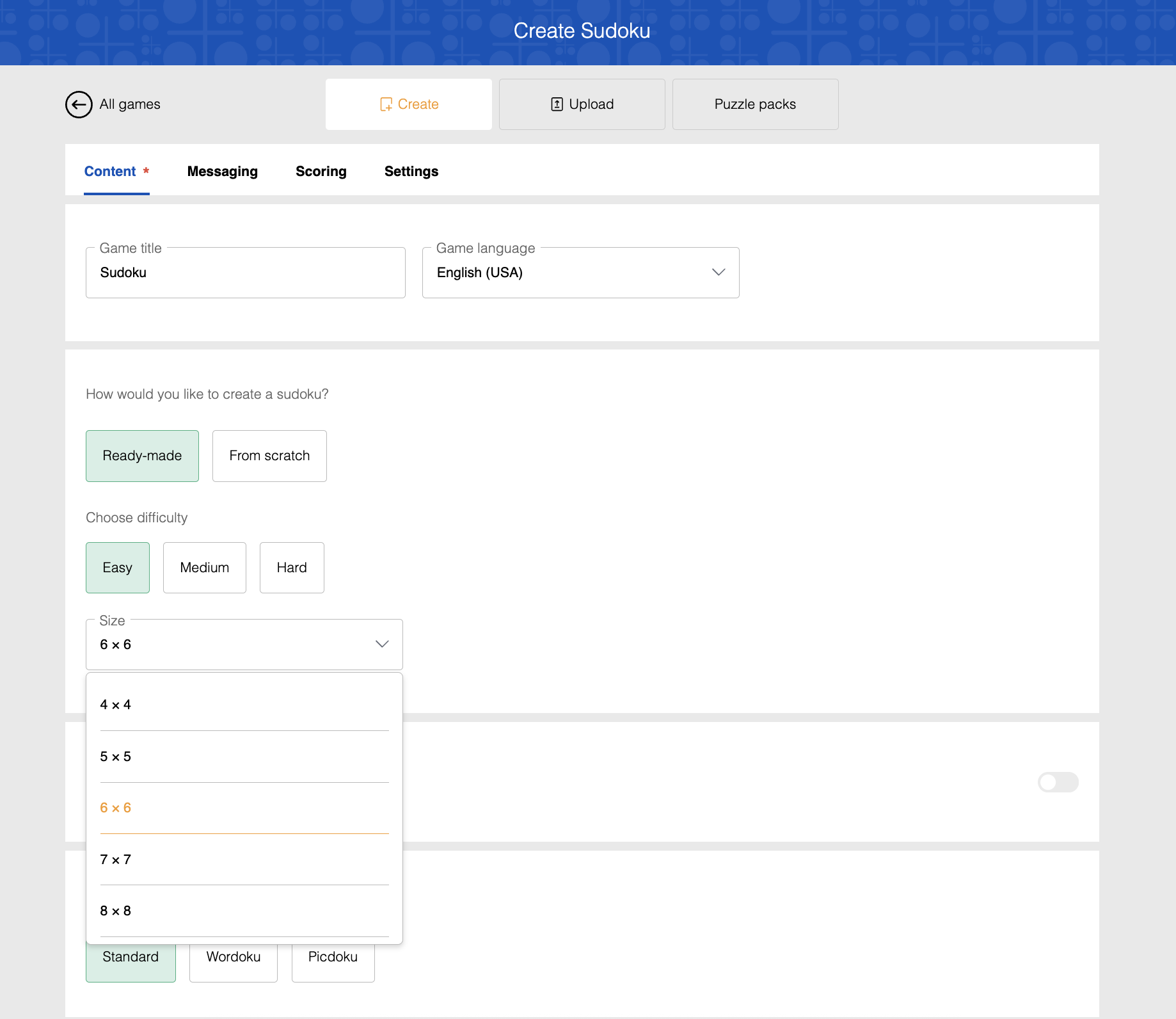
From scratch
When you click the From scratch button, you'll see a Size dropdown with options from 4×4 through 16×16.
You can select any size and then manually fill cells to build your puzzle.
Steps to create a From scratch Sudoku:
- From your PuzzleMe dashboard, click Create, then click New game, and select Sudoku.
- Add title, language, and click the From scratch button.
- Select the size from the Size dropdown (4×4 through 16×16).
- Select the style of your Sudoku: Standard, Wordoku, or Picdoku.
- Optionally, specify whether the puzzle follows Sudoku X constraints.
Sudoku X is a setting that adds an extra challenge to standard Sudoku. In addition to the usual rules (each row, column, and sub-region must contain one of each character), Sudoku X also requires that both main diagonals of the grid contain one occurrence of each character. The colored diagonal pattern in the puzzle interface shows you which cells must follow this additional constraint.
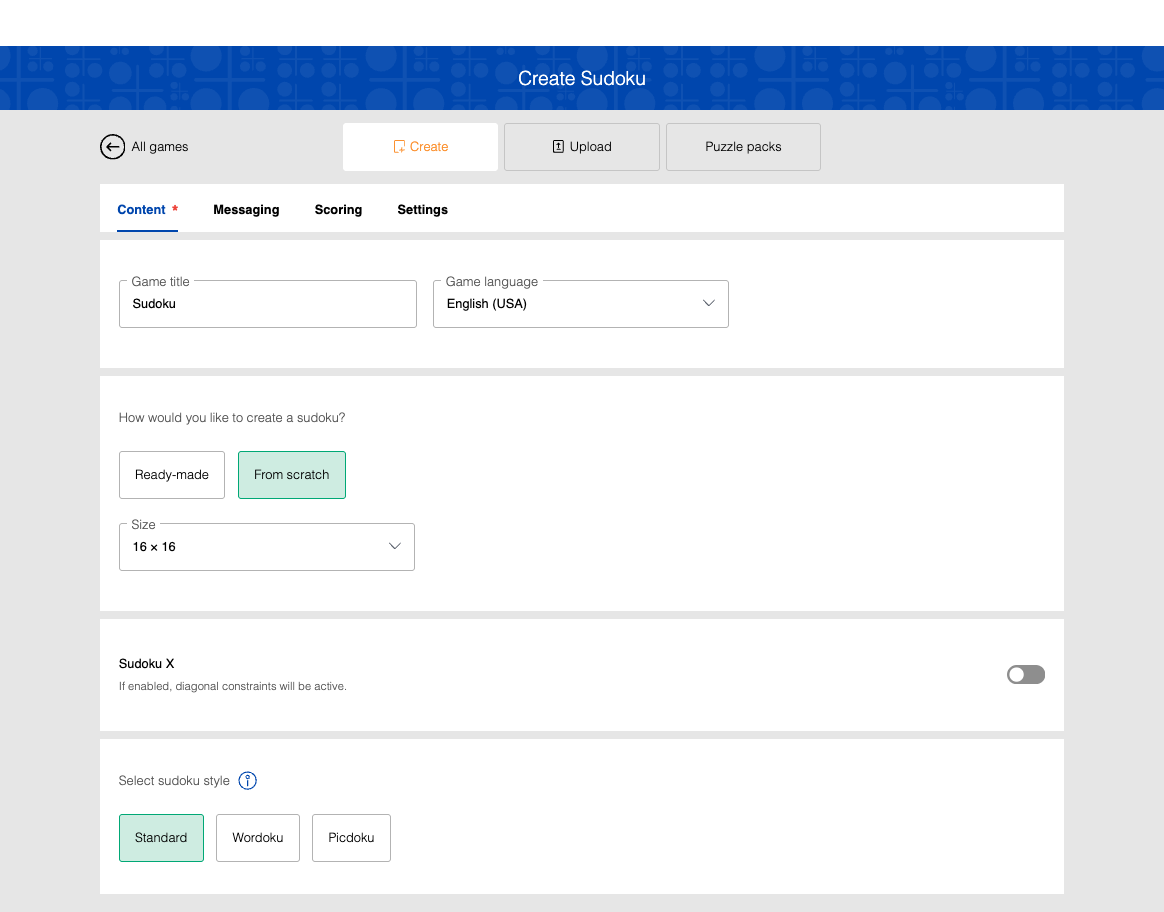
Click Create Game. This will take you to the grid editor, where you can fill in the puzzle.
Click on any cell inside the Sudoku grid. Once a cell is highlighted, you can use arrow keys to navigate inside the Sudoku grid.
In a given cell, enter a character. Use the alphanumeric keys 0-9 and A-F, depending on your grid size.
Repeat step 8 for some cells. Only fill those cells which should be pre-revealed to your player at the start of the game.
Once done, click the Save button in the navigation bar.
What happens when I click Save?
What the solver does:
- Attempts to complete all empty cells to create a valid Sudoku puzzle
- Ensures all rows, columns, and sub-regions follow Sudoku rules
- Only available when creating a puzzle from scratch
What happens next:
- Success: Grid is completed and puzzle is saved permanently
- Failure: Fails if there are rule violations or if the puzzle is too difficult to solve
Once successfully saved, the puzzle cannot be edited further.
If the partial grid is invalid or unsolvable, PuzzleMe will reject it and you must re-enter a valid grid.
File upload
Sudokus can be created by uploading a compatible file. Read more about the supported file formats here.
Steps to create a Sudoku from file upload:
- Go to the PuzzleMe dashboard.
- Click Create in the navigation bar, then click New game.
- Click on Sudoku, then choose your Series and click Upload.
- Here, upload by selecting your file or dragging and dropping it into the upload panel.
Styles
The style options are:
- Standard - Uses numbers (1-9 for sizes 4-9, 0-9 and A-F for larger sizes)
- Wordoku - Uses letters instead of numbers
- Picdoku - Uses images instead of numbers
These style options are available for both Ready-made and From scratch creation methods.