Managing a series
Learn how to manage a series: create, update, delete
Become a partner to create multiple series on the PuzzleMe™ dashboard!
Customizations through the PuzzleMe dashboard are available to all users. However, partners get access to certain advanced customizations that require engineer support from the PuzzleMe team.
Creating a series
If you're on our free plan, the "New Series" button will not be visible on your PuzzleMe dashboard. This is because you're restricted to a single series. If you're on a partner plan, you can create multiple series!
To create a new series:
Go to the PuzzleMe dashboard.
In the navigation bar at the top, click "New Series".
A modal will open, requesting certain details:
Series Code: A short identifier code used internally only. This code appears in iframe embedding URLs, so users may be able to see it. Once set, this identifier cannot be changed.
Series Display Name: The label that will appear in the PuzzleMe dashboard for this series.
Copy settings from series (optional): If you want to apply settings from a different series, you can select it here.
Click the "Create" button at the bottom right of the modal.
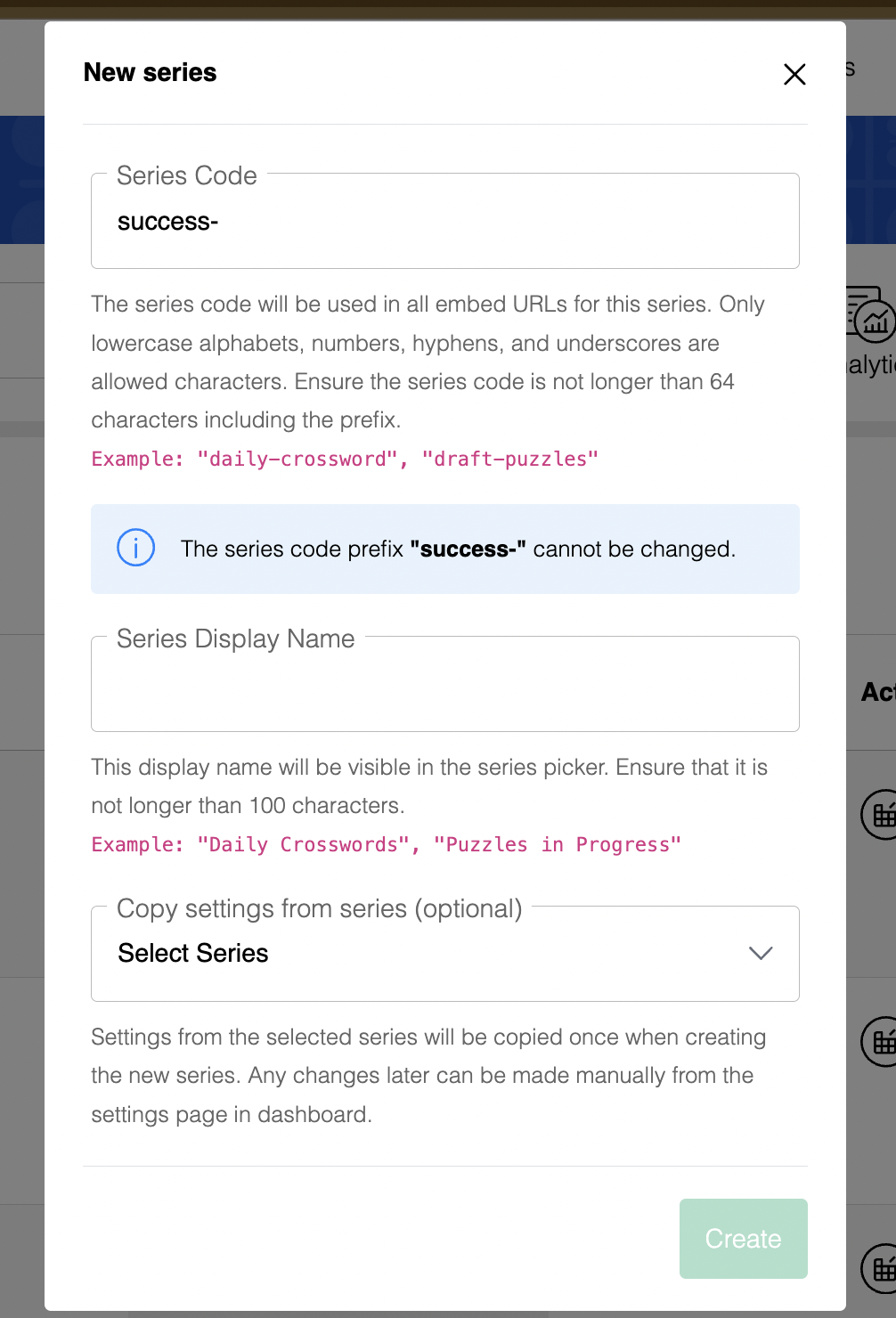
We strongly recommend maintaining one series per game type. For example, if you'd like to add both Crossword and WordroW puzzles, we suggest creating two separate series—one for each type. Keeping different game types in separate series makes it easier to manage your puzzles, especially when using the branding tool or analyzing performance through analytics.
The Series Code identifier exists primarily for technical purposes and is used in some optional enhancements that can be implemented by your engineering team. It's also visible in the iframe embedding URL, so users may be able to read it. Once set, this identifier cannot be changed.
Renaming a series
You can rename the series display name after a series has been created, but you cannot change the series code. The series code is what's used in embed codes to map to the series. When you rename a series, the series code stays the same, so your embed codes will continue to work without any updates.
To rename a series:
- Go to the PuzzleMe dashboard.
- Using the Series Panel, select the series for which you'd like to change the display name.
- Click the "Rename" button in the series actions bar (located between "Branding" and "Delete" buttons).
- A modal will open showing:
- The Series Code field (greyed out and disabled as this cannot be changed)
- The Series Display Name field pre-filled with the current display name
- Enter the new display name you want for this series.
- Click the "Rename" button at the bottom right of the modal.
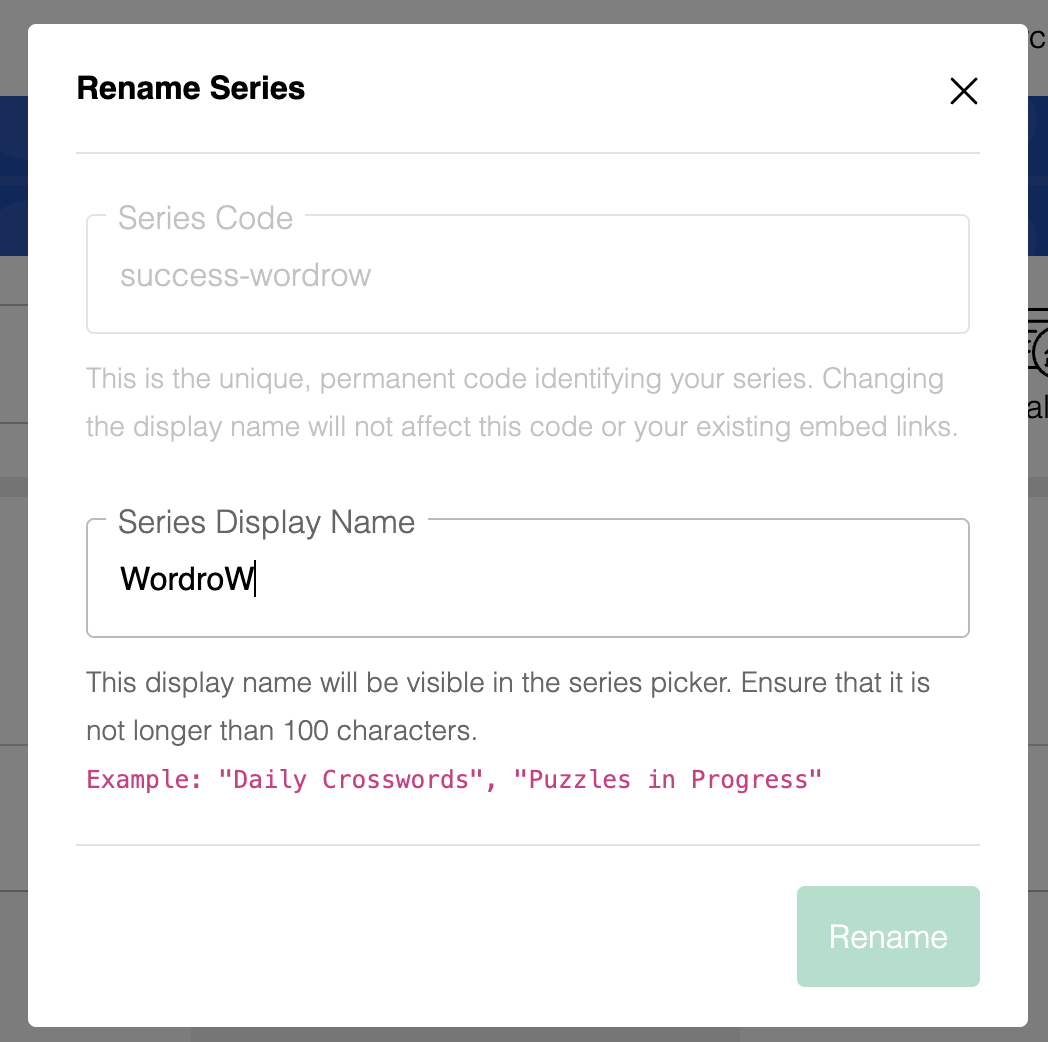
Renaming a series
When you log back into your account, the dashboard automatically opens to the series you were last working in. Look for the "Last used" tag next to the series name in the dropdown.
Deleting a series
You can delete a series from your PuzzleMe account, but please be extremely cautious while doing so. Consider the following consequences:
- Existing picker and puzzle links for this series will become invalid. If you have embedded puzzles or date pickers from this series anywhere, we strongly recommend updating those pages, else your readers would see an error message when they try to visit those pages.
- Any design changes you made via the themer, or settings changes made via the series settings editor will be lost and cannot be recovered.
- Any analytics data related to the series, such as loads, will not be removed. If you create a new series with the same series code, the previously recorded analytics data will be restored to the new series.
- Deleting a series does not reset the game view count. Any loads that already occurred before the series was deleted will still count against your account's monthly game view limits.
- You cannot delete the default series in your account.
Steps to delete a series:
- Click on the "Delete" button at the top right corner of your dashboard. A box will popup asking you to confirm whether you wish to proceed with deleting the selected series.
- Once you confirm, the "Delete Series" box will come up. Type the full series code of the series (including the prefix) into the text box to confirm deletion. Until you type in the full series code, the Delete button will be inactive.
- After typing the series code, click "Delete".
- The series will now be deleted, and you will be redirected to the default series in your account.