Account setup
Learn how to set up and manage users in your PuzzleMe™ account.
PuzzleMe provides several ways to log in to your account, depending on your plan. Some features described below may be available only on Professional or Enterprise accounts.
Personal plan
If you are on the Personal (free) plan, log in to your PuzzleMe account using this link.
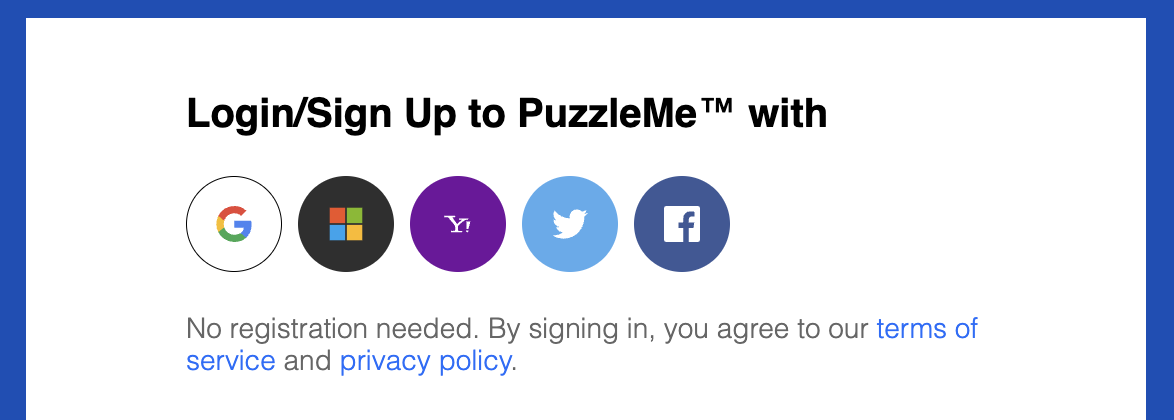
You can log in using any of these services: Google, Microsoft, Yahoo, X/Twitter or Facebook. No signup or account setup is required before logging in to the Personal plan.
Professional & Enterprise plans
Secure Login
If you are on our Professional or Enterprise plan, when you sign up you will receive a Secure login URL.
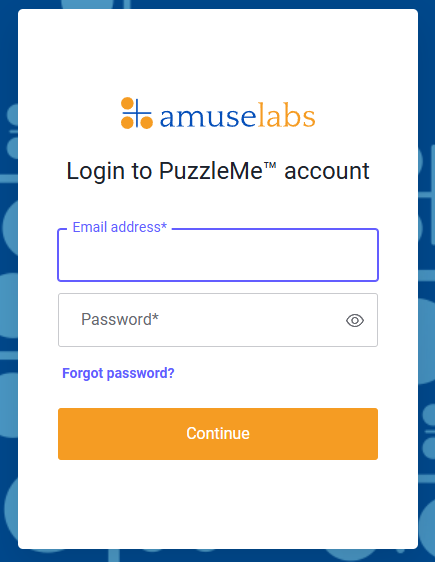
If you do not set up your account within 30 days of signing up, your login URL will be deactivated for security reasons. If that happens, please contact us.
Setting your password
You set your password by clicking on the "Set Password" button in your welcome email. Then, to login to your PuzzleMe Dashboard, go back to the welcome email and use the secure login URL and the password you just set.
Managing users
With this secure login system, we offer two roles: Admin and Read-only. By default, the first person to sign up will have the Admin role, can add more users and assign roles.
You can provide two types of access: Admin or Read-only.
Admin: Users with Admin access have full control over the PuzzleMe™ account. They can:
- Create, edit and delete puzzles and series
- Customize puzzle and series branding
- Access analytics
- Manage other users (add, remove, change permissions)
Read-only: Users with Read-only access have limited capabilities. They can:
- View puzzles and series
- Access analytics
Adding users
Once logged in, we strongly recommend that you add the email addresses of other members in your team that will need access to the PuzzleMe dashboard. Here's how:
- Click on your profile in the top-right corner and click on "Account Details".
- Click on "Manage members"
- Enter the email address of the person you want to add, select their role and click on "Invite"
It's essential that the email address be correct. If it's not, the person will not receive the invite.
Example: Only add the email the person will use to log in (e.g., john@example.com), not other emails they may use.
- Anyone added will receive an email with a link to set up their account. They can do this by setting their password.
The number of users you can add to your account depends on your plan:
- Professional plan: Up to 2 users
- Enterprise plan: Up to 5 users
For more details about plan features and pricing, visit our pricing page or contact us.
Removing users
Remove users by clicking on "Manage members" and selecting those to be removed by clicking on the trash icon. Users you remove will be notified that they have lost access to their account.
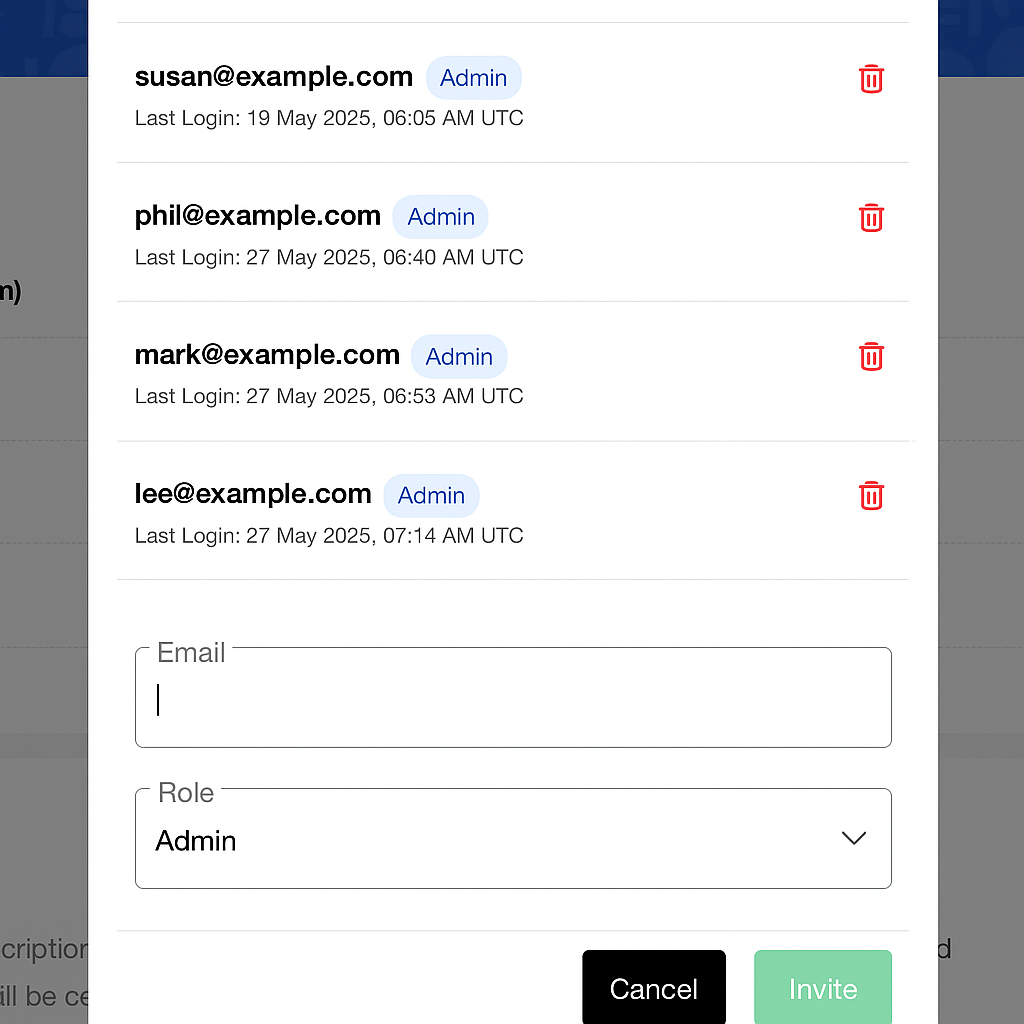
Resetting your password
Reset your password by clicking the "Forgot password" option on the PuzzleMe login page. The "Reset password" link becomes invalid as soon as a new password is successfully set.
Locked accounts
Your account will be locked if you make five consecutive unsuccessful login attempts. A notification indicating that the account is locked will be displayed on the login page. If locked out, use the "Forgot Password" option to reset your password. A password reset link will be sent to your email, and your account will be unlocked after you successfully set a new password.
Password rotation (90-day requirement)
Passwords must be changed every 90 days. If you attempt to log in with a password created more than 90 days ago, you will not be able to access your account.
To resolve this, you need to reset your password.
FAQ
I need to add more emails for accessing the account.
If you would like more people to access your account than your plan allows, you can add a group email to the account. When using a group email, a single member of the group should set the password, save it, and share it with the group
Can I use my email to access multiple accounts?
Only one email can be used to access one Professional or Enterprise account. The same email cannot be used to access multiple accounts. If you try to add an email associated with another account, you will see an error message.
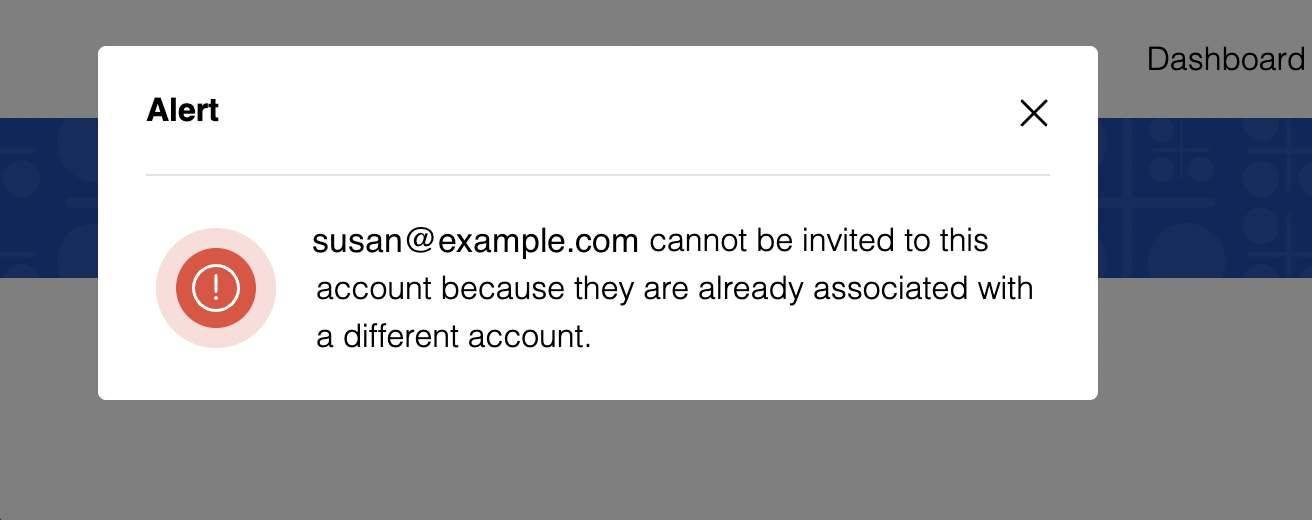
I can't log in with my username and password anymore.
If you're trying to log in with a username and password combination, this login method is no longer available. All Professional and Enterprise accounts now use a secure login system with an email and password.
To access your account, please follow the instructions in the Secure Login section above. This will guide you through the process of logging in with your email, password, and two-factor authentication.
If you're having trouble accessing your account, please contact our support team for assistance.