Dashboard
Learn how to use the PuzzleMe dashboard to organize and manage your puzzles and series.
Managing your puzzles
The PuzzleMe™ dashboard is the first screen you see after logging in. On this page, you manage puzzles and settings in a given series.
This is the welcome screen you see when your series is empty.
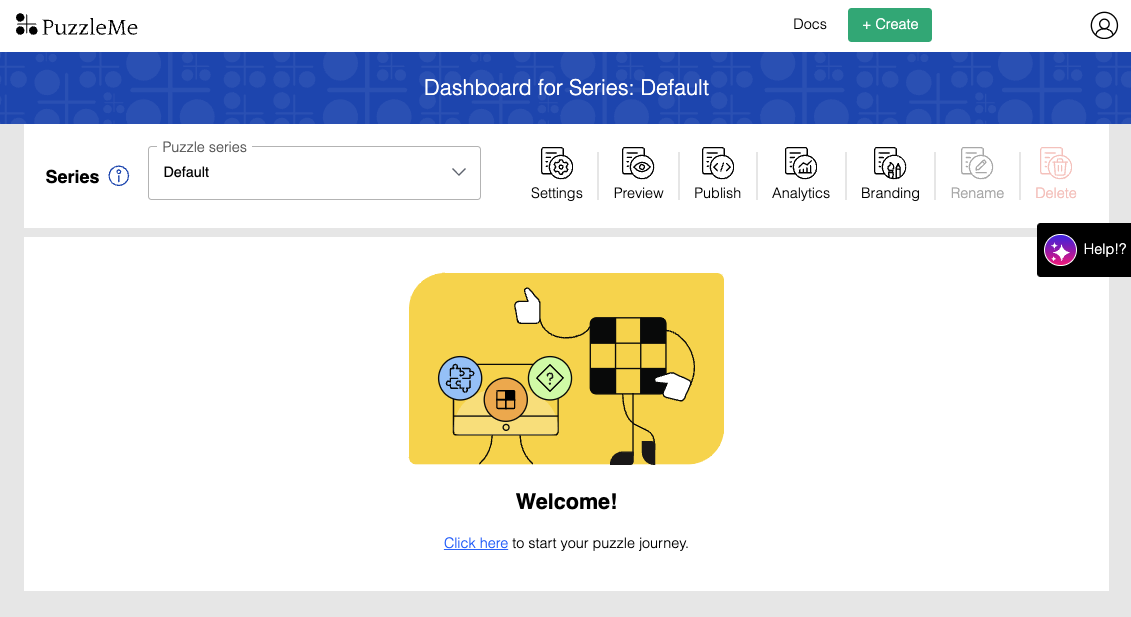
The dashboard contains the following sections.
Header
The header is the top section of the dashboard and contains:
- Announcements: Sometimes, you'll see an orange section at the top of the page with important notifications about product updates.
- Create button: Click Create in the navigation bar, and you’ll be able to choose whether to create a new game or series.
- Profile: Use this to get to your account details page and to log out.
- Current series' display name: In the blue bar, you'll see the name of the series you are currently viewing. For example "Dashboard for Series: Crossword".
Click the PuzzleMe logo in the header to quickly return to the dashboard from any page.
Series controls

The series controls are located below the header and allow you to manage the current series.
- Puzzle series: Use the dropdown to choose the series you want to work in.
- Settings: Click the settings icon to open the series-level settings page. Use this to apply settings and messages for an entire series.
- Preview: Click the preview icon to see how a series might appear in a Series picker on different devices.
- Publish: Click the publish icon to open the Publish page for the current series. This provides options for embedding your list of puzzles.
- Analytics: Click the analytics icon to open the analytics page for the current series, where you can see data for all its puzzles.
- Branding: Click the branding icon to change the look and feel of your puzzles at a series level.
- Rename: Click the rename icon to change the display name of the current series. The series code (used for embedding) cannot be changed.
- Delete: Click the delete icon to delete an existing series.
PuzzleMe AI on the right side of almost every page is your quickest way to get help if you're stuck or have any questions.
Puzzles
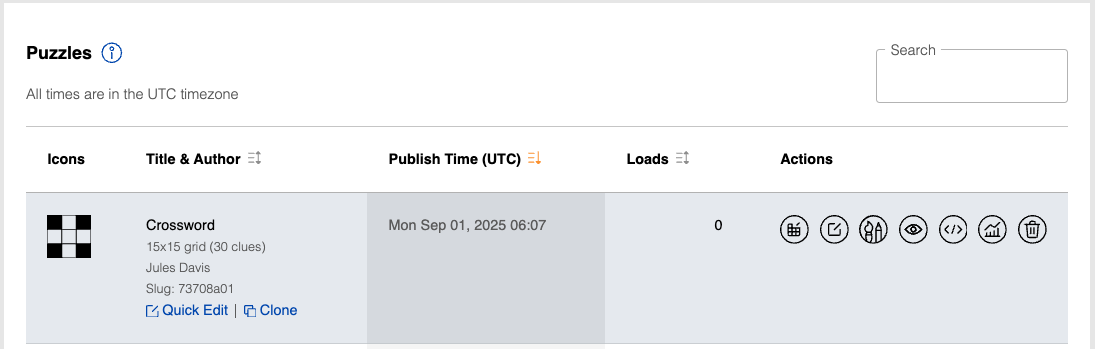
Puzzle List Tools:
- Search box: Use the search bar to find puzzles within the current series by title or slug.
- Icons: The thumbnail image for the puzzle. This icon is also used in the date picker.
- Sorting controls: Click the column headers Title & Author, Publish Time, or Loads to sort the puzzle list by that column. The default sort is by Publish Time, showing the latest published puzzles first. Click the header again to reverse the sort order.
- Actions: These are the tools you use to manage your puzzles.
Column Details:
A. Title & Author: The Title you gave to the puzzle, followed by concise details about your game, along with the name of the Author and the slug.
- Quick edit: A "Quick Edit" link appears below the slug. Clicking this opens a dialog box to quickly modify basic puzzle settings such as the title, author, and publish date and time.
- Clone: A "Clone" link appears below the slug. Clicking this will create a duplicate copy of the puzzle.
When cloning a puzzle, you can update the puzzle details (title, series, publish date and time, and slug).
B. Publish Time: The scheduled publish date and time for the puzzle, shown in the time zone your account is set to. A label will also show details about your puzzle, for example, "Unpublished", "Contest mode", etc.
C. Loads: The total number of times the puzzle has been loaded by solvers.
Available Actions:
D. Edit grid & clues: For grid-based games (like Crossword), this opens the grid editor.
E. Edit game: Opens the main game editor/creator form for the puzzle, where you can change content, add messaging, configure scoring, and other settings.
F. Branding: Opens the individual puzzle branding tool to customize colors, fonts, and visual elements for a specific puzzle. This feature is available only to Enterprise plan users.
G. Preview: Opens a preview of the puzzle to show how it will look on mobile, desktop and tablet.
H. Publish: Opens the Publish page for a puzzle, where you can select how to embed or publish it.
I. Analytics: Opens the analytics page for a specific puzzle.
J. Delete: Use this to permanently delete a puzzle
Hover your mouse pointer over any icon on the dashboard to see its name or function.
By understanding and using the dashboard and its various controls, you can effectively manage all your puzzles and series within PuzzleMe.