Messaging
Learn how to customize the complete player experience for your puzzle, from start to finish, including messages, visual elements, audio effects, and puzzle attribution.
These are the settings available under the Messaging tab during puzzle creation and when editing existing puzzles.
What You Can Customize
You can customize text messages, puzzle attribution, visual elements, and audio effects for your individual puzzles. Each setting applies only to the specific puzzle you're editing.
| Category | Features |
|---|---|
| Start Experience | Start message, standard pop-up |
| Pause Experience | Pause message |
| Completion Experience | Completion message, completion sound, completion animation |
| Puzzle Attribution | Author name, author email, author homepage, copyright message |
| Visual Messaging | Background image, thumbnail image, social sharing image, empty box image |
| Audio Messaging | Correct answer sound, wrong answer sound |
Series defaults
When you create a puzzle as part of a series, you can use series defaults to inherit messaging settings from your series configuration. This ensures consistent messaging across all puzzles in your series while still allowing individual puzzle customization when needed.
The "Use series defaults" toggle appears for Start and Completion experiences and is enabled by default. When enabled, your puzzle will automatically use the start and completion experiences you've configured for the entire series in the Series Settings.
If you want this specific puzzle to have different start or completion experiences than the series default, you can toggle this off and customize the messages just for this puzzle.
Start experience
Set up a warm welcome for your players. Show a custom message to greet players and provide quick instructions when the puzzle is loaded. A well-crafted start message can significantly improve player engagement and set the right tone for your puzzle experience.
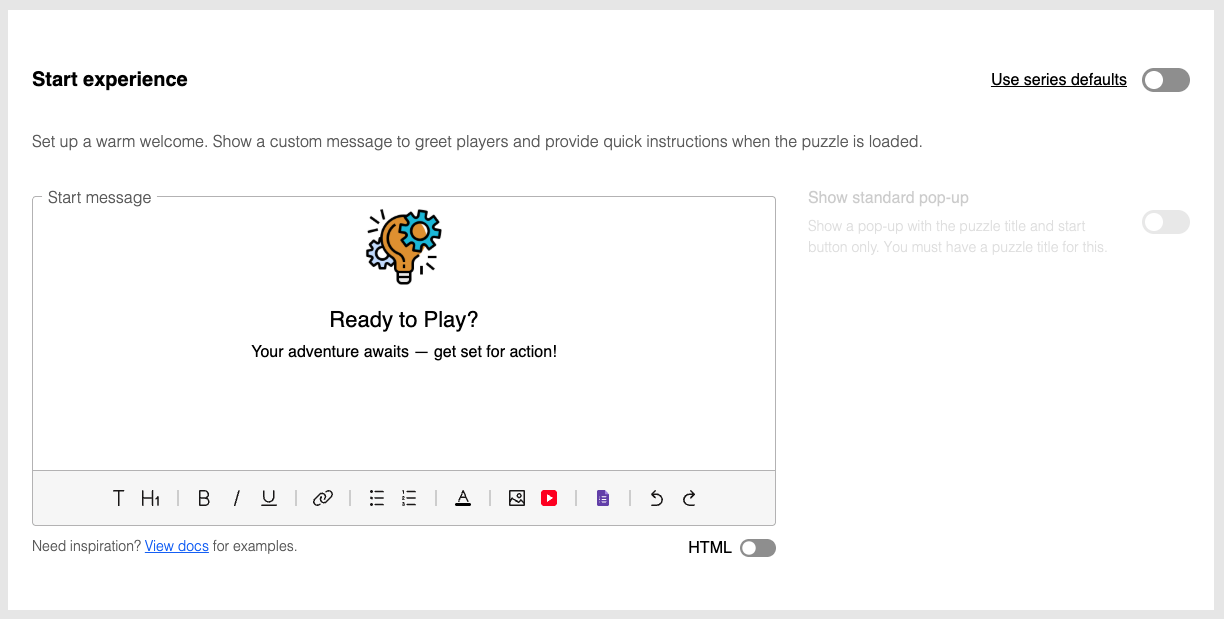
When a puzzle is embedded on a page, it automatically calls focus to itself wherever it appears on the page. This auto-focus behavior occurs when there is no start message or start pop-up. To avoid this auto-focus, you can add a start message or enable this option to show a simple start screen with just the puzzle title and start button. This prevents the puzzle from auto-scrolling when embedded and requires players to click "Start" before beginning.
Start messages are highly customizable. You can:
- Format your text to have a different color, make it bold or underline it.
- Add images, or embed YouTube videos.
- Include Google Forms to the messaging dialog box to run a survey or collect information.
- Use the HTML view toggle at the top right of the panel if you'd like to directly edit the message.
Start experience settings can be inherited from your series configuration. See Series defaults for more details.
Pause experience
Keep players engaged with a pop-up when the puzzle is paused. Leave this empty if you don't want a pause message.
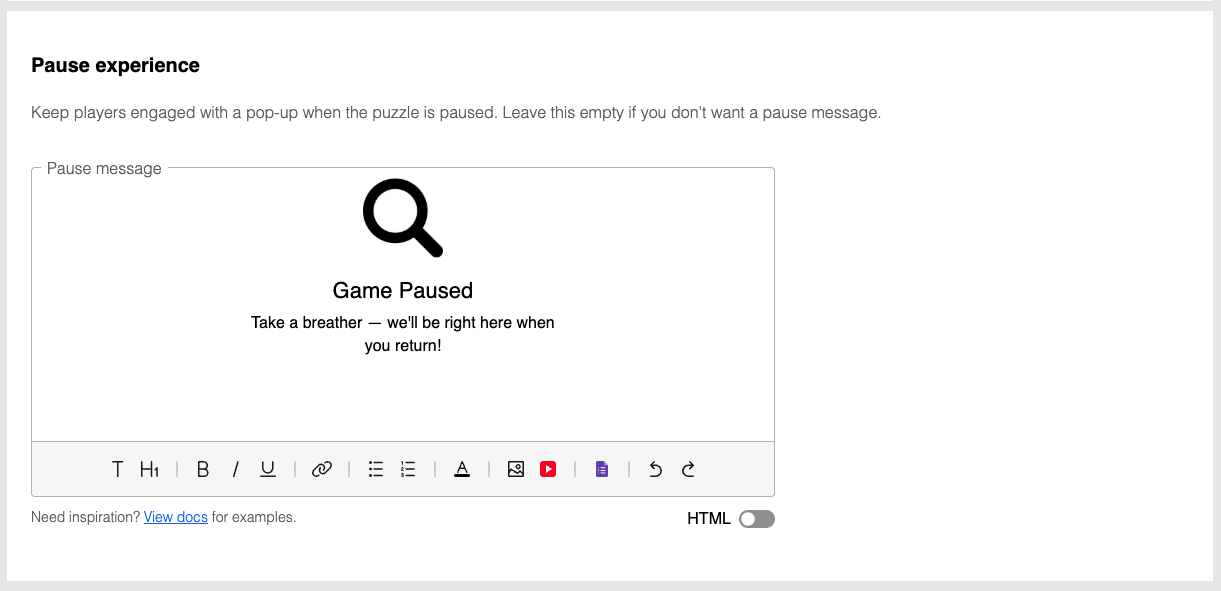
Completion experience
Make finishing a puzzle feel rewarding. Customize the completion pop-up with a message, and add a completion sound and animation.
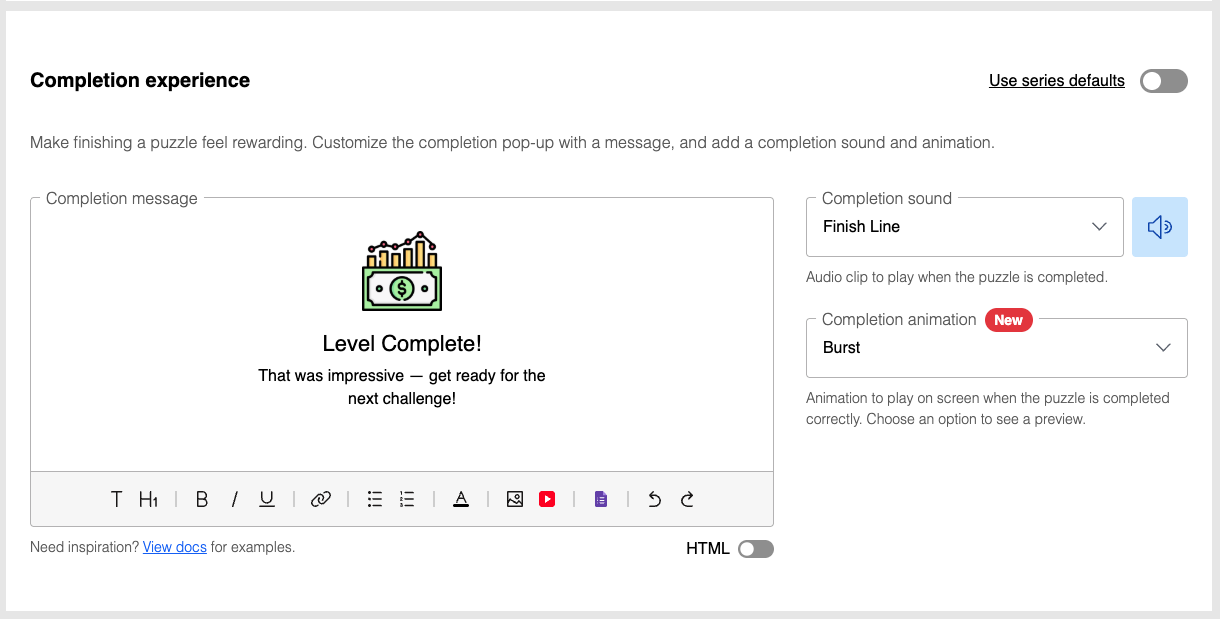
Completion experience settings can be inherited from your series configuration. See Series defaults for more details.
Completion sound
You can use a custom audio file URL for this, or choose from one of our preset sound effects. This audio is played when a solver has finished solving the puzzle, or revealed the puzzle solution.
Completion animation
Choose a celebratory animation that displays when players successfully finish your puzzle. You can select from preset options or disable animations entirely.
When enabled, the selected animation will display on the entire screen when the puzzle is completed successfully or when the player reveals the puzzle solution.
For WordroW puzzles however, completion animations only show if the player found the word. For Quiz puzzles, completion animations only show if the player answered all questions correctly.
Completion sounds and animations are not displayed in contest mode.
Puzzle attribution
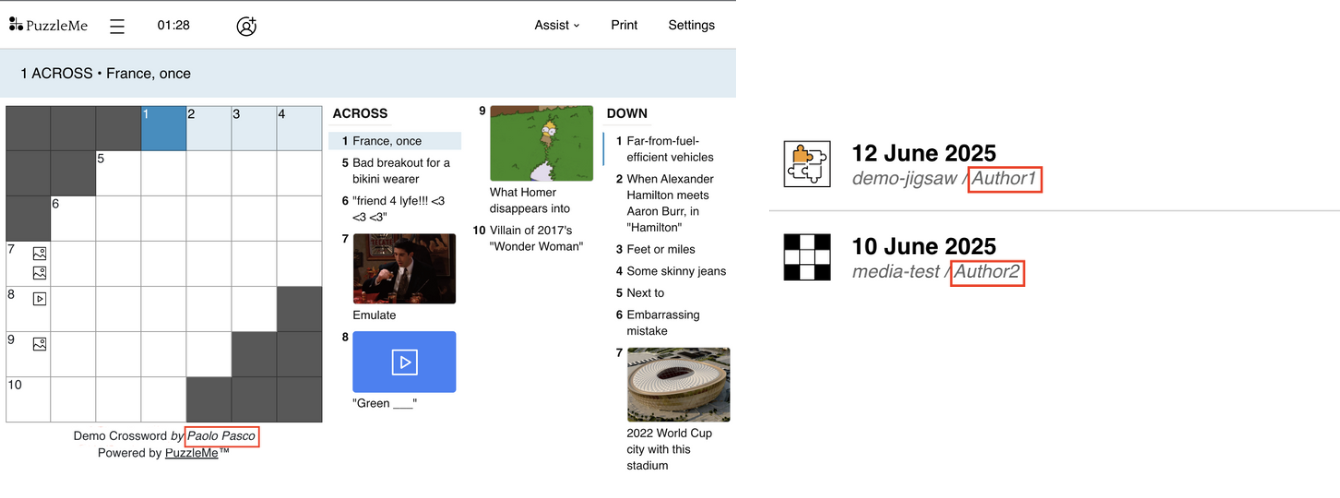
Puzzle attribution can be used to credit the authors of your game, and allow your players to connect with them. For each game, you can specify:
- Author name: The name appears below the game grid. If you are using a series picker, certain styles will display this information. By default, this field is automatically populated with the login name. If the author is someone other than the person who logged in, you can change this to their name. To omit the name, delete the author name from the author name field.
- Author email address: The email address of the author/puzzle writer.
- Link to author's home page: If specified, the author's name shown below the game grid is linked to this webpage.
- Copyright message: This is displayed when a player clicks on "Support" using the hamburger menu at the top left of a puzzle.
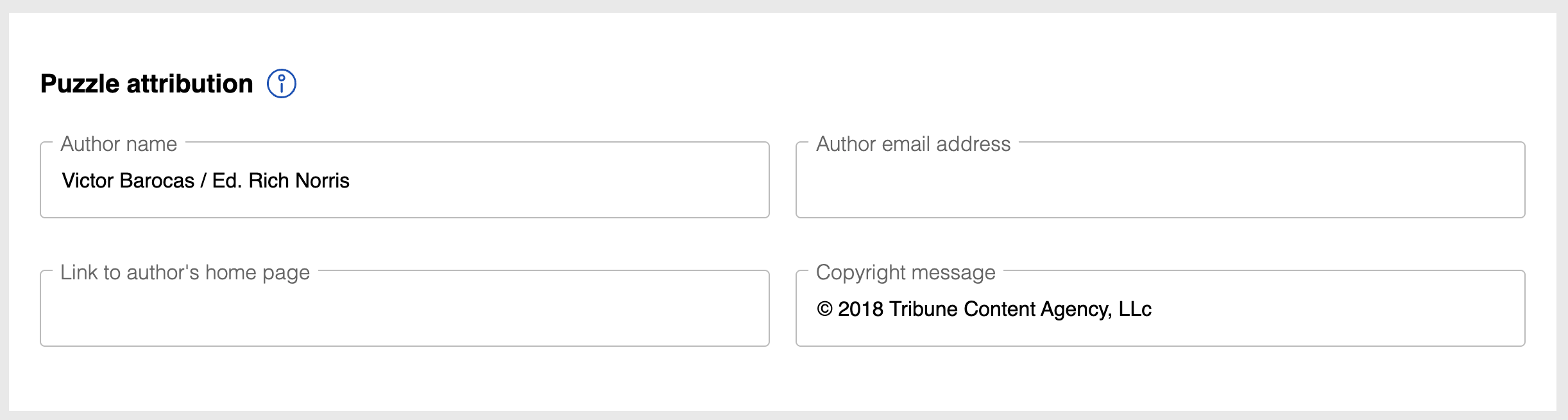
Live Example
Here's a live example of the start, pause, and completion experiences in action:
Try it out:
- Start message: Should be visible when the puzzle loads, or click the info button to relaunch it
- Pause message: Click the timer next to the hamburger menu (three lines) to pause and see the pause experience
- Completion message: Click "Assist" then "Reveal grid" to see the completion experience: animation, sound as well as the message!
- Attribution: Author name shows under the puzzle and in the start message. Copyright shows in the start message, or click hamburger menu and then Support to see it.
Visual messaging
Puzzles are more engaging with the addition of visual elements. We encourage you to explore the potential of adding visual customizations to your games.
Visual messaging refers to customizations that affect the look and feel of your puzzles. You can customize the following elements:
Background image
Customize the background image that appears behind the game. This can be used to set the overall theme or atmosphere of your puzzle.
Thumbnail image
Set a custom thumbnail image that will be displayed in the series picker. This helps players identify your puzzle when browsing through available games.
For best results, follow these specifications when creating your thumbnail images:
Size and format requirements:
- Full icon size: 40 x 40px with 4px border radius
- Actual icon area: 34 x 34px with 1px border radius
- Supported formats: SVG, JPG, PNG
Light and dark mode examples:
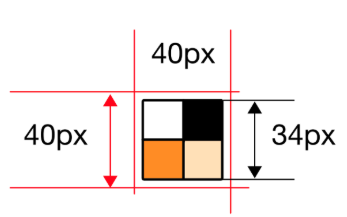
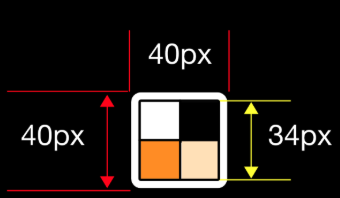
Social media sharing image
Define a custom image that will be visible when your players share the puzzle on social networks. This helps maintain your brand presence across social media.
Empty box image
For games with empty boxes (such as crosswords), you can customize the appearance of these empty spaces with your own image.
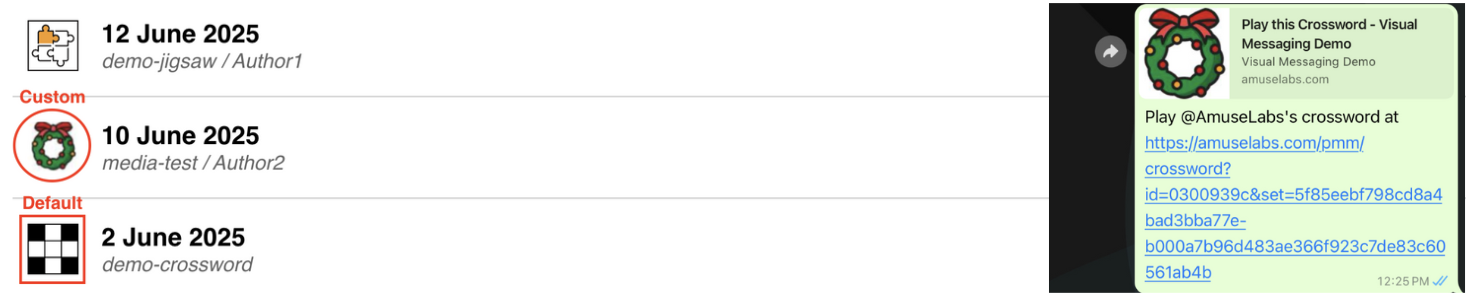
For each visual messaging field, you can either provide a custom image URL or choose from our preset options.
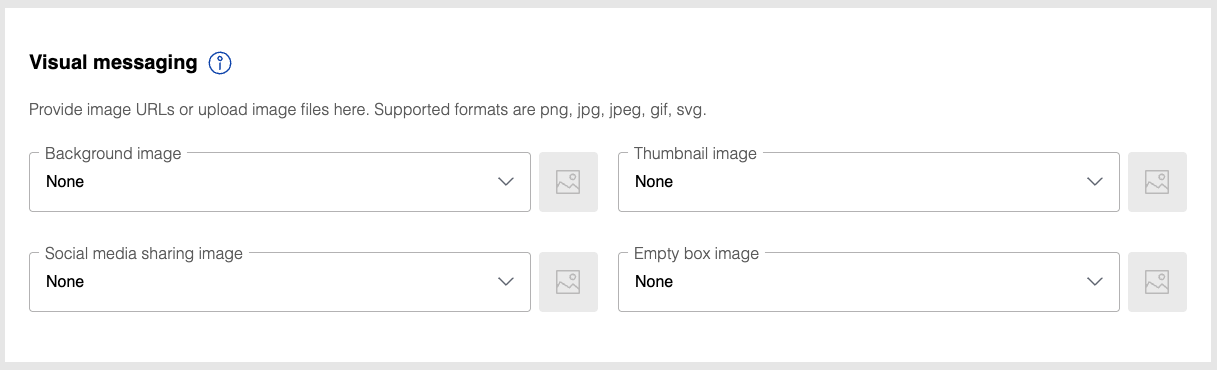
The PuzzleMe platform allows you to use your media in several places. Some examples of media usage include using a puzzle backdrop image, images or audio inside crossword or Word Search clues, images for a Picdoku game, and game completion sounds. If you are on the Professional or Enterprise Plans, you can upload your media files into PuzzleMe. If you are on the Personal Plan, you will have to host them on a public website and provide the URL to PuzzleMe.
Example links
A puzzle picker with custom thumbnail images for a puzzle
A crossword with a background image. Try sharing this puzzle to see a custom share image.
An example crossword with a custom image for empty boxes
Audio messaging
These settings can be used to add audio effects to your puzzles. They are available under the Audio messaging section.
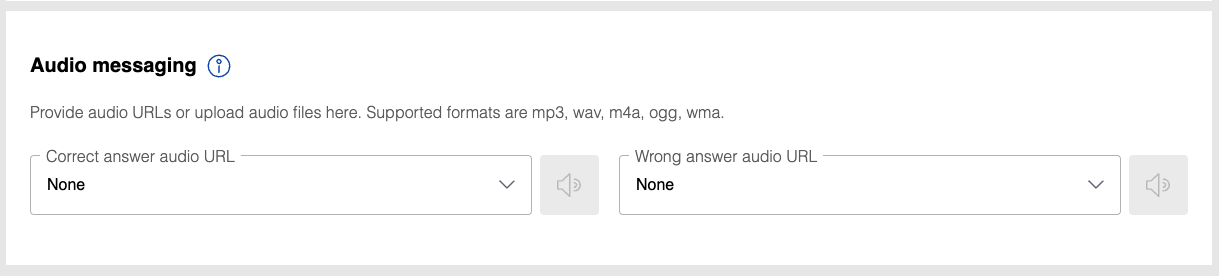
Correct answer audio
This field takes an audio file URL as input. This audio is played whenever a correct word is entered. (Available for crossword, word search, and quiz puzzles)
Wrong answer audio
This field takes an audio file URL as input. This audio is played whenever a wrong word is entered. (Available for crossword, word search, and quiz puzzles)
Jigsaw-specific audio
For jigsaw puzzles, you can set:
- Piece connection audio: Played when pieces are successfully connected
- Piece scatter audio: Played when pieces are scattered or moved
Audio requirements
- The following audio file formats are supported - MP3, OGG, X-WAV, WMA and M4A
- While we do not enforce a file size limit, the audio file is loaded each time your solvers load the puzzle. Thus it is essential to choose a small audio file. You can either
- Use a small duration audio clip
- Use an audio file with a lower bitrate
Players can mute all audio cues—including completion sound, correct and wrong answer sounds, jigsaw interactions like the scatter sound, social play chat, and timer warnings—using the sound setting within the puzzle.
Example
Click here for an example quiz with correct and wrong answer sounds.
Please ensure you have the right to use the audio in your puzzles. If you don't have the rights, consider using alternative sources of royalty free music.
How to customize messaging
General steps for all messaging options:
- When creating a new puzzle, access the Messaging tab in the creator form. If editing an existing puzzle, find your game in the dashboard, click Edit Game, then navigate to the Messaging tab.
- In the Messaging tab, locate the desired panel (Start experience, Pause experience, Completion experience, Puzzle attribution, Visual messaging, Audio messaging, etc.).
- Enter your desired text and/or other elements and configure any specific options.
- Click the "Update Game" button at the bottom of the page.
Puzzle files
If you are uploading a puzzle file, you can also set some of its attributions and visual messaging offline before uploading.
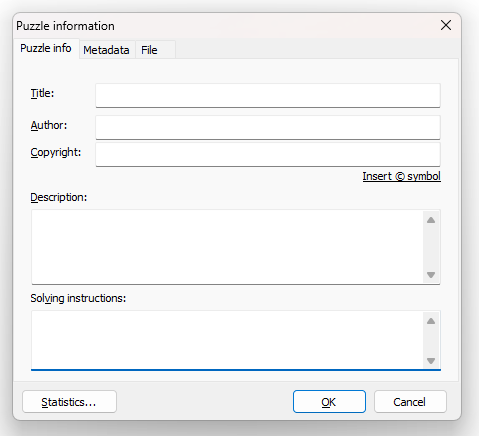
If you are using Crossword Compiler:
- Please select "Information" from the "File" menu.
- A "Puzzle information" dialog box will pop open. Click on the "Puzzle Info" tab.
- Add the attributions and save the puzzle file. The table below lists what fields in Crossword Compiler map to what fields in PuzzleMe.
- Upload the puzzle file. The attributions you added will automatically be extracted from the puzzle file and applied to your imported puzzle.
| Crossword Compiler field | PuzzleMe setting |
|---|---|
| Title | Game title |
| Author | Author name |
| Copyright | Copyright message |
| Description | Start Message |
Image Credits
Media attributions/credits for the ones used in the puzzle demo.
Christmas wreath: Christmas icons created by Umeicon - Flaticon
Background: Image by Freepik
FAQ
I want to show a video in the end message. How do I do that?
A: Fun question! You can embed a video by inserting a direct YouTube URL or by using the 'Insert Hyperlink' function to link to a video hosted on your own server. Additionally, videos hosted on third-party platforms such as Vimeo or Dailymotion are supported. Ensure that the video URL is publicly accessible to guarantee proper playback.
How should I optimize images for web use?
A: Use light images optimized for the web, and serve them from a fast server. Using heavy images would slow down the page load speed.
What size should grid images be?
A: If you would like to use an image in the grid, ensure it is no larger than 100kB.