Creating a Crossword
Learn the different ways you can create Crosswords on the PuzzleMe™ platform.
PuzzleMe offers five methods for creating a Crossword: four input-based options—PuzzleMe AI, Magic Fill, List entries, and From scratch—and an Upload option at the top, which lets you upload one or more files.
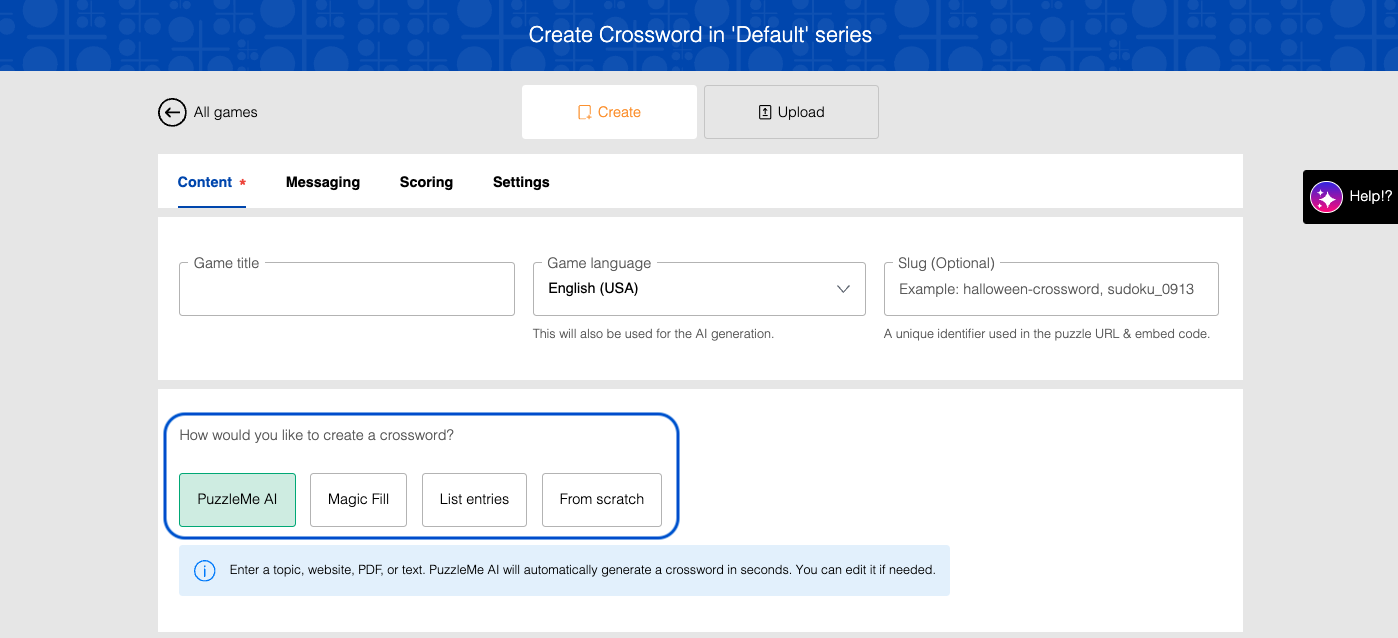
- PuzzleMe AI: Quickly generate words and clues on a topic of your choosing, anything from dogs to literature, Mozart to the Kansas City Chiefs.
- Best suited for: Users with little or no experience creating a Crossword who want an easy way to create a game entirely focused on a topic they want to share with friends, students or colleagues. This method will not produce a dense grid familiar to many as the standard for American Crosswords, but for many that is outweighed by the fact that every clue and answer can be about the same topic.
- Magic Fill: Quickly generate dense, professional-style Crosswords that include a few must-have words.
- Unlike with the AI method, Magic Fill will not produce grids where all the words are related to a single topic. If there are words your grid must have, such as "PIANO and MUSIC and BACH", this is the best alternative to the AI method.
- Best suited for: Users aiming for high-quality, complex Crosswords with control over grid aesthetics and density, including beginners and those creating puzzles for publications.
- List entries: Enter a list of words with their clues, and let our system generate the Crossword puzzle.
- Best suited for: Users who have a specific dictionary or word list in mind and want the platform to handle grid layout automatically.
- From scratch: Start with an empty puzzle grid and fill in the words yourself.
- Best suited for: Users who want absolute control over the layout of their Crossword.
- File upload: Upload a puzzle file you created offline.
- Best suited for: Users who already have Crossword puzzles in digital formats or use external Crossword creation software.
The first steps are the same for all crosswords
No matter which method you choose, the initial steps are always the same.
- From your dashboard, click Create, then click New game.
- On the "New Game" screen, select Crossword.
- In the "New Crossword" dialog box, choose your series and click Create if you want to use the first 4 features, or click Upload.
- After clicking Create, in the "Create Crossword" form, enter the Game title.
- Select the Game language.
- Enter a Slug for the puzzle URL and embed code.
Once you've taken those steps, you're ready to choose your method.
PuzzleMe AI
Our AI helps you quickly generate Crossword puzzles. You provide a topic, and the AI suggests relevant words and clues. You can then review, edit, and use these suggestions to build your Crossword.
You can also chat with PuzzleMe AI to create crosswords. Just describe what you want in plain language, and it builds the complete puzzle—words, clues, grid, backgrounds, and thumbnails—for you to review and edit.
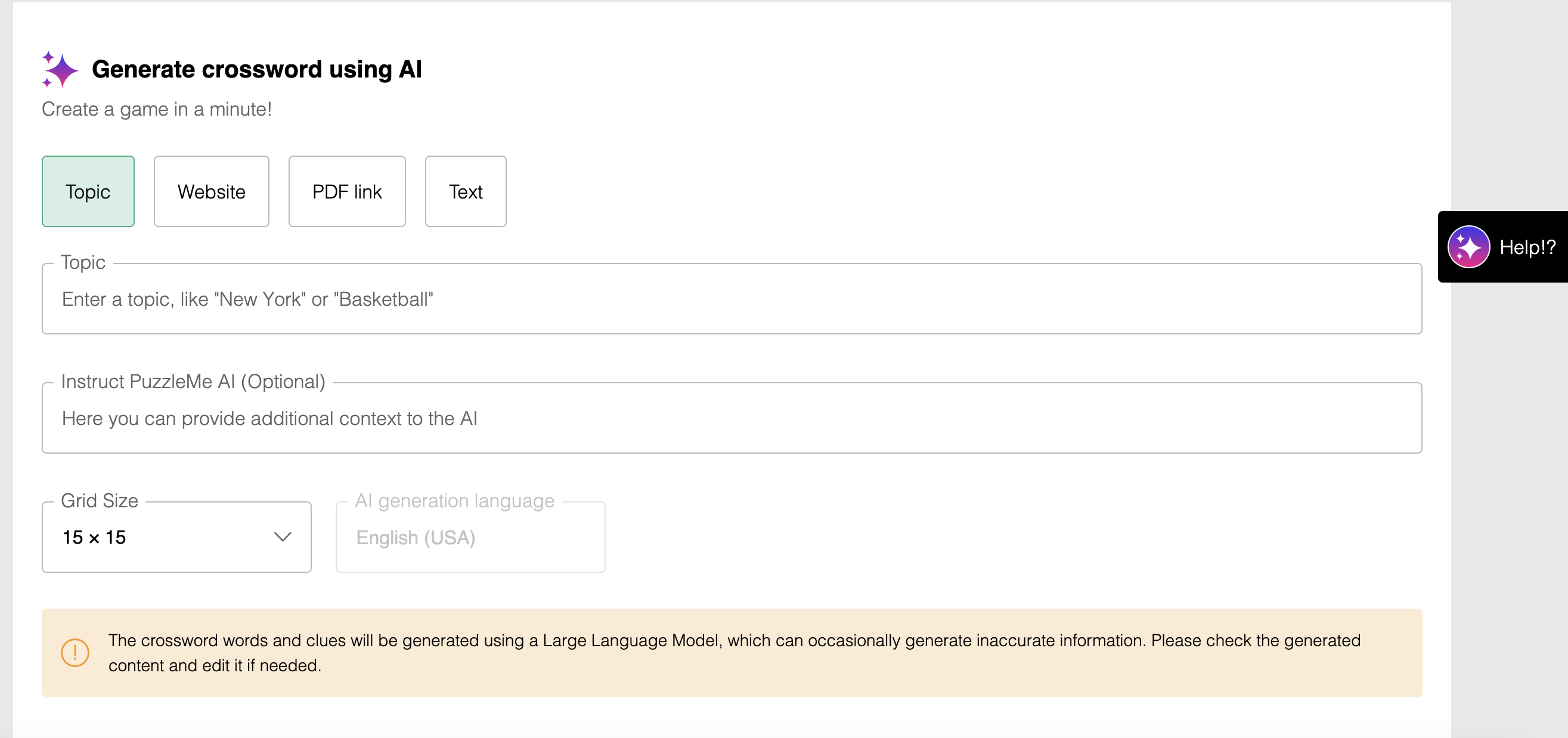
To generate a Crossword using AI:
- Follow the initial steps above to get to the Create Crossword form.
- Under How would you like to create a Crossword?, select the PuzzleMe AI option.
- Under "Generate Crossword using AI", select how you want to provide the content:
- Topic: Enter a general topic (e.g., "Mangoes", "Basketball").
- Website: Enter up to 5 webpage links (one link per line) as sources of content for the AI.
- PDF link: Enter a link to a PDF file as a source for the AI.
- Text: Enter a block of text (up to 20,000 characters) as a source for the AI.
- (Optional) In the "Instruct PuzzleMe AI" field, provide additional context or instructions to help the AI generate the content more effectively (e.g., specify a tone, focus on a particular aspect).
- Select the desired Grid size. Options range from 11x11 to 25x25.
- Click Create game.
- The platform will generate the Crossword grid and clues based on your input. You can then edit the game further if needed.
Please ensure that you review the generated list of words and clues before publishing the Crossword puzzle.
If you have content in other formats (such as PowerPoint/PPT or Word documents), convert it to PDF before using it as a data source for the AI.
Magic fill
Magic Fill helps you generate Crosswords that are dense and adhere to popular styles and symmetry constraints. It combs through thousands of grid layouts to make sure your puzzle includes words you must have.
To create Crosswords using Magic Fill:
- Follow the initial steps above to get to the Create Crossword form.
- Under How would you like to create a Crossword?, select the Magic Fill option.
- Specify the desired Width and Height for your grid using the input fields.
- Click Create game.
- The Magic Fill configuration panel appears.
- Select the Dictionaries you want Magic Fill to use for word suggestions. You can use built-in dictionaries or add your own personal ones.
- (Optional) Advance configurations
- Enter the desired Minimum floating black boxes and Maximum floating black boxes. Floating black boxes are black cells present in the grid to separate words or create boundaries for the across and down entries.
- Choose the Symmetry constraints for the black boxes (Rotational, Horizontal, or Vertical).
- Set the Minimum word length, which is the minimum number of letters in a word to be included in the grid.
- Enter Must have words, separated by commas. Magic Fill will ensure these words are present in the final grid.
- Click Start in the Magic Fill panel.
- Magic Fill generates Crossword grids based on your settings and the selected dictionaries. Review the suggested grids and select the one you want.
Click here for a comprehensive guide to Magic Fill.
List entries
Using this method, you can construct a Crossword without worrying about the layout of your grid. Just enter the list of entries, one at a time, and the PuzzleMe platform will figure out the best possible grid placement for your Crossword.
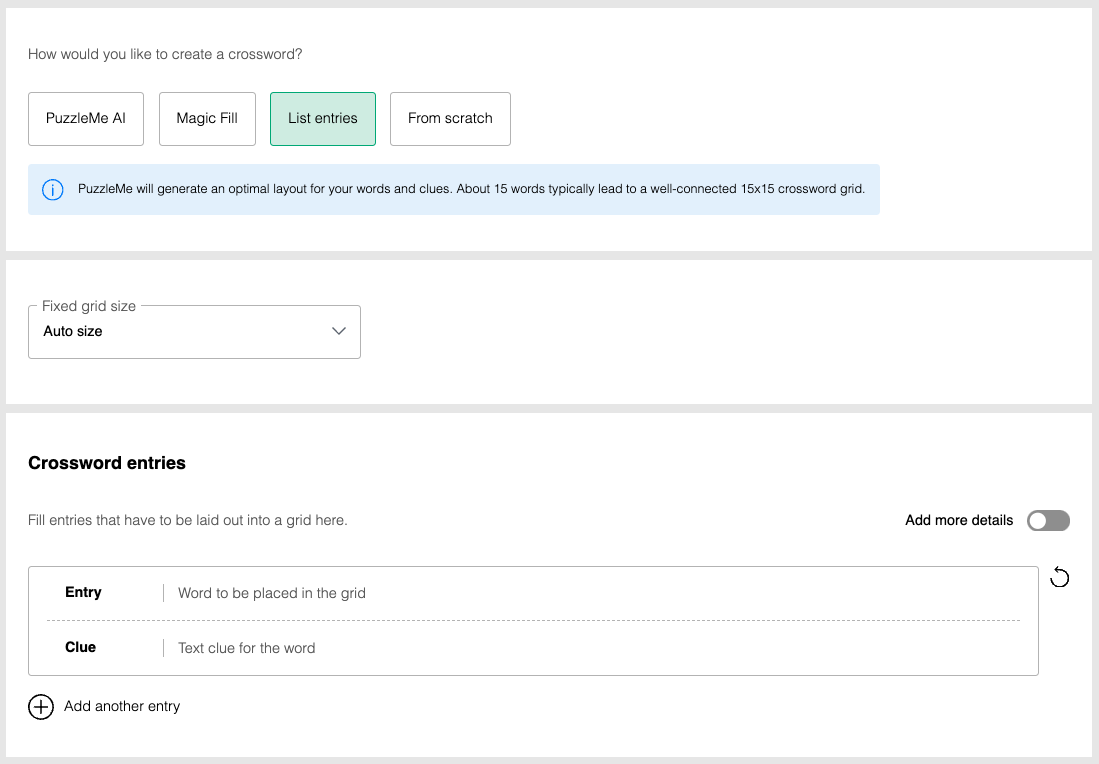
To create a Crossword using List Entries:
- Follow the initial steps above to get to the Create Crossword form.
- Under How would you like to create a Crossword?, select the List entries option.
- Optionally, select a Fixed grid size or leave it as "Auto Size" for the platform to determine the best fit.
- In the Crossword entries section, enter each Entry (the word) and its Clue.
- To add more word/clue pairs, click Add another entry.
- Once you have entered all your words and clues, click Create game.
- The platform will generate the Crossword grid based on your list. You can then edit the game further if needed.
Available Fields
When creating crossword entries, you can use the following fields:
- Entry: The word or phrase that will be placed in the crossword grid.
- Clue: A text clue that leads to the Entry.
- Media: A media clue linked to the entry. You can paste a URL or upload an image, audio, or video file.
- Credits: Attribution or credits for the media, limited to 50 characters.
- Hint: An additional text hint to help with the clue.
- Explanation: A short explanation that will be revealed once the puzzle is completed. Supports HTML formatting.
These same fields are available when uploading CSV files, as the CSV upload method mirrors this List entries creation approach.
Additionally, you can use the Find more words feature on the Edit Grid page to make the grid denser while sticking to your topic. This tool helps you automatically populate your grid with more words, increasing the puzzle's density. It suggests words based on the existing grid content and selected word lists.
From scratch
This method is for those who want to create the Crossword manually. You simply specify the size of your grid, and then move on to the grid editor, where you will design your Crossword one letter at a time. This method gives you absolute control over the placements and layout of your Crossword.
To create a Crossword using the From Scratch method:
- Follow the initial steps above to get to the Create Crossword form.
- Under How would you like to create a Crossword?, select the From scratch option.
- Specify the desired Width and Height for your grid using the input fields.
- Click Create game.
- You will be directed to the grid editor where you can manually design your Crossword grid by typing letters into cells and using backspace to add black boxes. Clues can be added using the right toolbar once words are placed.
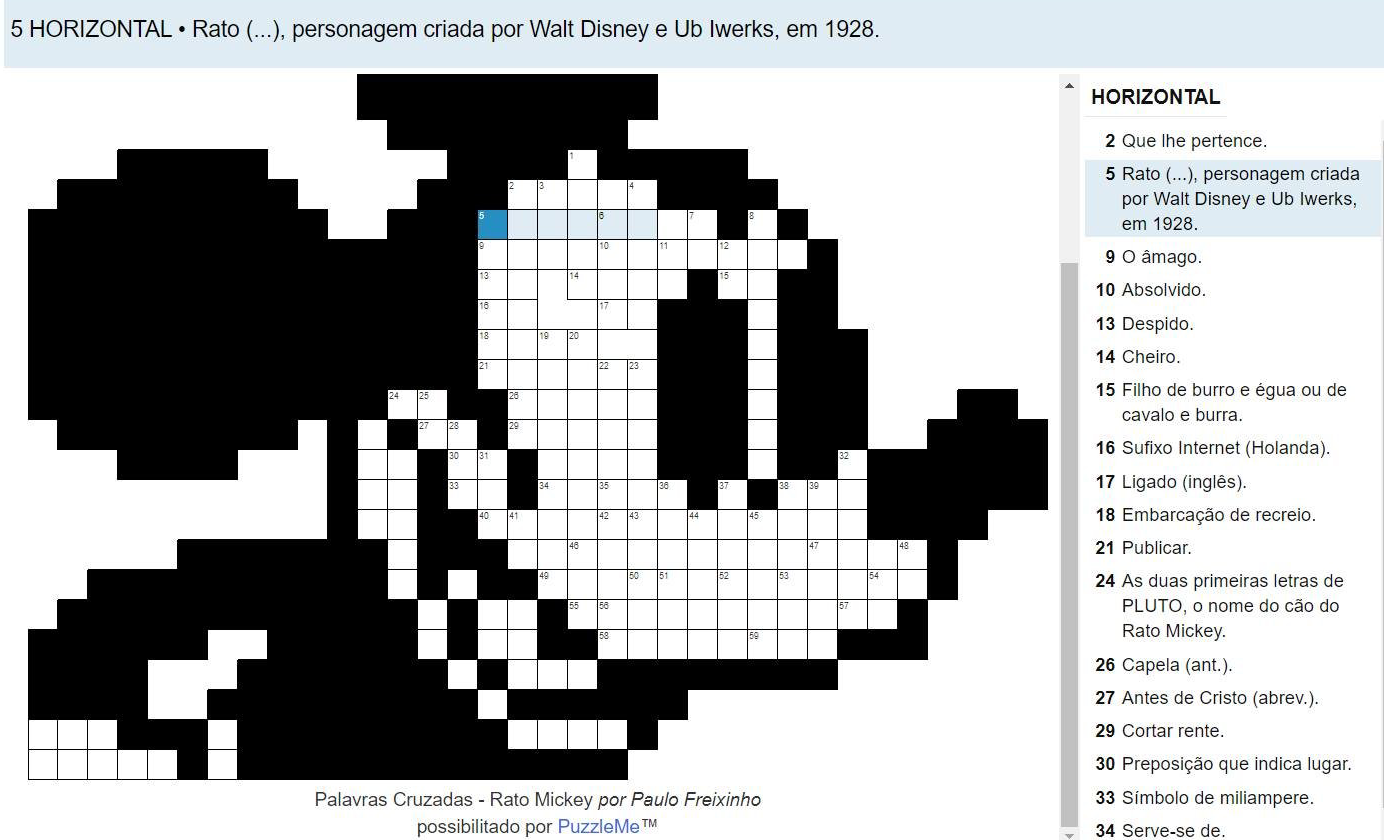
Upload file
Crosswords can be created by uploading a file in one of the supported formats: .jpz, .xml, .csv, or .puz.
To upload a crossword:
- Go to the PuzzleMe dashboard.
- Click Create in the navigation bar, then click New game.
- Click on Crossword, then choose your Series and click Upload.
- Here, upload by selecting your file or dragging and dropping it into the upload panel.
Notes
- If you upload a CSV file, then this method is similar to the List entries method. The PuzzleMe platform will figure out the optimal layout of your words.
- If you upload any other format, then the file specifies both the words and the grid placement of your Crossword. In this case, the platform will recreate the puzzle exactly as specified in the uploaded file.
For more information on the different file formats, see here.