Variants of Sudoku
Learn about Sudoku game variants and how to create them on PuzzleMe.
Wordokus and Picdokus
Wordoku and Picdoku are Sudoku variants that use different characters instead of numbers. Wordoku uses letters, symbols, or emojis. Picdoku uses images.
You can create these variants in three ways:
- Create a new Wordoku/Picdoku directly
- Create a Sudoku and change its style
- Edit an existing Sudoku and change its style
When you edit a Sudoku to make it a Wordoku/Picdoku, you can only change the characters. The grid size and puzzle solution stay the same.
Wordoku
Wordoku replaces numbers with words, letters, symbols, or emojis. See the example below, which uses currency symbols.
You can use any characters in a Wordoku, including special symbols like @ or $ and emojis like 😃 and 😎. Feel free to be creative!
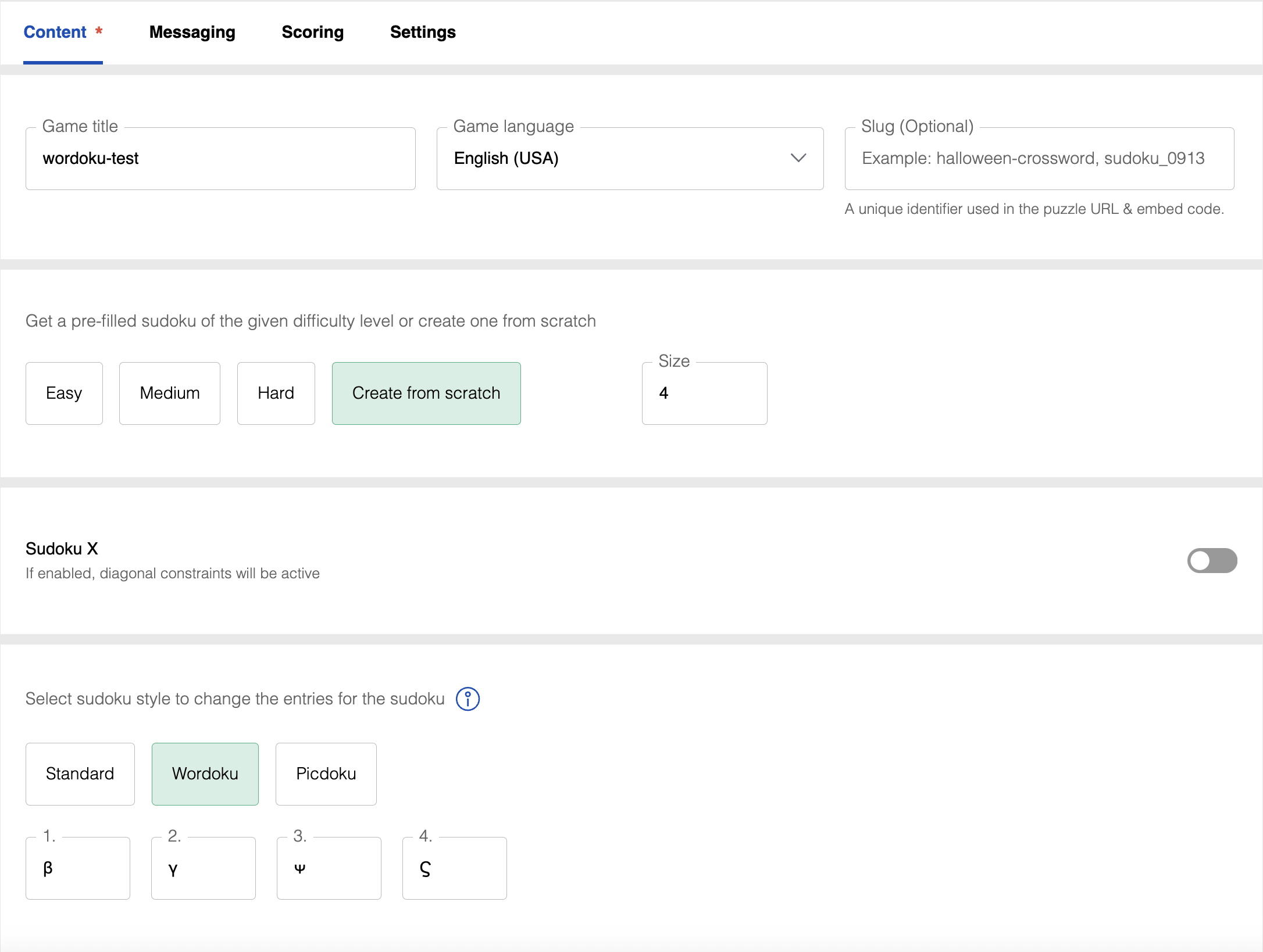
Size and Sudoku X fields appear only when creating a new game. When editing an existing puzzle, you can only change the style.
- Create a new Sudoku/Wordoku or edit an existing one using the "Edit Game" button on the PuzzleMe dashboard
- In the game editor, find the Sudoku Style panel
- Switch the style to Wordoku
- Enter a unique character in each numbered entry box
- Click "Create Game" or "Update Game"
Picdoku
Picdoku is a Sudoku variant where you can replace the standard alphanumeric character set with a set of images.
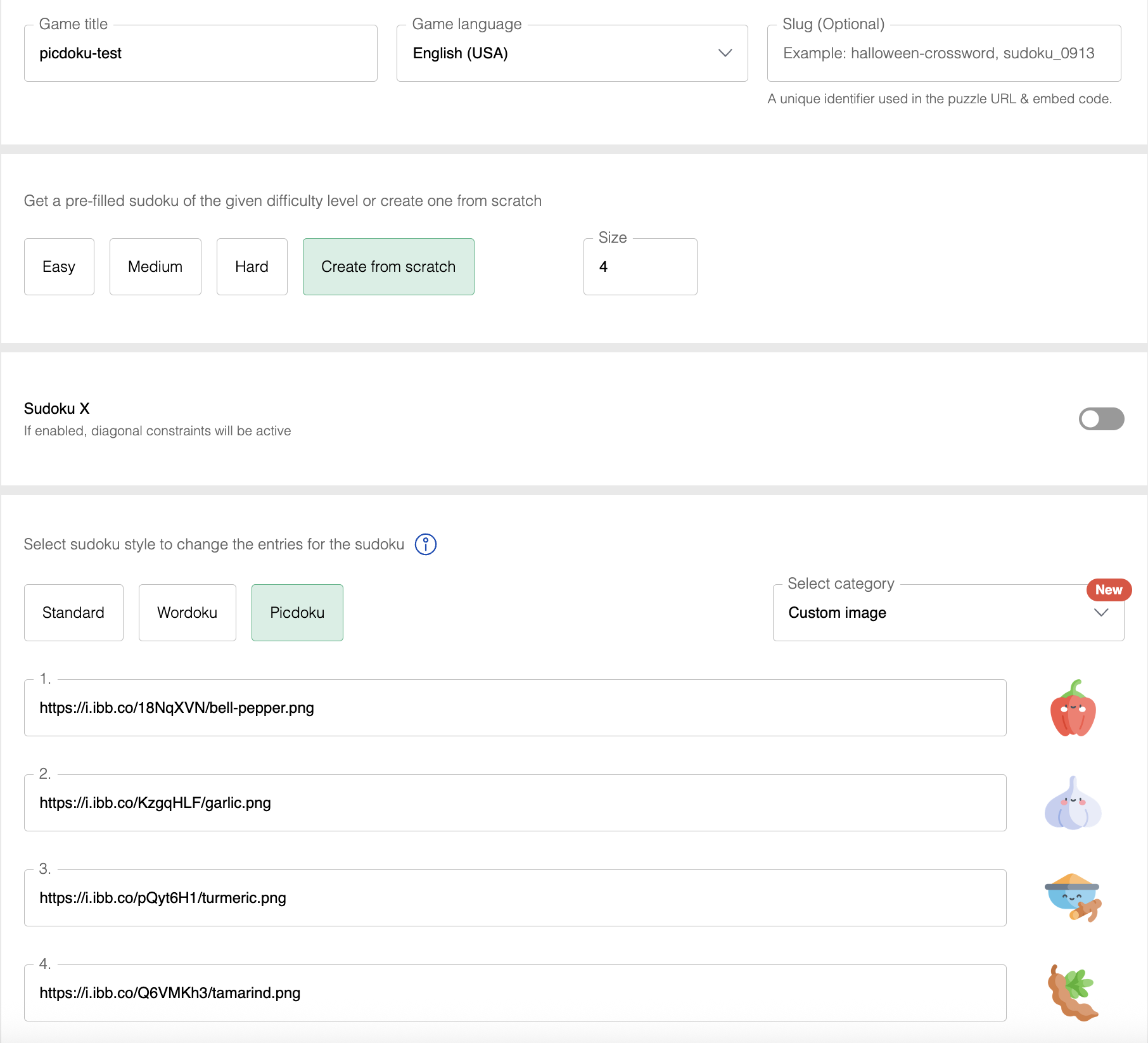
How to create a Picdoku
- Create a new Sudoku/Picdoku or edit an existing one using the "Edit Game" button on the PuzzleMe dashboard
- In the game editor, find the Sudoku Style panel
- Switch the style to Picdoku
- Enter an image URL for each numbered entry - the preview icon will update if your URL is valid
- Click "Create Game" or "Update Game"
The PuzzleMe platform allows you to use your media in several places. Some examples of media usage include using a puzzle backdrop image, images or audio inside crossword or Word Search clues, images for a Picdoku game, and game completion sounds. If you are on the Professional or Enterprise Plans, you can upload your media files into PuzzleMe. If you are on the Personal Plan, you will have to host them on a public website and provide the URL to PuzzleMe.
Image tips:
- Use small images (ideally under 100px × 100px) since they appear in small boxes
- Use square images (1:1 aspect ratio) to avoid white space
- Choose images that are easy to identify when small - icons, illustrations, and face photos work well
- Transparent PNGs work best for icons and illustrations
- IMPORTANT - Make sure you have permission to use the images. Try Creative Commons or Public Domain images, or sites like Pexels if needed.
Image Hosting Guidelines
- You can host the images with any image provider that allows you to use directly link to the images.
- Please ensure you use secure image URLs that start with HTTPS:// .
- Ensure that the link you paste into PuzzleMe editor ends with an image extension (eg. PNG, JPN, JPEG, GIF etc). For example https://i.ibb.co/18NqXVN/bell-pepper.png
- Please ensure that wherever you host the images allows direct linking (hotlinking) to the images. Some image hosts might not allow direct linking to the images. Here is a list of free image hosting services that allow hotlinking.
- If you copy image URL from Google image search results, you may sometimes get an image URL like this :
data:image/jpeg;base64,/9j/4AAQSkZJRgABAQAAAQABAAD/2wCEAAoHCBUWFRgWFRYYGRgZGRg
This kind of URL is not compatible with PuzzleMe. Please get the link to the original image that starts with https:// and ends in a suitable file extension.
- On the web, you can often right click an image and copy its address.
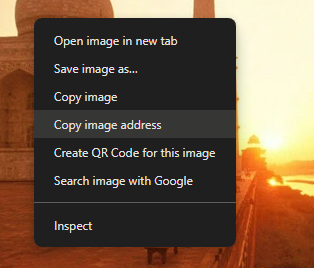
If you use our Professional and Enterprise plans, you can upload your media directly to PuzzleMe, without needing to host it on a public website or insert a link.
Killer Sudoku
Killer Sudoku adds "cages" to standard Sudoku rules. Numbers in each cage must add up to a specified total. Usually all cells are in cages, and no numbers are revealed at the start.
Killer Sudoku can only be created using uploaded files. We also have a library of pre-made Killer Sudoku puzzles that can be added directly to your account. Contact support to get access to our puzzle library.
Learn more about uploading Killer Sudoku files →
KenKen
KenKen® is a Sudoku variant with cages that have math operations. Each cage has an operation (+, -, ×, ÷) and a target number. When you apply the operation to the numbers in a cage, they must equal the target number.
Division and subtraction cages can only have two cells, while addition and multiplication cages can have more. KenKen is popular in schools and with math enthusiasts.
For more details about KenKen, please see this page.
Image credits
Credits for picdoku icons: Food-and-restaurant icons created by Freepik - Flaticon