Series picker
Understand the series picker component, its features, customization options, and how to embed it on your website.
The series picker is an embeddable component that displays a list of all published puzzles from a series. When placed on your website, visitors can browse through your puzzles and select which one they want to play.
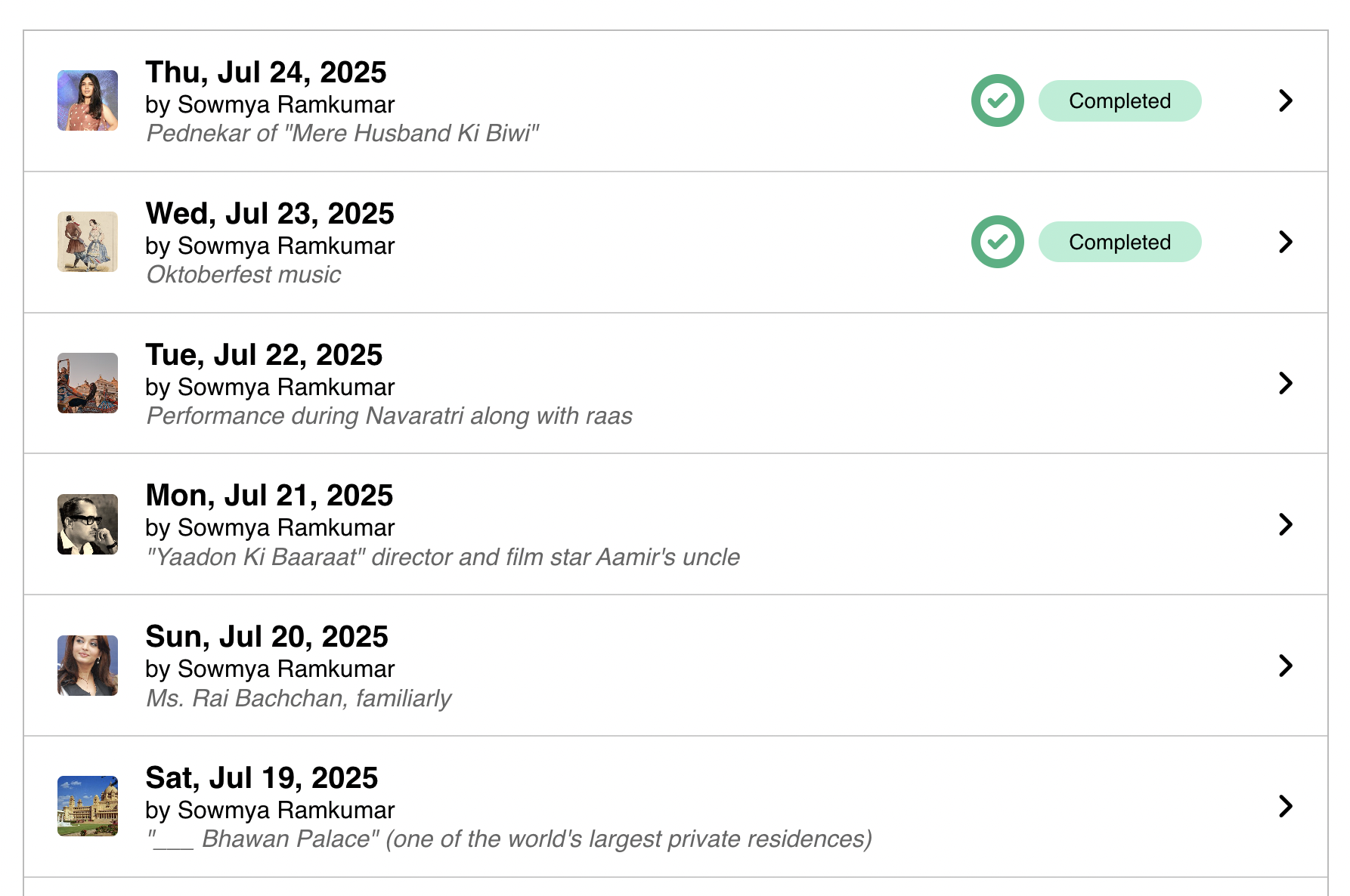
Key features
The series picker provides several powerful capabilities that make it valuable for both puzzle creators and players.
Browse multiple puzzles: Players can access and browse all published puzzles in a series from a single page. This makes it easy for visitors to see what's available and choose which puzzle they want to play without navigating to multiple pages.
Track progress: Players can see which puzzles they've started or completed across the entire series. This progress tracking helps players pick up where they left off and encourages them to return to complete puzzles they've started. For technical details about progress tracking implementation, see the User identity and progress tracking documentation.
Scheduled publication: Puzzles scheduled from the dashboard automatically appear in the picker at the designated time. This scheduled publication feature means you can prepare puzzles in advance and have them go live automatically, without manually updating your website. Learn more about scheduled publication.
Consistent design: You can apply settings and branding to the entire series, ensuring a consistent look across all puzzles. This consistent design approach saves time and helps maintain your brand identity throughout your puzzle collection.
Publishing options
When you publish a series, you'll see a pop-up asking "What would you like users to see?" with two options:
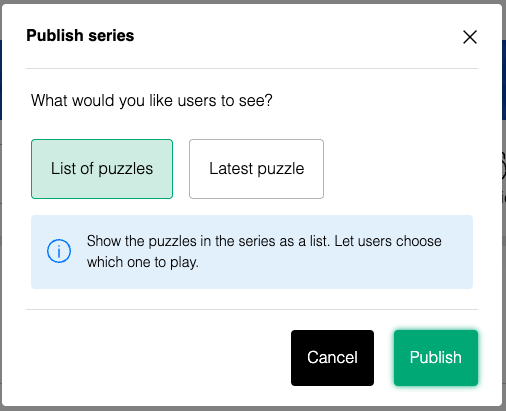
List of puzzles
The "List of puzzles" option shows all puzzles in the series as a list, letting users choose which one to play. This creates a series picker that displays all published puzzles in your series. Users can browse and select which puzzle to play. This is ideal for showcasing multiple puzzles or creating a puzzle archive.
Latest puzzle
The "Latest puzzle" option shows only the most recent puzzle in the series. Puzzles are numbered in reverse order of publication—the newest puzzle is always #1, the one before it is #2, and so on. As you add new puzzles, the numbering automatically updates. This means your embed will always show the latest puzzle without needing to change your embed code.
Users can still access the full list of puzzles by clicking the hamburger icon in the puzzle interface.
On our premium plans, you can customize the picker link text using the "Picker label" setting or disable the option for solvers to go back to the picker using the "Hide picker link" series setting on your dashboard.
Tracking progress across puzzles in a series
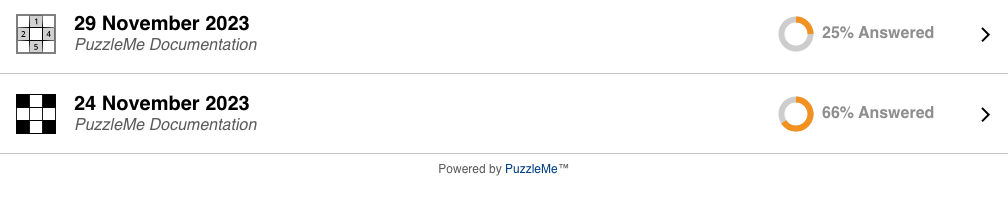
PuzzleMe supports progress tracking across puzzles within a series. This feature is enabled by default, allowing players to see which puzzles they've started or completed when they return to the picker.
The effectiveness of progress tracking depends on your embedding method and implementation. For technical details about how progress tracking works, implementation requirements, and best practices, see the User identity and progress tracking documentation in the Integration section.
Customizing the picker appearance
You can customize how the picker looks and what information it displays through your series Settings. These options let you match the picker's appearance to your brand or publication style. For details about the available picker display styles, see the Picker Appearance section in Settings.
Picker display styles
You can choose from four different display styles for how each puzzle appears in the picker. Each style shows different combinations of puzzle information:
- Publication Date and Title / Author
- Puzzle Title, "by" Author, and Subtitle
- Publication Date and Author
- Puzzle Title and Publication Date
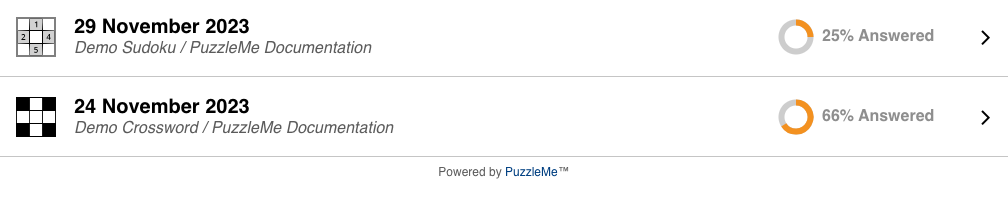
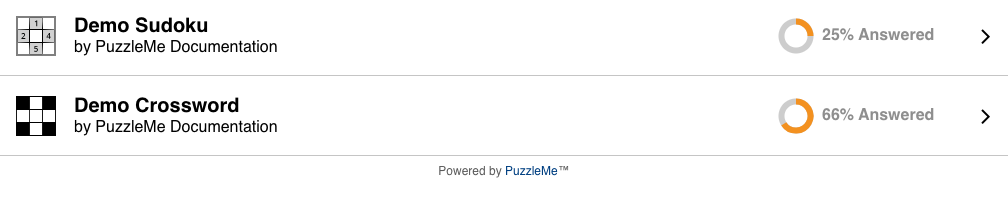
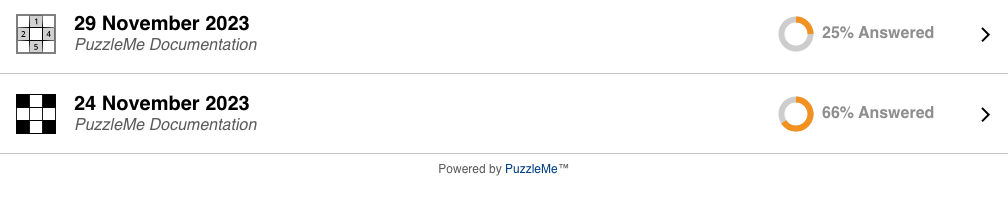
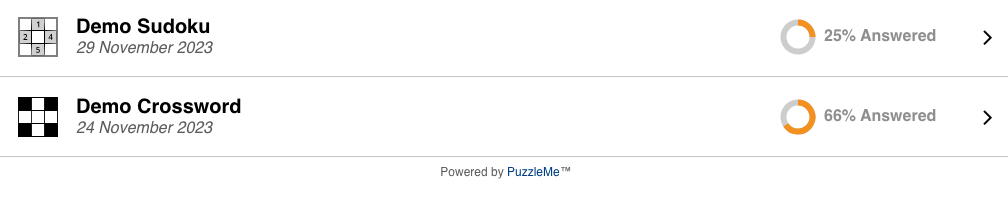
Additional picker settings
Beyond display styles, you can configure additional picker behavior. The Hide Picker Link option hides the "More Puzzles" link from the hamburger menu and completion modal. The Pre-roll Ad Tag Link setting lets you add a VAST ad tag for video pre-roll ads, which only works with picker embeds. These settings are available in your Series Settings.
Enterprise customization
For more advanced picker branding needs, Enterprise customers can work with our team to implement custom styling and functionality. If you're on our Enterprise plan and need additional picker customization beyond the standard settings, please contact our support team to discuss your specific requirements. We may be able to implement custom tweaks in the product backend to achieve your desired branding.
Here's an example of a custom series picker with font and color changes for the Guardian app:
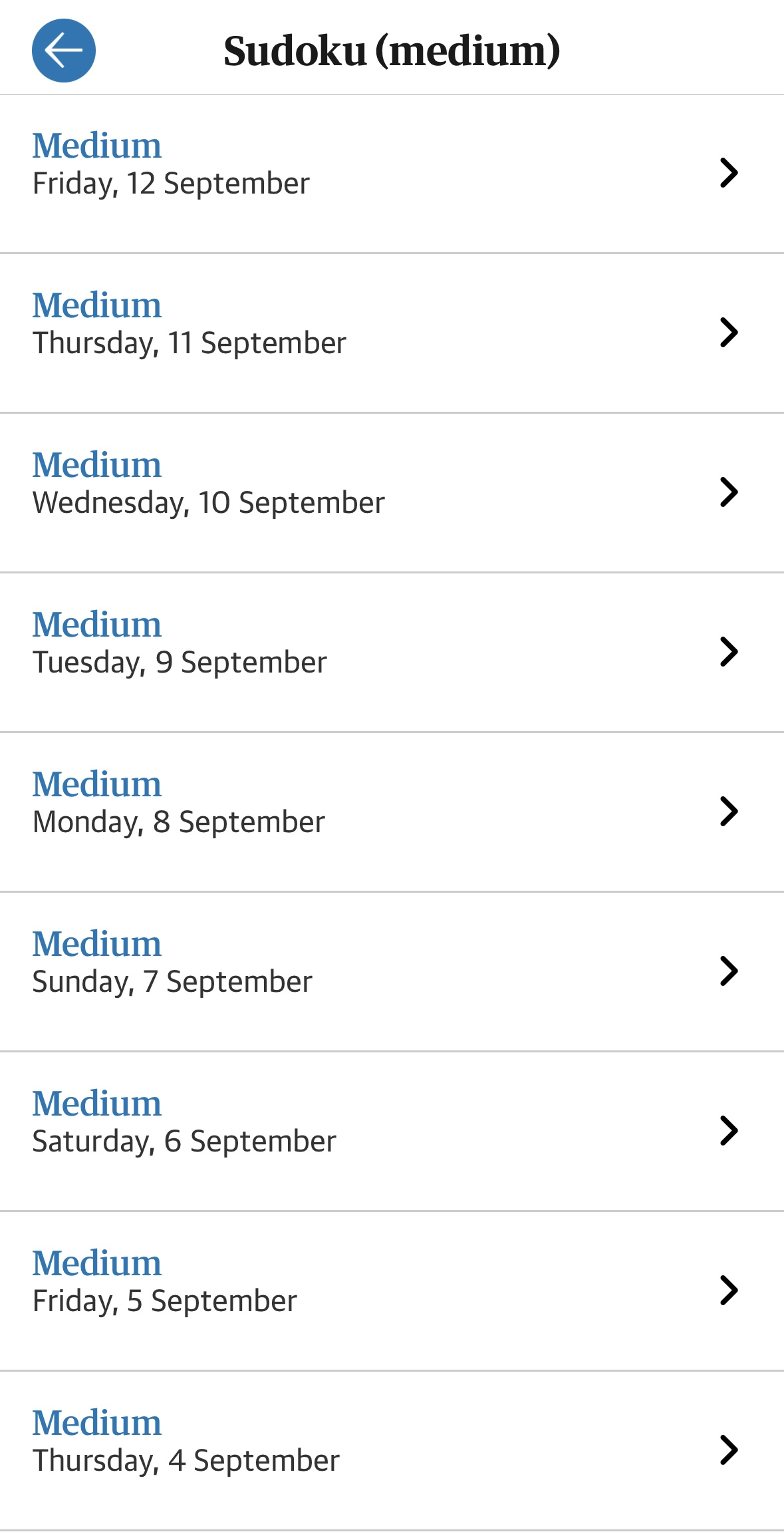
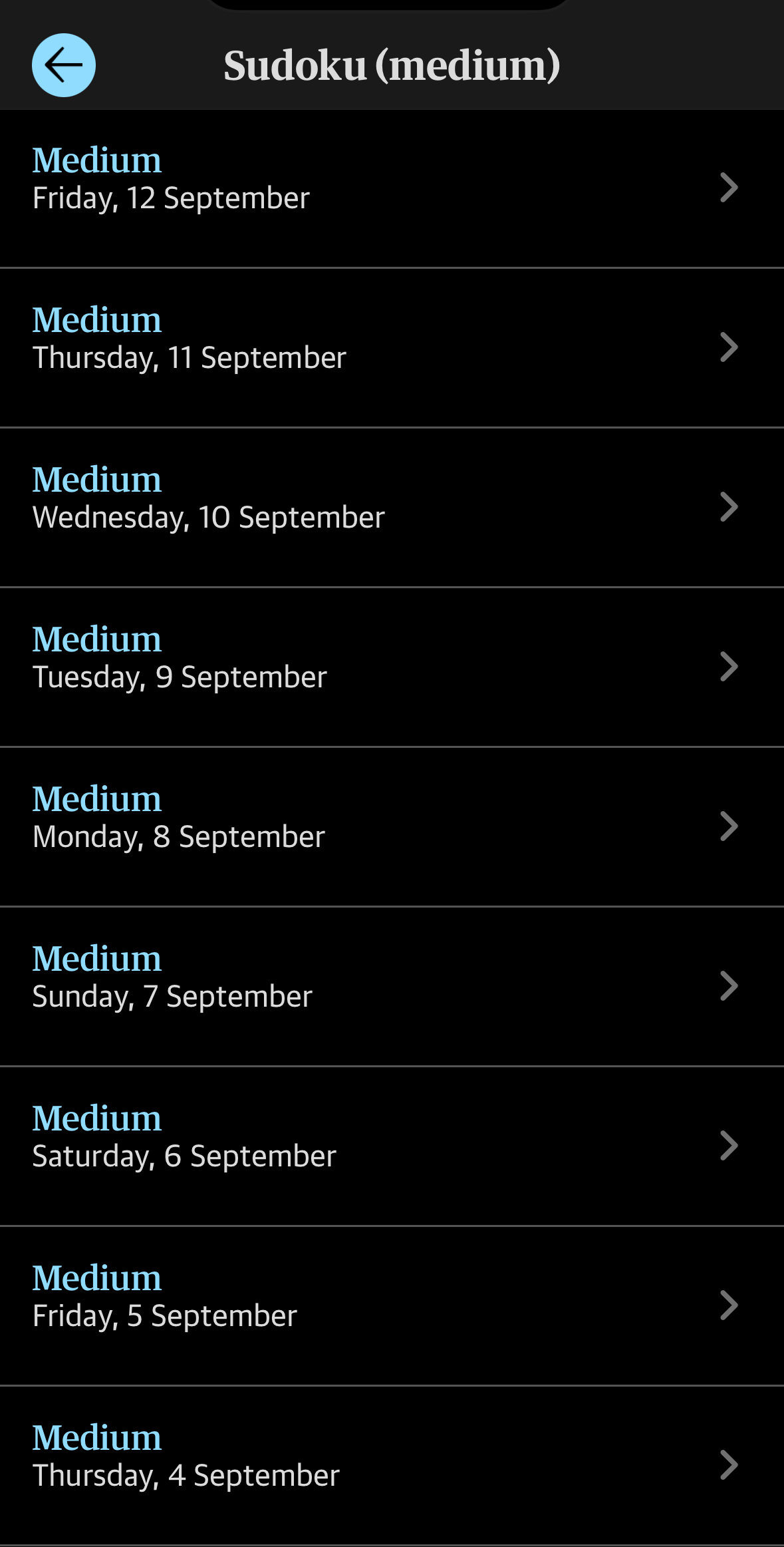
Embedding the picker
Embedding the picker follows a similar process to embedding a single puzzle. The main difference is how you obtain the embed code from your dashboard.
To get the embed code for your series picker:
- From the dashboard, ensure the correct series is selected.
- In the Series Controls section, click the publish icon (chain icon).
- You'll see a pop-up asking "What would you like users to see?" with two options:
- "List of puzzles": Creates a series picker that displays all published puzzles in your series, letting users browse and choose which one to play
- "Latest puzzle": Shows only the most recent puzzle in your series, with automatic updates as you add new puzzles
- This opens the Publish page specifically for the selected series picker.
- On the Publish page, choose your desired embedding method (e.g., Embed -> JS Embed, Embed -> iframe embed, WordPress, Direct Link) and copy the provided code or link.
- Follow the remaining steps for embedding as outlined in the your first puzzle tutorial, using the code/link obtained in the previous step.
For technical details about embedding methods and advanced integration options, see the Integration documentation.