Series settings
Learn about the different settings and messaging options available for a series and how to manage them using the Series Settings editor.
Some features listed on this page are only available on our Partner plans.
PuzzleMe™ allows you to set and update several commonly used settings and customize messaging for all the puzzles in the given series. We recommend not mixing different game types within a single series. Each series should contain only one game type, as the settings you configure will apply to all puzzles in that series. You can read more about series here.
How Series Settings Work
Series settings are organized into several main sections that control different aspects of your puzzle experience:
Security: Control which domains can embed your puzzles, restrict direct access, and manage privacy settings
Lead Generation: Collect customizable participant information
Start Experience: Customize puzzle introduction and start messaging
Completion Experience: Control completion behavior, streaks, and feedback
Player Interface: Configure puzzle display and interaction options
Picker: Customize picker appearance and behavior
Social Sharing: Enable and customize social sharing features
All settings apply to every puzzle within the series, so configure them once and they'll affect all puzzles in that series.
When creating or editing individual puzzles, you can choose to inherit series settings for Start and Completion experiences. Learn more about series defaults in messaging.
To modify the settings and messaging,
- Select the series you wish to modify the settings for and then click on "Settings":

- If you had previously set a value for a setting, it will show up prefilled in the settings fields. If you want to reset all the settings to their default value, click on the "Reset" button at the bottom right of the page.
Use the "Reset Settings" button very carefully. If you had previously set some custom settings, and accidentally reset them, we will not be able to restore your custom settings. This only affects custom settings set by you, via the series settings editor. Any other settings set by us will not be affected.
- Update the values in the fields, and then click on the green "Save" button at the bottom right of the page.
Each series should contain only one game type, as the settings you configure will apply to all puzzles in that series. You can read more about series here
Security
Allowed domains
This setting allows you to control which domains are permitted to embed your puzzles. By default, the field is left blank, which means there are no restrictions—any website can embed your puzzles. To limit embedding to specific domains, simply enter the allowed domain names in this field. This is useful if you want to restrict access to your content or ensure it only appears on authorized platforms.

To whitelist your own domains:
- Add both your top-level domain and any subdomains where the puzzles will be embedded. For example, if your main domain is
example.comand your site is served fromwww.example.com, you'll need to add bothexample.comandwww.example.comto the whitelist. - Enter multiple domains as space-separated values.
- To allow all subdomains of a domain, use the wildcard
*. For example, to whitelist all subdomains ofexample.com, use*.example.com
Series landing page
This setting controls whether solvers can access the puzzles or pickers directly in their browsers, outside of the iframe. By default, this setting is disabled, which means solvers can load the puzzles directly. To restrict access to iframe-only loading, enable this setting and provide the URL of your website's puzzle page. This URL will be used to verify that the puzzles are being accessed from the correct location.

If you do not set the Allowed Domains and Games Home Page settings, any other rogue websites, content syndication portals and mobile apps will be able to embed your puzzles or link to/open them directly. All such loads will count against your game views limit and are billable. We strongly recommend enabling the Allowed Domains and Games Home Page settings before you launch.
Privacy
These settings let you control how much data is collected and stored when people play your puzzles. They also help you meet privacy laws like GDPR and CCPA if your organization needs to follow strict privacy rules.
These two settings control different aspects of privacy and data storage:
- Don't allow cookies: Controls whether cookies are stored for user identification
- Save progress in browser: Controls whether puzzle progress is saved on players' devices
Most websites can use the default settings, but these options can be helpful for schools, healthcare sites, government organizations, or any environment where privacy is a priority.
Don't allow cookies
This setting prevents cookies from being stored while users play any puzzle in this series, for greater privacy. By default, this setting is disabled, which means cookies are allowed for user identification and tracking.
When to change this: Turn this on if you need maximum privacy or if you're running ad units and don't want to track users.
When enabled:
- No cookies are stored for user identification
- The Save button in the hamburger menu is hidden for users
Save progress in browser
This setting controls whether the browser stores puzzle progress locally. By default, this setting is enabled, which means players can return to puzzles later and continue where they left off. If disabled, progress will not be restored after a page refresh.
When to change this: Turn this off if you want players to start fresh each time (like in schools with shared computers).
When disabled:
- No puzzle progress is saved to the browser's local storage
- Players lose their progress if they refresh the page
These settings affect how your puzzles work and what data is saved. Changing them might mean players lose their progress or can't save their work. Make sure you understand what each setting does before changing it.
Recommended settings
Default Mode
- Don't allow cookies: Off
- Save progress in browser: On
Players can save their progress and return to puzzles later. Their progress is stored in both cookies and browser storage, so they can continue where they left off even after closing and reopening the browser.
Use cases: News sites, entertainment blogs, educational platforms
High Privacy Mode
- Don't allow cookies: On
- Save progress in browser: Off
Players get a completely fresh start each time they open a puzzle. No cookies are stored, and no progress is saved locally.
Use cases: Schools with shared computers, libraries, healthcare sites, government organizations, ad units, temporary campaigns
Lead generation
Ensure you secure user consent before collecting personal data and comply with all applicable privacy laws.
Transform your puzzles into powerful lead generation tools! When enabled, this feature allows you to collect different attributes about players.
Whether you're running contests with prize giveaways, building newsletter subscriber lists, tracking employee engagement, managing event registrations, or collecting customer feedback, this feature helps you capture the right information from engaged puzzle solvers.
You can collect up to 3 custom fields per puzzle, with each field supporting one of 4 input types.
| Input Type | Description | Best For | Example Use Cases |
|---|---|---|---|
| Text (required) | Free text input that players must complete | Essential information collection | "Full Name", "Department", "Job Title" |
| Text (optional) | Free text input that players can skip | Additional context, comments, interests | "Company Size", "Comments", "Interests" |
| Numbers only | Numeric input with validation (always required) Shows error if non-numeric characters entered or if left empty | Quantitative data collection | "Employee ID", "Phone Number", "Age" |
| Email address | Email format validation (always required) Shows error if format is not example@example.com, or if left empty | Contact information, email addresses | "Email Address", "Work Email", "Newsletter Email" |
You can use any combination of these types across your 3 fields. For example:
- All 3 fields as email addresses (for group participation)
- Mix of text, numbers, and email
- All text fields with different required/optional settings
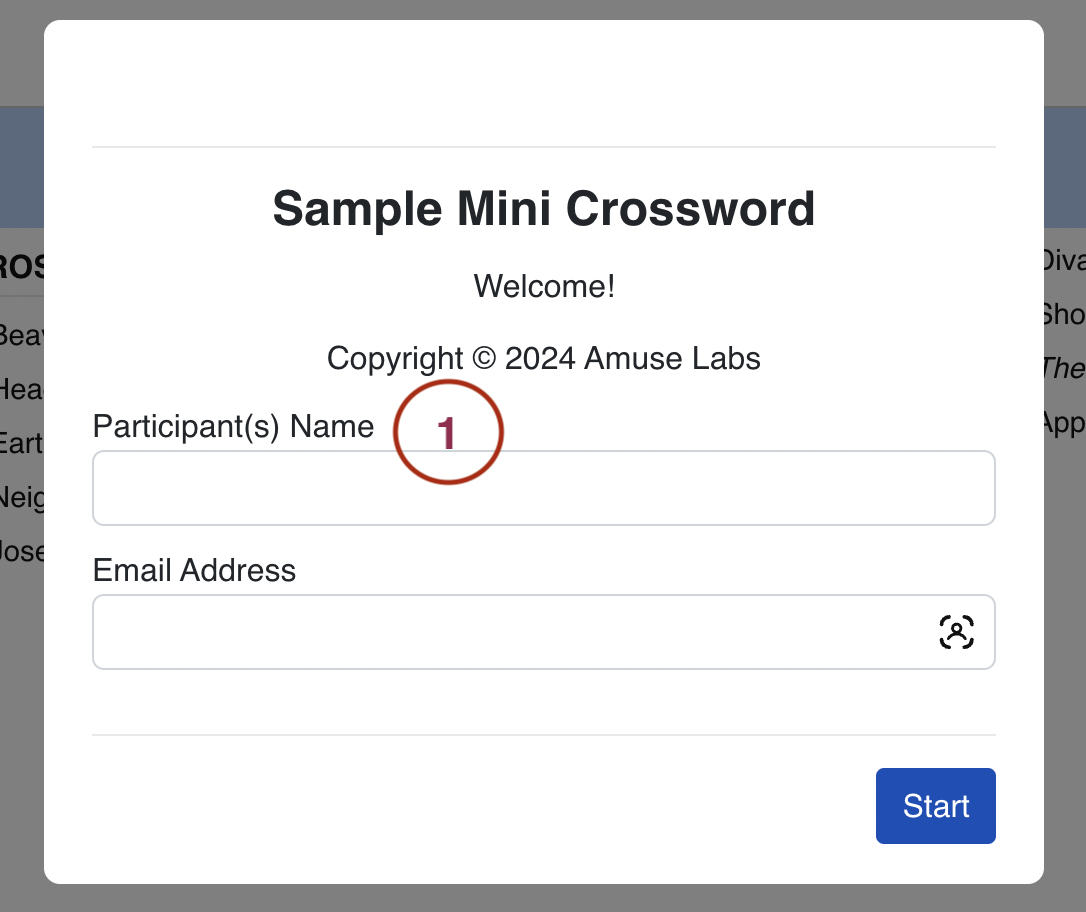
What players see when information is collected
By default, the lead generation form appears at the start of the puzzle. In contest mode, the form appears at the end of the puzzle after completion.
Setup process
- Choose how many fields to collect (1, 2, or all 3) by toggling them on
- Customize each field:
- Field label: Create descriptive labels (e.g., "Participant Name", "Employee ID", "Phone Number")
- Input type: Choose from 4 validation options (listed above)
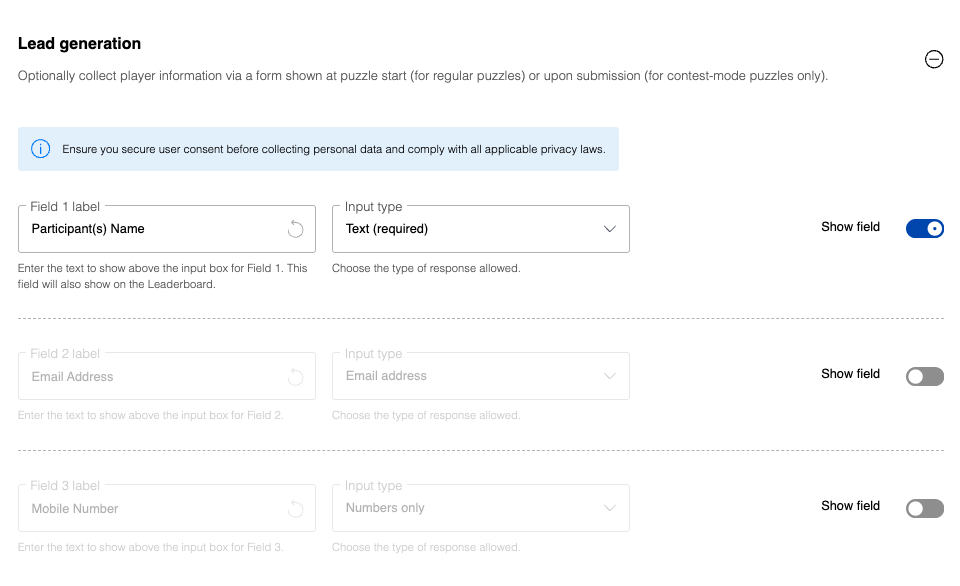
Start experience
Start message editor
This setting allows you to define a default start message that will appear at the beginning of all your puzzles. By default, this message is left blank, giving you the flexibility to customize it based on your preferences or gameplay goals.
There are two ways to create or modify this message:
- WYSIWYG Editor: You can use our user-friendly "What You See Is What You Get" (WYSIWYG) HTML editor to visually format your message. This is ideal if you want to add images, videos, styled text, or links without writing any HTML code.
- Direct HTML Editing: If you're comfortable working with HTML, you can directly edit the underlying HTML content of the message. This option gives you more control and flexibility over the structure and styling.
You can easily switch between the WYSIWYG editor and HTML mode at any time using the "HTML mode" toggle. This makes it simple to combine visual editing with advanced customization, depending on your needs.
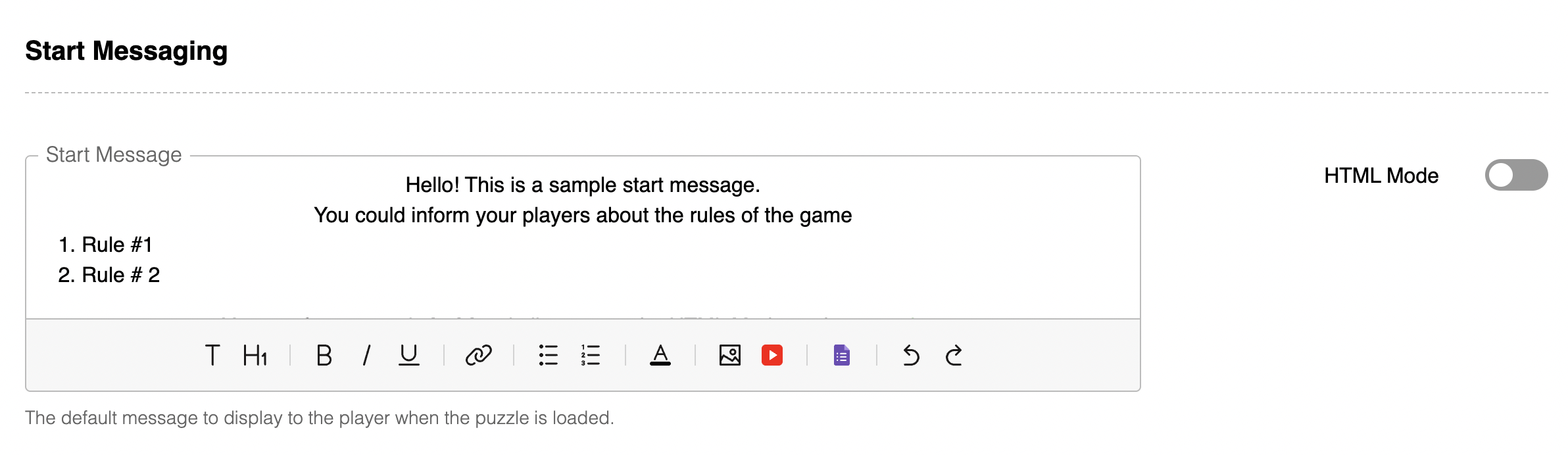
The start message appears at the beginning of every game and serves as an introduction or prompt for the player. This message can be fully customized to suit your needs—it can include text, images, GIFs, or even videos to create a more engaging experience. Whether you're setting the tone, providing instructions, or simply adding a visual element to enhance the game, the start message is a great way to capture the player's attention right from the beginning.
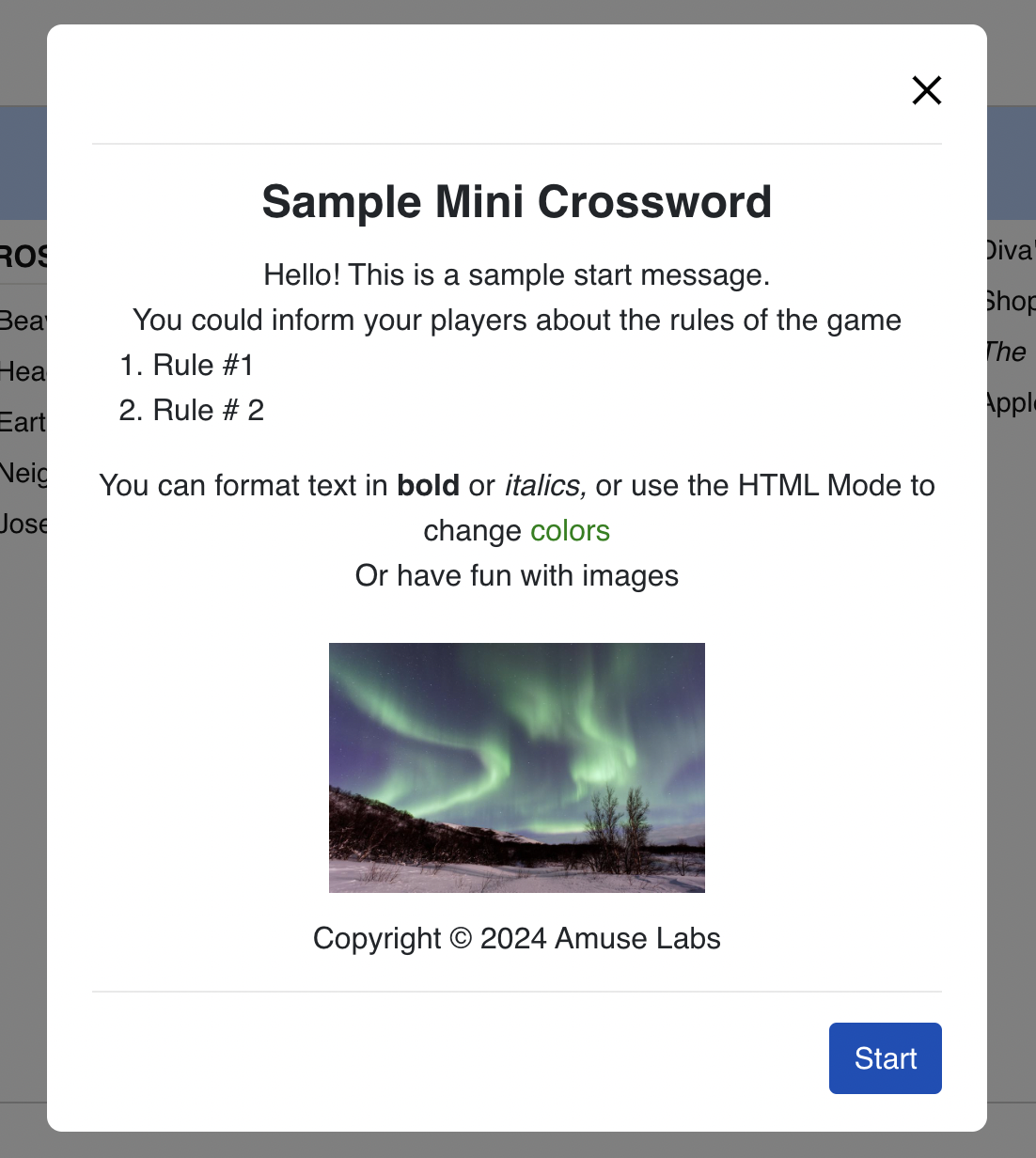
Completion experience
Completion popup title
The title of the completion pop-up appears at the top of the modal. By default, it displays "Congratulations!" You can customize this text or leave it blank if you prefer the completion modal to have no title.

Time taken message
If you want to display the time taken to complete the puzzle, keep the square brackets and its contents—i.e., [time-taken]—as they are. The "Preview" section gets updated in real time and a warning will appear once you approach the character limit. If you prefer not to show the time, you can remove [time-taken].

Completion message editor
The completion message offers editing options similar to the start message and is fully customizable to suit your needs. You can include a wide range of content—text, images, GIFs, videos, and even interactive elements like a Google Form to collect feedback from your players. This allows you to create an engaging end-screen experience. Additionally, you can include a link back to the games page, giving players the option to either replay the same puzzle or explore other available games. This helps maintain player engagement and encourages continued participation.
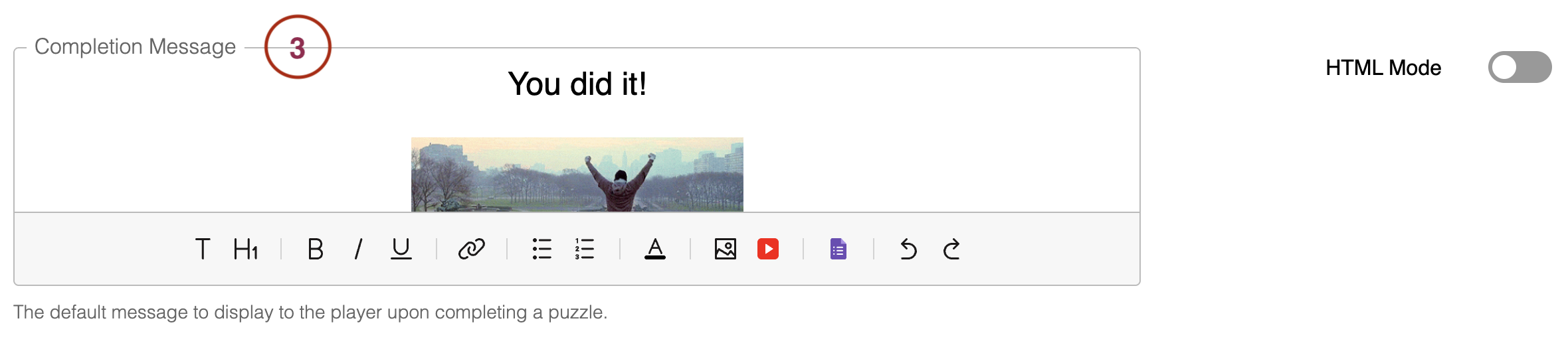
The three elements—(1) Completion pop-up title, (2) Time taken message and (3) Completion message—described above come together in the sample completion modal shown below. We encourage you to make full use of these features to craft a memorable experience that keeps your players coming back for more.
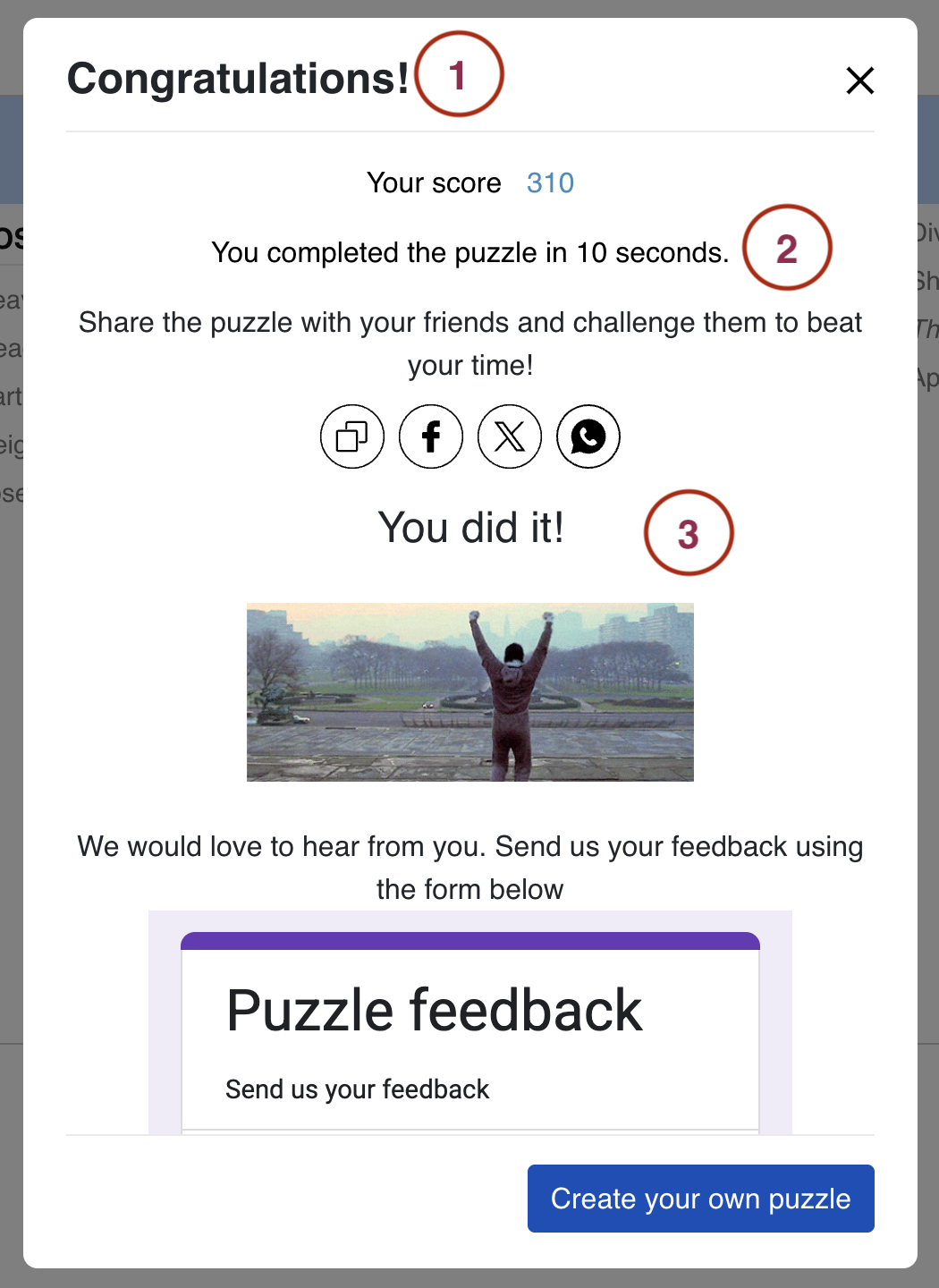
Show completion streak
By default, the completion streak is set to False. You can enable it by toggling the switch in your settings.

When enabled, this feature displays a streak, highlighting how many consecutive days a user has completed your puzzles. The number of puzzles displayed are the same as the number of puzzles in the picker. It's a motivational tool designed to encourage consistency and daily engagement.
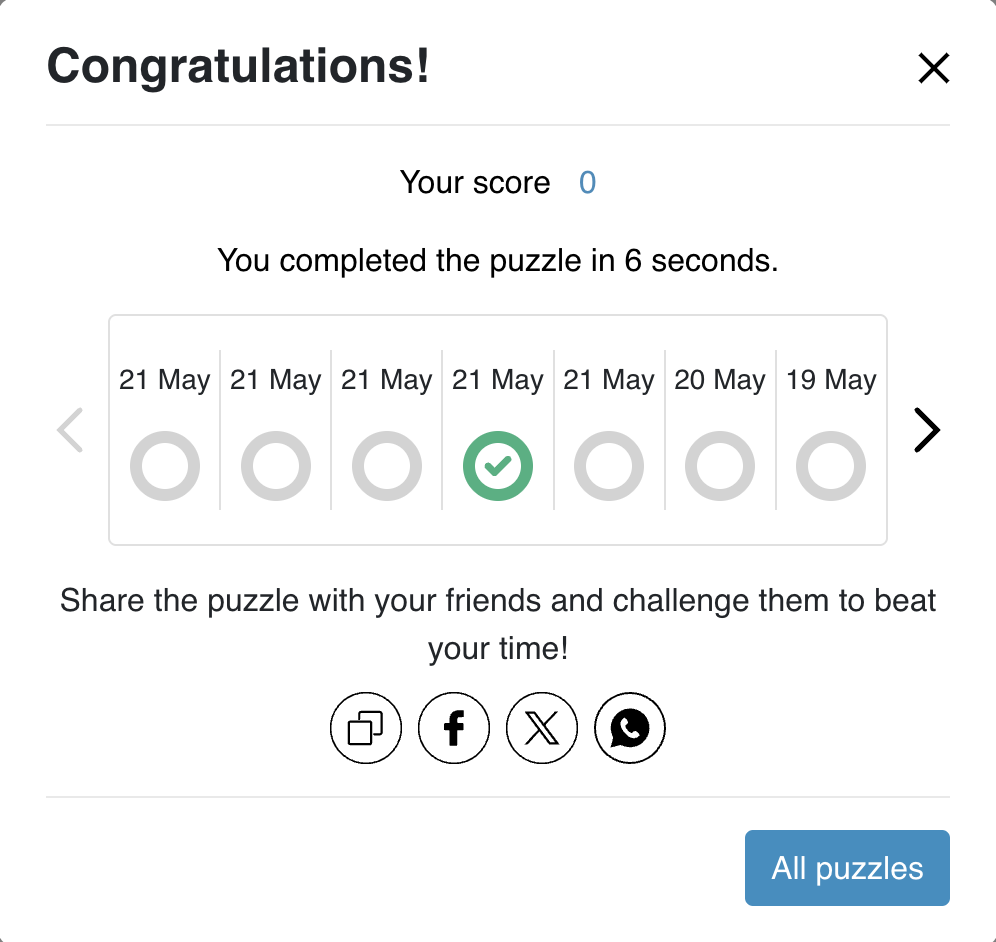
Completion streaks are available only if the date picker was embedded on your puzzles page. For single puzzle embeds, completion streaks are not available.
Completion sound
This setting lets you choose the default sound that plays when a puzzle is completed. By default, no sound is played. You can either select from a list of predefined sounds or provide a custom audio link to use your own sound.
An in-game sound setting lets solvers of your puzzle mute every audio cue, including completion sounds, correct and wrong sounds, jigsaw interactions like the scatter sound, social play chat, and timer warnings.
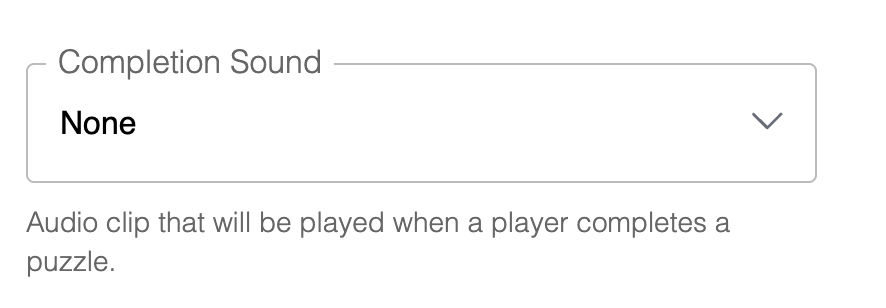
Completion animation
Choose a celebratory animation that displays when players successfully finish puzzles in your series. You can select from preset options or disable animations entirely.
When enabled, the selected animation will display on the entire screen when any puzzle in the series is completed successfully or when the player reveals the puzzle solution.
Completion animations are not displayed in contest mode.
Incorrect grid popup title and message
Upon completing a grid, if there are any incorrect entries, a pop-up appears indicating the errors. The player is then given the option to check the grid and correct their entries.
When a player fills in all the grid cells but has incorrect answers, they will see a popup with the default message "You're close. Some letters are incorrect." This message can be customized to provide more specific feedback or instructions to players.

This is the pop-up corresponding to the two fields mentioned above that a player sees once they have completed a game with any incorrect entries.
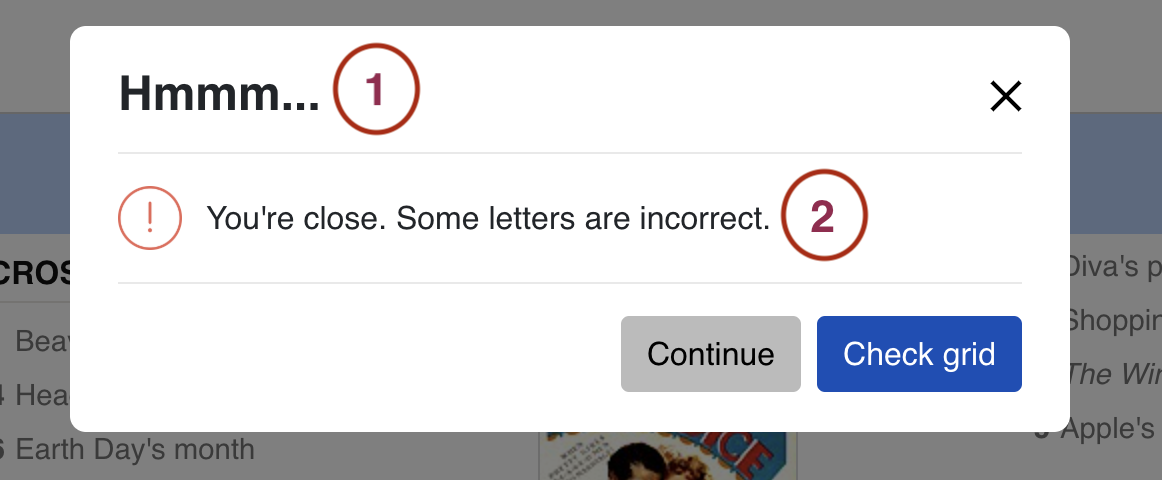
You can make the error message more helpful by providing specific instructions, such as "Please check your answers and try again" or "Some words don't match the clues. Double-check your spelling."
Player interface
Chess view
This setting is specifically for Crossword puzzles. When enabled, rows and columns are numbered like a chessboard, and the clues for different words in a row or column are written out in a single line, one after the other.
In traditional view, numbers appear inside grid cells and map directly to clue numbers. In chess view, numbers appear along the grid edges (rows and columns), and clue numbers refer to row/column positions rather than cell numbers.
Enable chess view if your target audience primarily consists of European language crossword solvers (French, Spanish, etc.). European crossword traditions use chessboard-style numbering, where solvers expect to see row and column numbers rather than numbered grid cells. English-language crossword solvers, however, are accustomed to the traditional numbered grid format. Choose the numbering style that matches your audience's expectations to ensure a familiar and intuitive solving experience.
The different numbering systems mean clue positions won't align if you build a puzzle in one mode and view it in another. Construct your puzzle in the same mode you plan to publish it in. If your puzzle uses linked clues that reference other clues by number (e.g., "See 5 Across"), ensure these references match the numbering system of the selected view mode.
Enable print
This setting applies to several puzzle types including Crossword, Sudoku, Kriss Kross, Codeword, and Wordsearch puzzles. When enabled, a print button will be added to the puzzle player menu, allowing users to print the puzzle.
On desktops, Print can be accessed by solvers via the navigation bar, and on mobiles, via the hamburger menu.
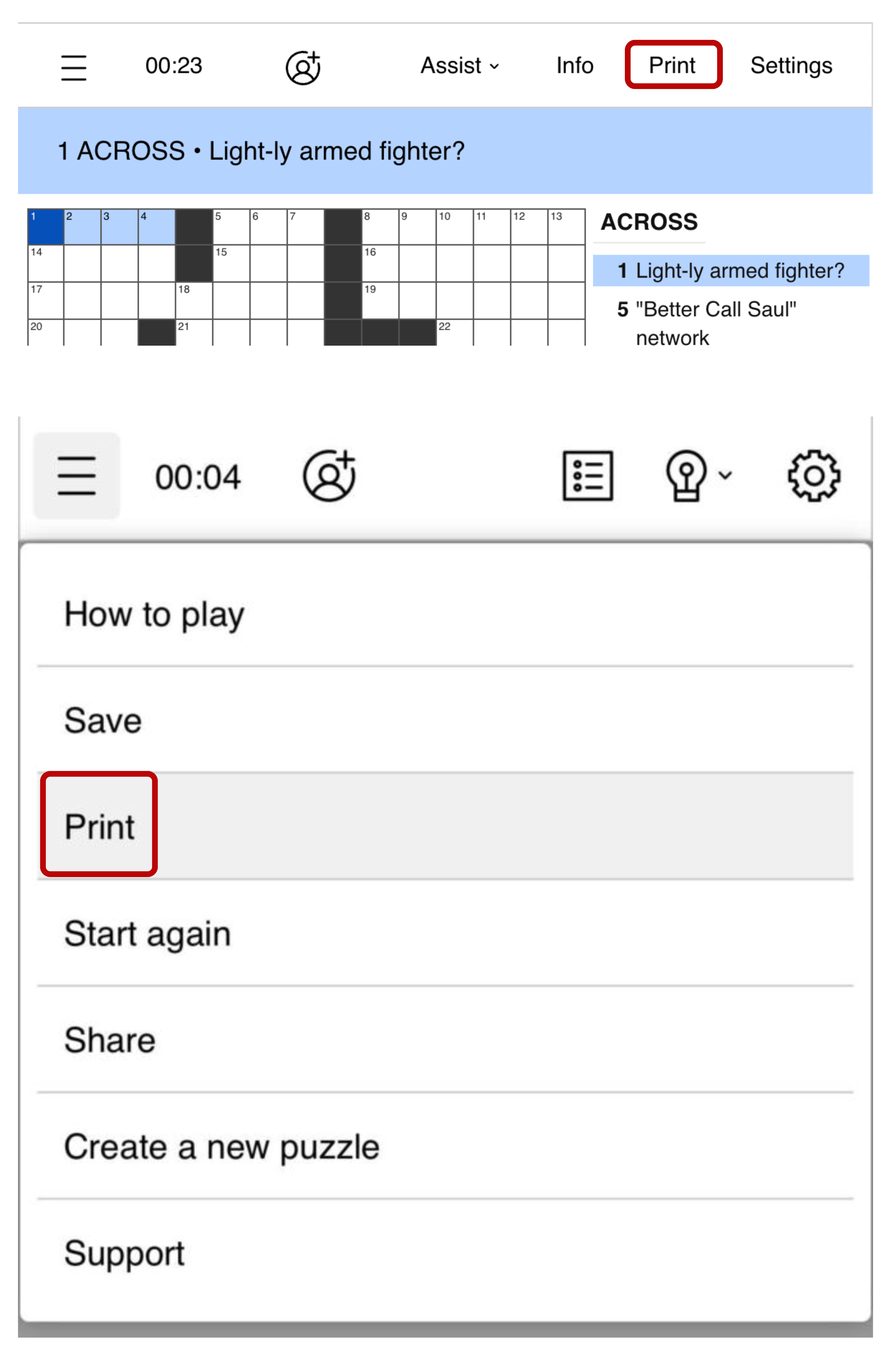
When solvers click on the Print button, a modal appears with the following options:
- They can choose to print a Blank puzzle, Puzzle with filled entries, or the Solution.
- To fit the puzzle onto one page, they can adjust its font size.
- There's also an option to save ink by adjusting a slider, which controls how much black is used in the puzzle grid.
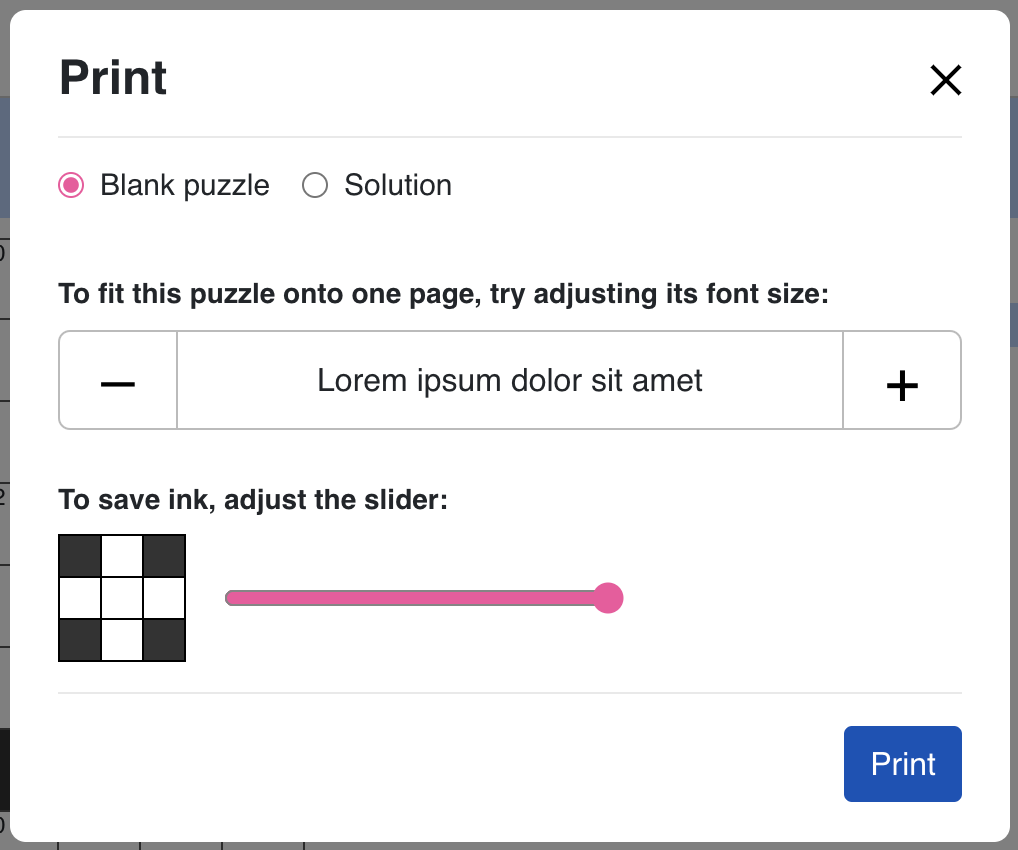
Show Fullscreen Option
By default, the option for showing fullscreen mode is disabled. You can enable it by toggling the switch.

This feature is used to show the option of switching to fullscreen mode for your puzzles.
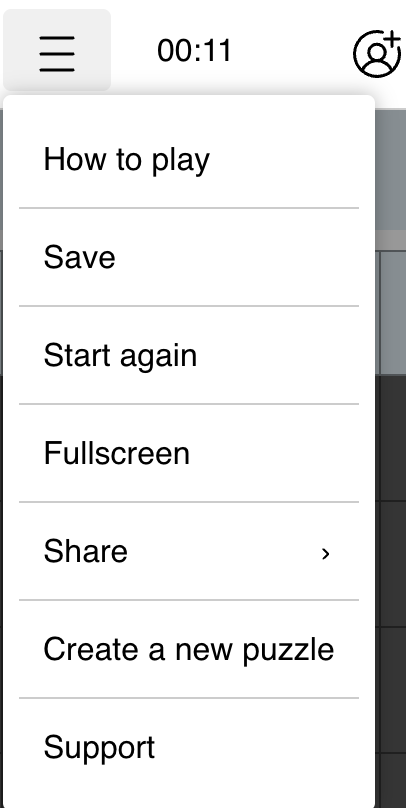
When full screen mode option is enabled for your puzzles, the solvers can enter full screen mode. If your puzzle pages are monetized using display ads, this could affect the number of ad impressions received, and potentially affect your ad revenue.
Quiz layout
This setting allows you to choose between horizontal or vertical quiz layout to optimize the display for different devices and user preferences.
- Vertical layout: Better suited for mobile devices and narrow screens
- Horizontal layout: Ideal for desktop viewing and wider screens
Select the layout that best fits your target audience and how they typically access your quizzes.
Scoring
The Scoring section allows you to control where and how scores are displayed for different puzzle types in your series. You can configure score visibility for Crossword, Sudoku, Kriss Kross, Word Search, Word Flower, and Quiz. For Quiz, you can also customize how scores are calculated.
Where to show score
For each supported puzzle type, you can choose where the score appears during gameplay. The available options vary by puzzle type:
- Navbar only: The score appears only in the navigation bar during gameplay
- End pop-up only: The score appears only in the completion pop-up after the puzzle is finished
- Navbar and end pop-up: The score appears in the navigation bar during gameplay and in the completion pop-up
- Do not show score: The score is hidden from players
Only "End pop-up only" and "Do not show score" options are available for Sudoku puzzles.
The navbar score may be hidden on small screens to optimize the mobile experience. If you select "Navbar and end pop-up", players will always see the score in the completion pop-up, regardless of screen size.
How to calculate Quiz score
For Quizzes, you can choose how the score is calculated and displayed:
- Direct (correct/total): The score shows the number of correct answers out of the total number of questions (e.g., "8/10")
- Computed (points-based): The score is calculated based on points assigned to each question, allowing for weighted scoring
This setting determines how quiz scores are presented to players in both the navbar (if enabled) and the completion pop-up.
Picker
Hide picker link
By default, the option for hiding the picker link is disabled. You can enable it by toggling the switch. This feature can be used to hide the "More Puzzles" link from the hamburger menu, and in the completion modal. This is particularly useful if you are embedding the latest puzzle using the Publishing series "Latest puzzle" option, but don't want your solvers to be able to go back and solve other puzzles.

Picker Button Label
By default, when a picker is embedded, the hamburger menu item is labeled "More Puzzles." However, this label can be changed to "Crossword Archive" or something similar, as it directs players to the picker displaying the last 14 puzzles.
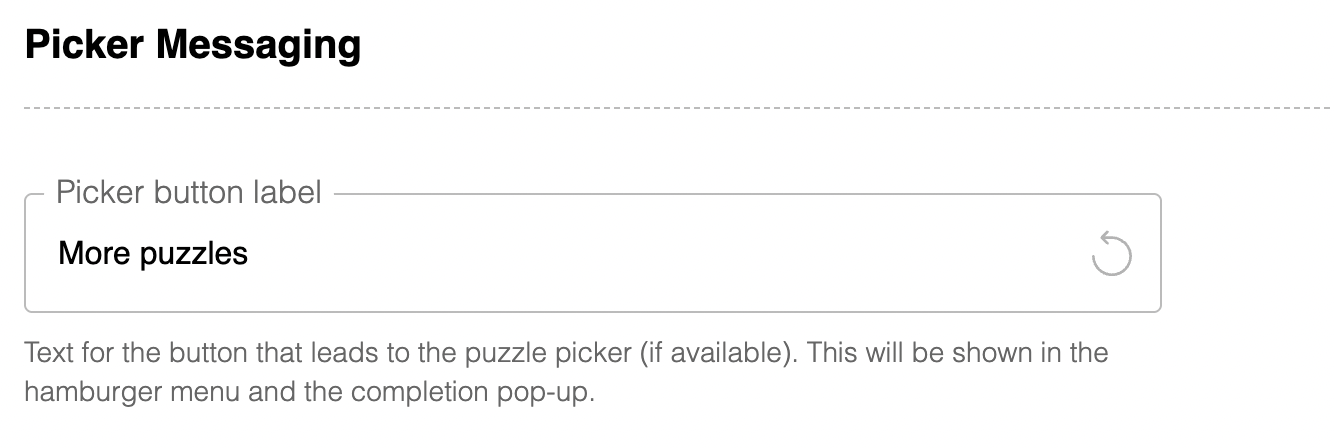
Picker Appearance
This setting can be used to customize the appearance of your series picker, and control what details are displayed for each puzzle. See the picker display styles section for more details.
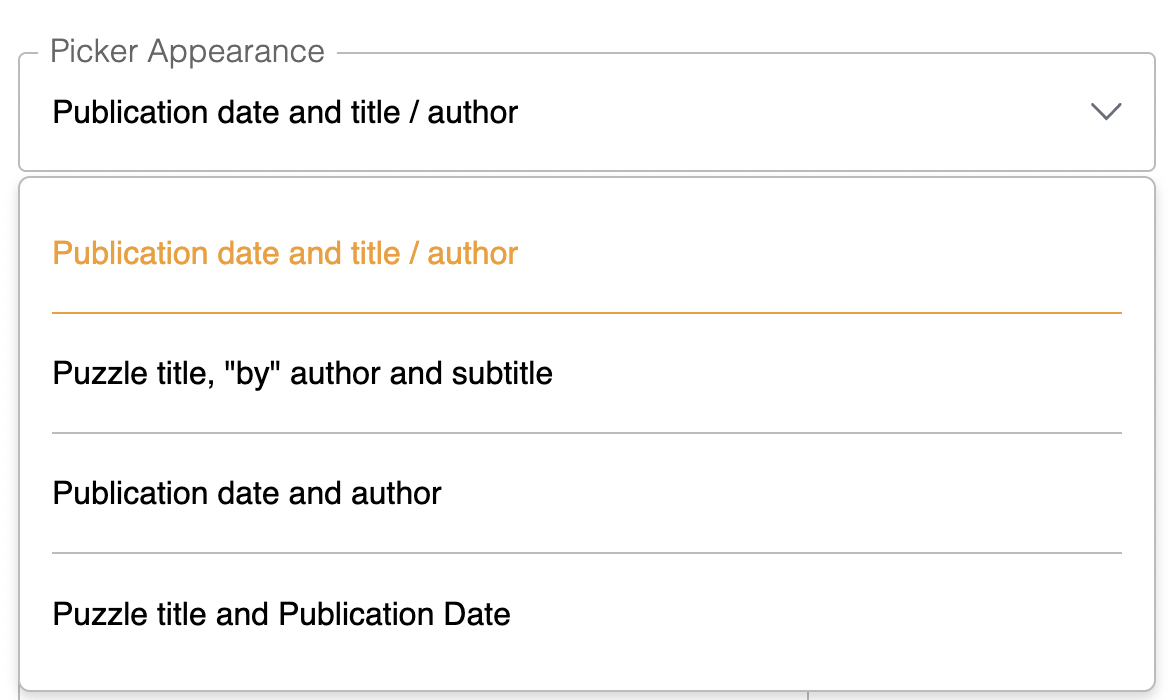
Pre-roll Ad Tag Link
If you are running video pre roll ads, please add your VAST ad tag here. Note that video pre roll ads are only available for picker embeds. Refer to our advertising page for more details.

Social Sharing
Enable Social Sharing
By default, social sharing is turned off. You can enable it by toggling the switch in the settings.

Once enabled, social sharing options (Copy to Clipboard, Facebook, X, and WhatsApp) will appear in two places: the hamburger menu and the end modal that appears after a user completes a puzzle. This allows users to easily share their progress or results on social media platforms, helping to spread the word and increase engagement.
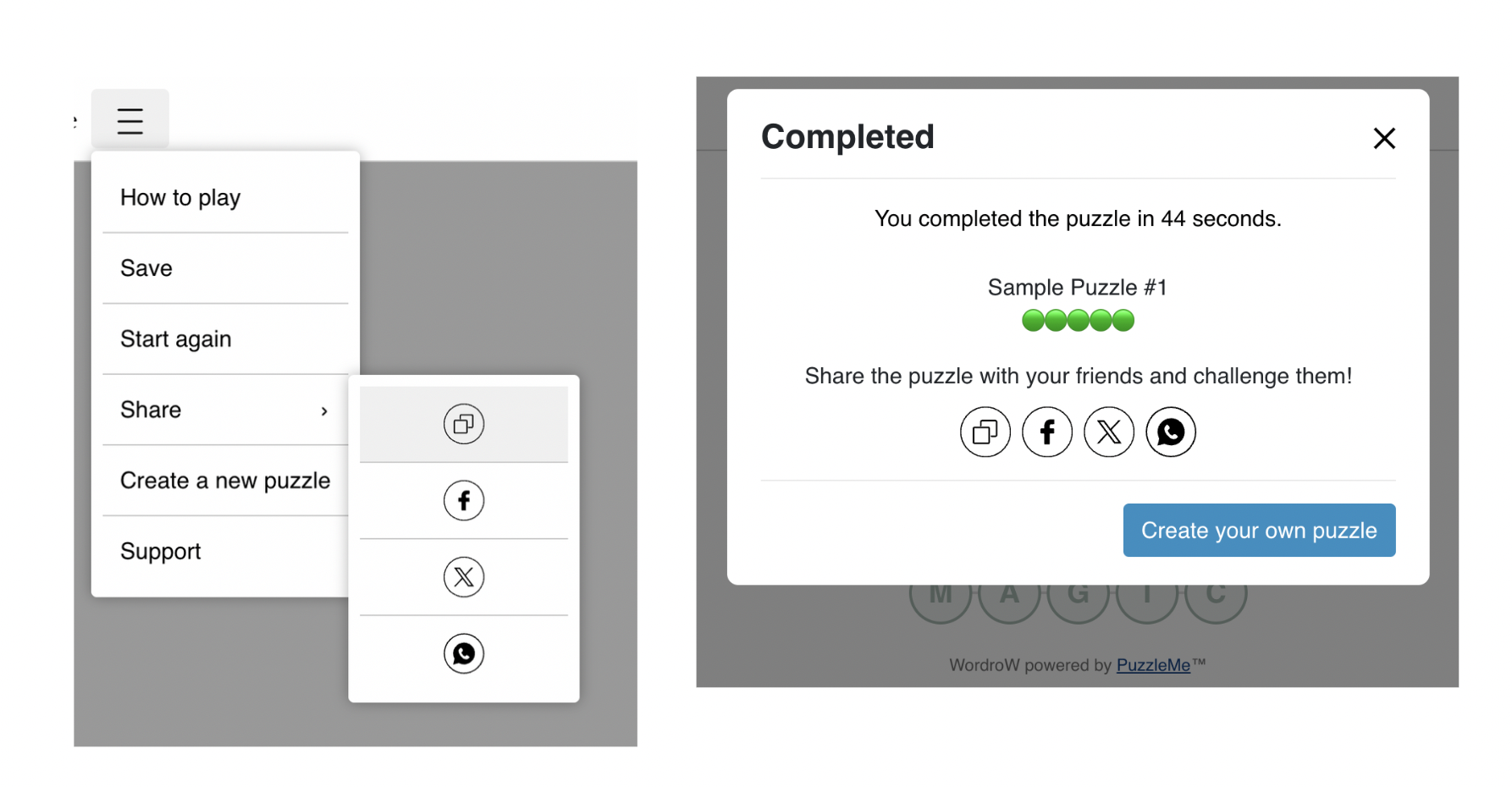
X Handle and Bluesky Handle
These settings allow you to specify the X and Bluesky handles that will be mentioned in the social sharing message. When a user shares a puzzle via these platforms, the configured handles will be automatically included. Make sure to enter the full handle for each platform without any extra characters. For example, use @yourhandle for X and yourhandle.bsky.social for Bluesky.

Share Messaging
When the Social sharing setting is enabled, players can share puzzles and results on social media platforms. You can customize the default messages for these shares. There are four types of share messages you can edit:
| Message Type | When is it used? | Example Default | Example Preview |
|---|---|---|---|
| Share puzzle message | When a player shares a puzzle (with a social handle) | Play this [puzzle-type] made by [social-handle] at [puzzle-link] | Play this Jigsaw made by @AmuseLabs at https://link.to/the-puzzle |
| Share puzzle message (without handle) | When a player shares a puzzle and no social handle is provided (also used for WhatsApp) | Play this [puzzle-type] at [puzzle-link] | Play this Jigsaw at https://link.to/the-puzzle |
| Share results message | When a player shares their results (with a social handle) | I just solved this [puzzle-type] made by [social-handle] in [time-taken]. Can you beat my time? [emoji-grid][puzzle-link] | I just solved this Jigsaw made by @AmuseLabs in 7 minutes 5 seconds. Can you beat my time? 🟢🟢🟢🟢🟢 ⚫️🟢🟢🟢⚫️ 🟡🟡⚫️🟡⚫️ https://link.to/the-puzzle |
| Share results message (without handle) | When a player shares their results and no social handle is provided (also used for WhatsApp) | I just solved this [puzzle-type] in [time-taken]. Can you beat my time? [puzzle-link] | I just solved this Jigsaw in 7 minutes 5 seconds. Can you beat my time? https://link.to/the-puzzle |
Placeholders
You can customize the message text as you like. To include puzzle details (like puzzle type, handle, link, etc.), use special placeholders in your messages. These placeholders will be replaced with the actual puzzle details when a player shares. If you want to keep these details, make sure to leave the placeholders in your message.
[puzzle-type]: The type of puzzle (e.g., Jigsaw, Crossword)[social-handle]: The creator's social handle (if available)[puzzle-link]: The link to the puzzle[time-taken]: The time taken to solve the puzzle[emoji-grid]: A visual representation of the player's performance (for supported puzzle types)
- Placeholders will only work in messages where they are valid. If you use a placeholder that is not valid for a particular game, it will not render properly—in the preview, you will see the placeholder as plain text instead of the respective details.
- If you accidentally delete a placeholder, you can use the Reset button to restore the default message with all placeholders.
Editing Share Messages
Navigate to the Messaging tab
In the series settings, open the Messaging tab and scroll to the Share messaging section.Locate the message fields
You'll see four fields for customizing the different types of share messages (see table above for details).Edit the text
Enter your custom message in each field. Use placeholders like[puzzle-type],[social-handle],[puzzle-link],[time-taken], and[emoji-grid]to automatically include puzzle details. If your message is too long, a warning will appear as you approach the character limit.As you type, the Preview section updates in real time to show how your message will appear to players.
The video below demonstrates how the preview updates as you edit your message:
Editing social share messages Save your changes
When you're happy with your messages, click Save.
Make sure to enable Social sharing under the Settings tab of the Series settings to be able to share and see the messages.
Best Practices
- Keep messages short and engaging.
- Use placeholders to personalize each share.
- Test your messages by sharing a puzzle/result to see how they appear on different platforms.
Click the green "Save" button in the bottom-right corner to apply your settings.