Creating a Jigsaw
Learn how to create a jigsaw using PuzzleMe.
Getting started:
- On the PuzzleMe dashboard, click Create in the navigation bar, then click New game and select Jigsaw.
- Enter your Game title.
- In the Jigsaw options panel, select an image using one of three options: Gallery, Custom, or PuzzleMe AI.
- After choosing your image, set the number of Rows and Columns. You can also add up to three difficulty levels so players can choose between them. We'll go into more detail on that below.
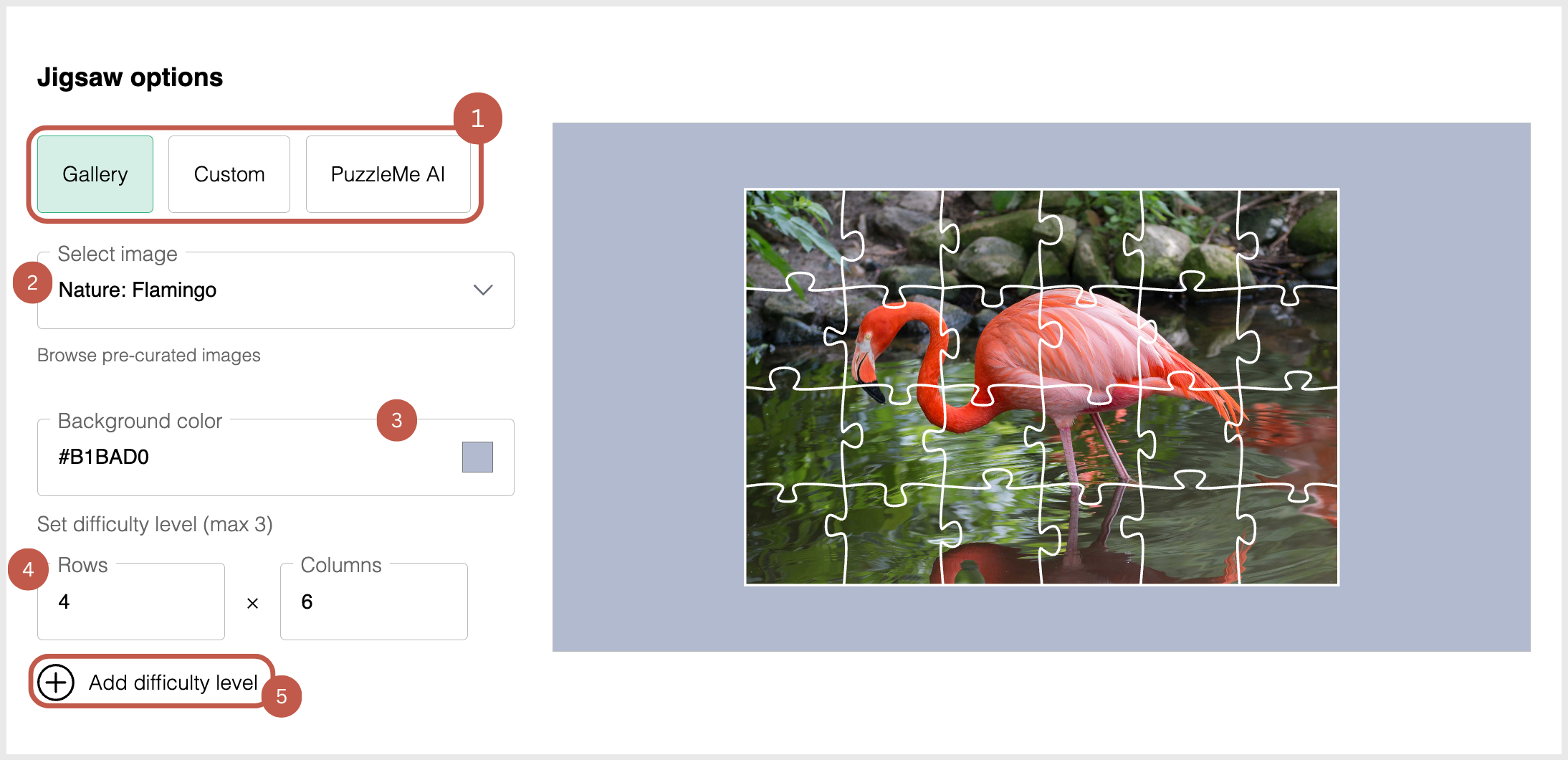
(1) image options, (2) select image dropdown, (3) background color, (4) dimensions (rows and columns), (5) add difficulty level
Jigsaw Options
The Jigsaw options panel contains three options for selecting your puzzle image. Each option offers a different way to choose or create your jigsaw image.
Gallery
Choose from a curated list of images available in the Gallery. This provides quick access to high-quality images that work well for jigsaw puzzles.
Custom
If you are on a Premium plan, you can upload your jigsaw image. You can upload .png, .jpg, .jpeg, .gif, or .svg files.
Personal plan users must provide a URL to an image hosted online. Your image must be hosted somewhere online, either on your website or another platform that allows direct image file access.
Image Hosting Guidelines
- You can host the images with any image provider that allows you to use directly link to the images.
- Please ensure you use secure image URLs that start with HTTPS:// .
- Ensure that the link you paste into PuzzleMe editor ends with an image extension (eg. PNG, JPN, JPEG, GIF etc). For example https://i.ibb.co/18NqXVN/bell-pepper.png
- Please ensure that wherever you host the images allows direct linking (hotlinking) to the images. Some image hosts might not allow direct linking to the images. Here is a list of free image hosting services that allow hotlinking.
- If you copy image URL from Google image search results, you may sometimes get an image URL like this :
data:image/jpeg;base64,/9j/4AAQSkZJRgABAQAAAQABAAD/2wCEAAoHCBUWFRgWFRYYGRgZGRg
This kind of URL is not compatible with PuzzleMe. Please get the link to the original image that starts with https:// and ends in a suitable file extension.
- On the web, you can often right click an image and copy its address.
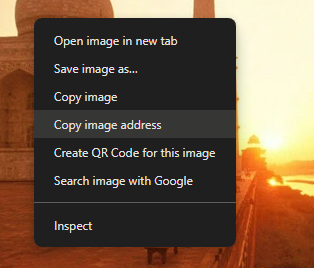
If you use our Professional and Enterprise plans, you can upload your media directly to PuzzleMe, without needing to host it on a public website or insert a link.
Image recommendations:
- Use a high-quality image, at least 200 kB and up to 3 MB in size.
- Dimensions should be less than 800px height and 1200px width
- Choose images with vibrant colors and strong contrast. These work best for jigsaw puzzles.
- Avoid images that are too busy or have excessive empty space
- Pick images with a variety of details, textures, and colors so puzzle pieces are easier to tell apart.
PuzzleMe AI
PuzzleMe AI allows you to generate custom images for your jigsaw puzzle using artificial intelligence. Simply enter a topic or description, and the AI will create a unique image based on your prompt.
How it works:
- Enter a topic or description in the text field
- Click Generate to create your image
- Once the image is generated, you can proceed to set background color, rows, columns, and difficulty levels
- There are daily limits on AI image generations
- Generated images count toward your plan's storage limits
Puzzle Configuration
After selecting your image, you can configure the puzzle settings. For Gallery and Custom, these options appear immediately. For PuzzleMe AI, these options only become available after an image is successfully generated.
Background Color
Your jigsaw puzzle will be laid on top of a background. The PuzzleMe platform allows you to choose the color of this background. Pick a background color that has a gentle contrast with the color palette of your chosen image. High contrast can be visually jarring, whereas low contrast can make your jigsaw difficult to play.
Dimensions (Rows and Columns)
The PuzzleMe platform creates your jigsaw by slicing your image into a grid of rows and columns. The shape of the pieces depends the number of rows and columns you choose. There’s no single “correct” formula for determining these dimensions. It depends on the look and feel you want. As a guideline, jigsaws look best when the puzzle pieces are approximately square. If you add too many rows, the pieces become very narrow; if you add too many columns, the pieces become very short.
To achieve roughly square pieces, you can use this formula:
- Find the height and width of your chosen image. If you're not sure, you can use a free online tool such as this.
- Choose the number of columns you want. For the jigsaw in this example, we chose 6.
- Calculate the rows using this formula::
Rows = (Height / Width) * Columns
For our image, this gives us(796/594) * 6≈ 8 rows.
So, with 8 rows and 6 columns, we end up with puzzle pieces that look balanced and appealing.
Add Difficulty Level
You can add multiple difficulty levels to your jigsaw puzzle by offering different piece counts. Each difficulty level shows the same image but split into a different number of pieces. When multiple levels are available, players will see a difficulty dropdown in the top-right corner of the jigsaw player to choose their preferred challenge.
For setting up difficulty levels via CSV uploads, click here.
Use the delete icon on the right side of each row to remove difficulty levels.
How it works:
- In the Jigsaw options panel, click Add difficulty level (located just below the rows and columns settings).
- You can have up to 3 difficulty levels
- When you add an image, the system automatically calculates the best dimensions for each difficulty level and keeps pieces approximately square, to create an engaging player experience.
- By default, the platform creates progressively harder difficulty levels by increasing the number of pieces. The smaller grid dimension (rows for landscape images, columns for portrait images) is set to 4 for the first level, 6 for the second, and 8 for the third. See Example dimensions below for details.
Example dimensions:
| Image Type | Easy | Medium | Hard |
|---|---|---|---|
| Portrait (height > width) | 6x4 (24 pieces) | 9x6 (54 pieces) | 12x8 (96 pieces) |
| Landscape (width > height) | 4x6 (24 pieces) | 6x9 (54 pieces) | 8x12 (96 pieces) |
The image preview shows only the first difficulty level.
Scoring and Hints
Scoring
Jigsaw puzzles don't have an explicit system of points, but the time to solve a jigsaw can be used as a proxy for that.
Hints
Jigsaw supports hints. When a player clicks "Hint," matching puzzle pieces on the board will move slightly to show that they fit together. Jigsaw hints are enabled by default, but they can be disabled under the game editor's Scoring tab.
Steps to disable jigsaw hints
- Go to the PuzzleMe dashboard
- Find the relevant jigsaw and enter the game editor by clicking the Edit Game button
- In the game editor, view the Scoring tab.
- Toggle jigsaw hints on/off.
Contest Mode
Jigsaw supports contest mode. This disables the help features (reference image, edges-only options) for your players. It also allows you to collect your player's personal data when they finish their puzzle, which you can use to identify winners and contact them.
You can read more about contest mode here.