Creating a Word Search
Learn how to create word search puzzles using PuzzleMe™ AI or by entering words manually.
Getting Started:
- From your dashboard, click Create, then click New game, and select Word Search.
- Make sure the Content tab is selected.
- Enter a Game title.
- Select the Game language (also used for AI content generation).
- Enter a Slug - a unique identifier for your puzzle's URL and embed code. A meaningful slug helps you track embed codes and avoid confusion when you have multiple puzzles.
- Choose how to create your word search: AI or List Entries.
PuzzleMe AI
PuzzleMe AI quickly generates word search puzzles for you. Just provide a topic or source material with optional instructions, and AI suggests relevant words and creates a well-designed grid automatically. You can calibrate the difficulty for different ages or language skills.
After creation, you can review and edit the suggestions. You can run the AI tool multiple times or combine AI-generated words with your own words on the Edit game page.
You can also chat with PuzzleMe AI to create word searches. Just describe what you want in plain language, and it builds the complete puzzle—words, grid, backgrounds, and thumbnails—for you to review and edit.
Data Sources for AI
You can provide content to the AI using a:
- Topic: Enter a topic, like "Cybersecurity" or "New York".
- Website: Provide up to 8 publicly accessible URLs (one per line). Occasionally, the AI may not be able to access the content of the page if it is protected by a paywall or other restrictions.
- PDF Link: Upload a PDF or a link to a public PDF. Currently we only support PDF files with text content, if the PDF is scanned or only contain images, the AI will not be able to process it. Uploaded files are private and never indexed or shared.
- Text: Enter text to create a game. Between 800-20,000 characters recommended.
If you have content in other formats (such as PowerPoint/PPT or Word documents), convert it to PDF before uploading.
Instruct PuzzleMe AI
This is an optional field in which you can provide additional instructions. For example, if your topic is "New York", you ask it to "include a few well-known landmarks". If your topic is Cybersecurity, tell it "I want questions on phishing."
This is a powerful feature to steer the PuzzleMe AI toward your desired output. You can also instruct it to create puzzles using certain sub-topics from the website or PDF provided.
PuzzleMe AI may not always follow the exact instruction you provide. It is important to review the AI-generated words and clues before publishing your puzzle.
Steps:
- Select the AI tab.
- Choose a data source (Topic, Website, PDF link, or Text) and provide the content.
- (Optional) Add specific instructions in the "Instruct PuzzleMe AI" field.
- Select your desired Grid Size.
- Click Create Game.
After creation, review your puzzle on the Preview page and choose Edit game or Publish.
List entries
Enter your own words and optional clues.
Steps:
- Select the List Entries tab.
- Choose a Grid size (Auto Size or a specific size from 11x11 to 25x25).
- Enter your first word in the Entry field.
- Recommended length: up to 15 characters (2-35 characters allowed).
- (Optional) Turn on With clues to add extra information for each word.
- If using clues, fill in the optional fields: Clue, Media, Credits, Explanation (see Customizing Clues below).
- Click Add another entry for more words.
- Repeat steps 3-6 for all words.
- Click Create Game.
You can edit word search puzzles after creation through your PuzzleMe dashboard.
Customizing clues
When With clues is enabled, you can add extra information for each word:
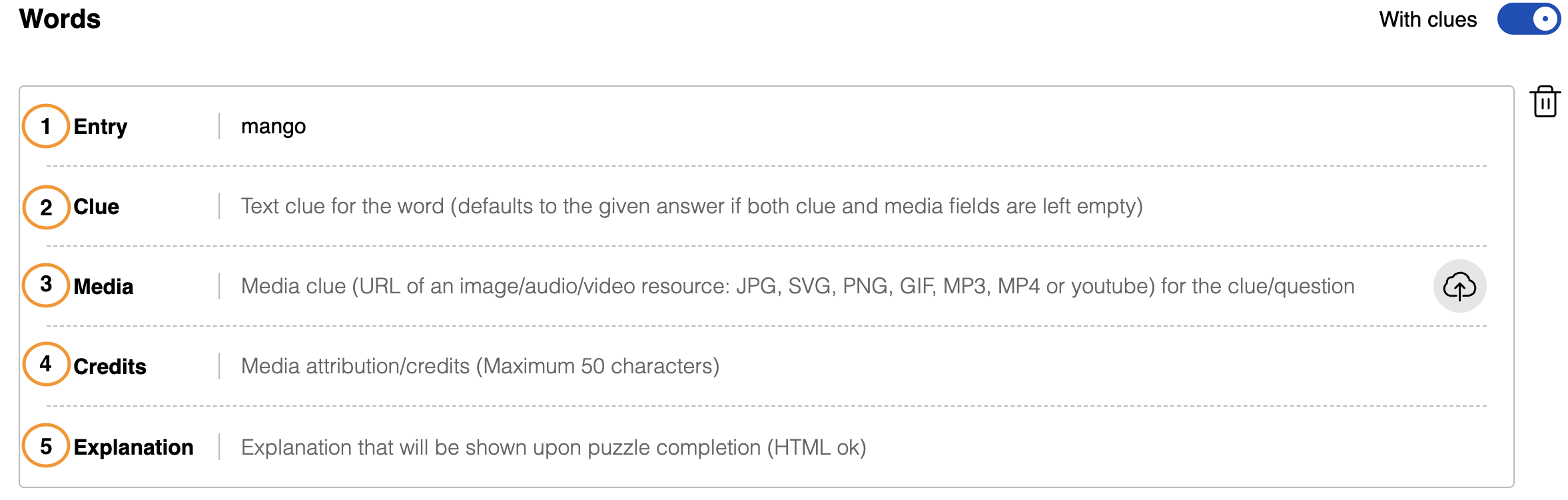
Entry: The word players find in the grid (required).
Clue: Text hint for the word. If both Clue and Media are empty, the Entry text appears as the clue.
Media: URL for images, audio, video, or YouTube links related to the clue.
Image Hosting Guidelines
- You can host the images with any image provider that allows you to use directly link to the images.
- Please ensure you use secure image URLs that start with HTTPS:// .
- Ensure that the link you paste into PuzzleMe editor ends with an image extension (eg. PNG, JPN, JPEG, GIF etc). For example https://i.ibb.co/18NqXVN/bell-pepper.png
- Please ensure that wherever you host the images allows direct linking (hotlinking) to the images. Some image hosts might not allow direct linking to the images. Here is a list of free image hosting services that allow hotlinking.
- If you copy image URL from Google image search results, you may sometimes get an image URL like this :
data:image/jpeg;base64,/9j/4AAQSkZJRgABAQAAAQABAAD/2wCEAAoHCBUWFRgWFRYYGRgZGRg
This kind of URL is not compatible with PuzzleMe. Please get the link to the original image that starts with https:// and ends in a suitable file extension.
- On the web, you can often right click an image and copy its address.
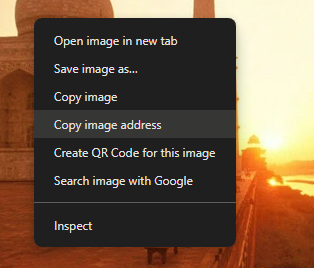
Copying image URL Become a PartnerIf you use our Professional and Enterprise plans, you can upload your media directly to PuzzleMe, without needing to host it on a public website or insert a link.
Credits: Media attribution (max 50 characters), shown in the media popup.
Explanation: Additional text (HTML supported) shown below the clue after puzzle completion.
Customizing appearance
You can customize your Word Search's look using Series Branding on your dashboard or per-puzzle branding options.
Customize fonts, primary and secondary colors, and choose whether found words show in the primary color or random colors.
Word directions
Control how words are placed in your word search grid by selecting which directions are allowed. This feature helps you create puzzles with specific difficulty levels or visual patterns.
To set word directions:
- Go to the Settings tab in your Word Search creator form.
- Find the Word directions section.
- Check the boxes for the directions you want to allow:
Directions that go from left to right
| Left to right → | Top to bottom ↓ | Upward diagonal ↗ | Downward diagonal ↘ |
|---|
Directions that go from right to left
| Right to left ← | Bottom to top ↑ | Downward diagonal ↙ | Upward diagonal ↖ |
|---|