Scoring
Learn how to get the scores and other available data for your puzzle solvers
To view the scores for a puzzle, click on the Analytics icon in front of the puzzle. On the analytics page, scroll down to the "Play by Play" section, where you can see information for each play of your puzzle.
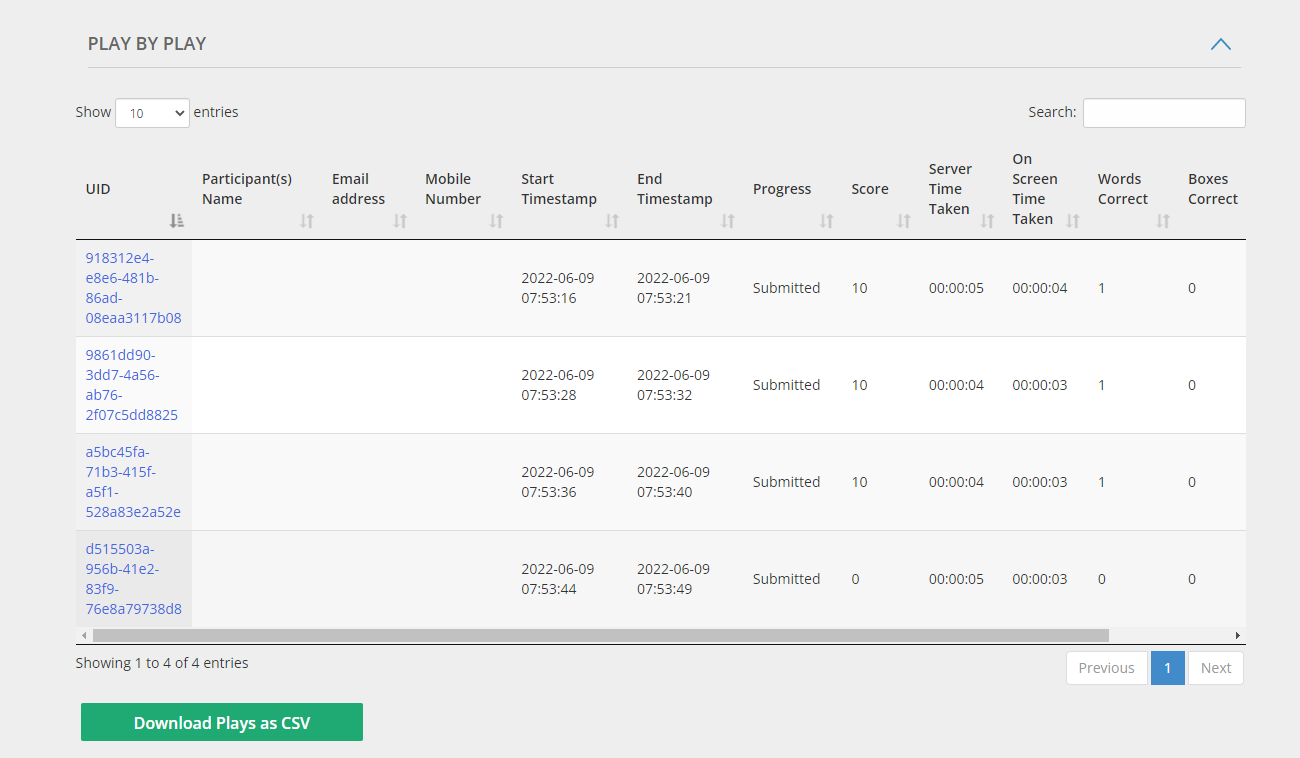
You can filter, search and sort for plays from within the dashboard itself. You can also filter to show only “Submitted” plays from the top of the analytics dashboard.
If you have enabled lead generation, the collected participant information will be shown in the respective columns. You can use these to associate solver's performance and scores with their identities.
Plays table items
- Participant information : Information entered by solvers, if lead generation is enabled (field labels depend on your configuration)
- UID - User ID used to uniquely and anonymously identify a user in the plays table
- Start timestamp : When the puzzle was first loaded, in UTC time zone
- End timestamp : When the puzzle was submitted, in UTC time zone
- Progress : The state of the puzzle for each play. This can take the value of Loaded, Solving or Submitted.
- Server time taken : The time taken between the first load of the puzzle and submission, as recorded by our server. This feature is implemented only for Contest Mode puzzles, and is more robust and reliable than On Screen time taken. We recommend using the Server Time taken metric, wherever possible. .
- On screen time taken : The time taken between the first load of the puzzle and submission, as recorded by the user’s browser. This feature is available for both contest and non contest mode puzzles, but is less reliable than Server Time taken. We recommend using the Server Time taken metric, wherever possible. .
- Words correct : The number of words correctly entered for the puzzle. For Crosswords, this reflects how many words were completely and correctly entered into the grid. For quizzes, this reflects how many questions were correctly answered.
- Boxes correct : The number of boxes in the grid with a correctly entered answer. This metric is only applicable to grid based games, such as Crossword and Sudoku.
To download this information to your computer, click the "Download Plays as CSV". This will download a CSV file, which you can use to build custom scoring options and leaderboards.
Score calculation
The score is calculated based on the points and time specified under the “Scoring” section. By default:
- Users get 10 points for each correct word completed, or correct question answered.
- The default threshold for bonus points is 15 mins. If you would like to turn off bonus points completely, simply enter 0 in this field.
- For each minute under the threshold time, solvers get a bonus of 15 points.
The above 3 parameters can be adjusted from the Scoring tab. You can also implement your own scoring logic using the data present in the Plays table CSV.