PuzzleMe Games app for Discord
The PuzzleMe Games app for Discord lets you share puzzles in your Discord guilds/servers, solve them competitively, and view live leaderboards. This guide explains how to install the app, share puzzles, compete, and track scores. You can also check out this YouTube video for a quick tutorial.
Installing the app
- Click on this installation link. Make sure you are logged into Discord on the same browser.
- Discord will prompt you to select the guild/server where you want to install the app.
- Click Authorize to complete the installation.
You only need to install the app once per server. Other users in the same guild/server do not need to install it individually.
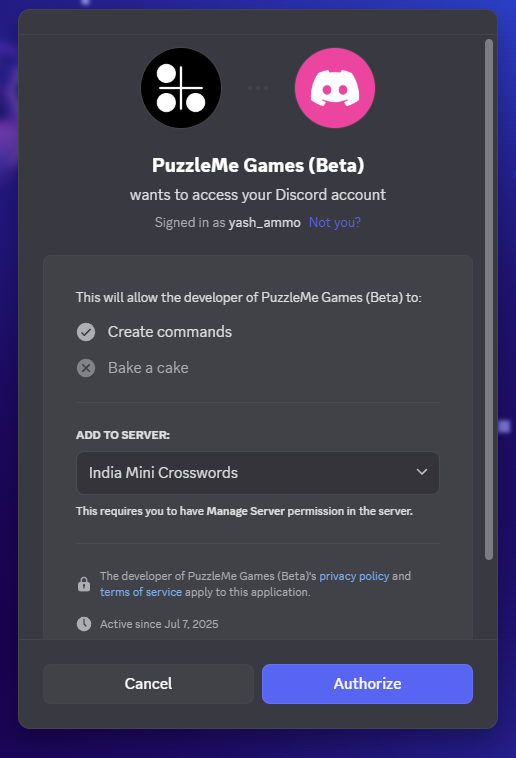
Sharing a Puzzle
- Log in to your PuzzleMe account.
- Open the publish page for the puzzle you want to share.
- On the publish page, go to the Discord tab and copy the puzzle URL.
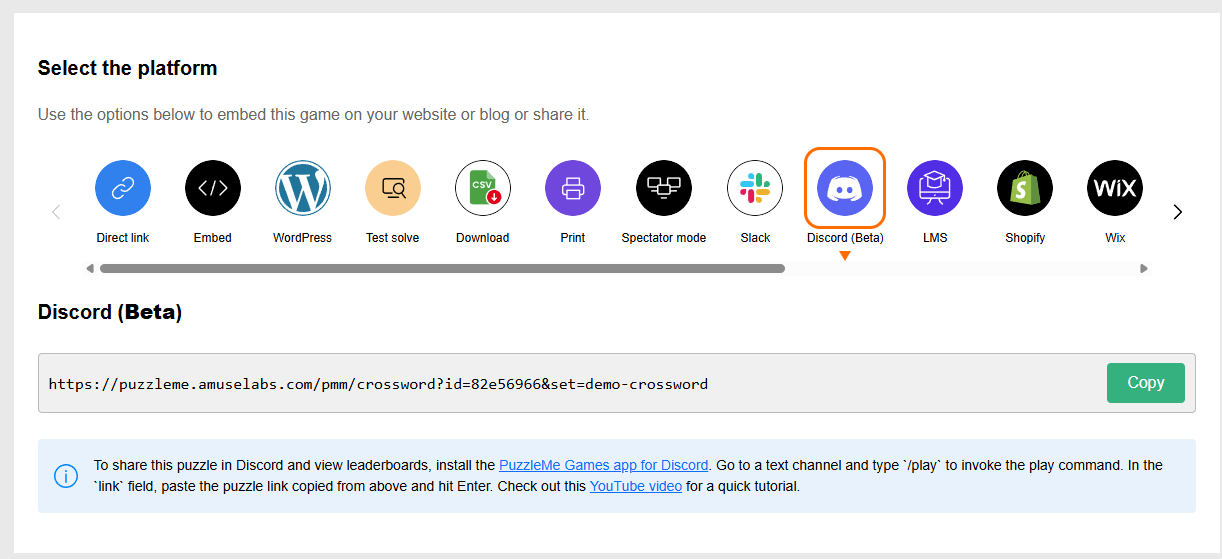
- Return to your Discord guild/server and choose a text channel.
- Type
/playto use the app's play command. - Paste the puzzle link into the command's field and press Enter.
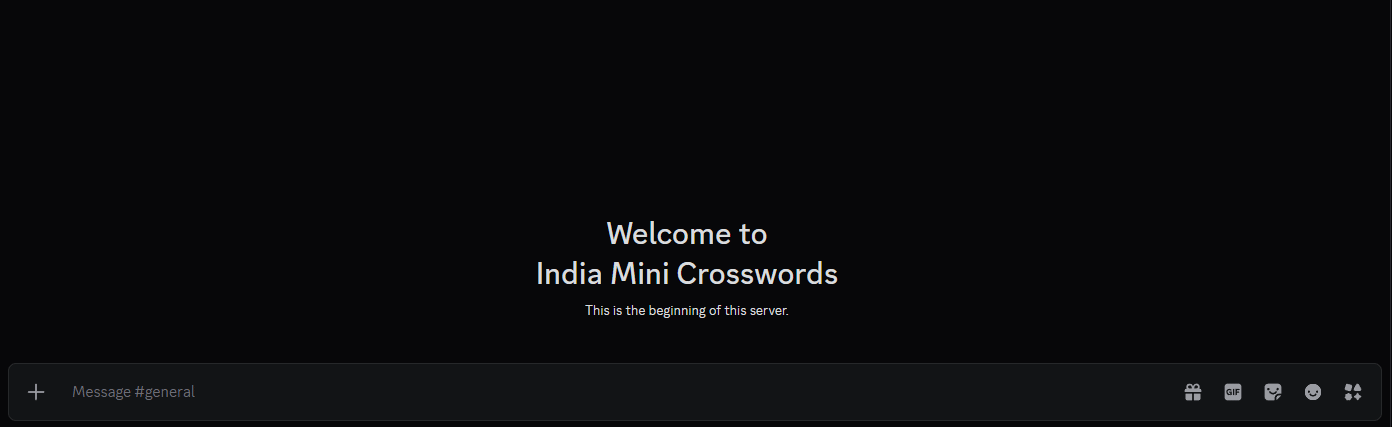
The PuzzleMe Games app for Discord will then post a puzzle preview in the channel. This preview includes the puzzle title and two action buttons:
- Compete
- View Leaderboard
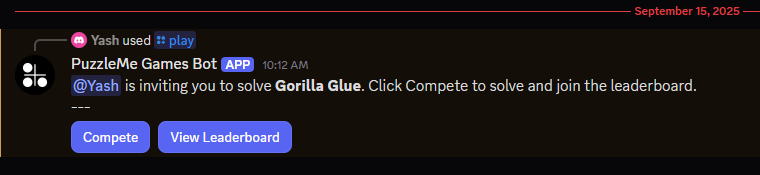
Competing
- Any user can click the Compete button.
- The app will send that user a message containing a private link to solve the puzzle. The message will be sent in the same text channel, but is only visible to the user who clicked "Compete".
- Clicking the link opens the puzzle in a new browser tab.
Each user receives a unique solving link. Scores and solve times are tracked individually.

Viewing the Leaderboard
- Any user can click the View Leaderboard button.
- The app will send that user a message showing the current leaderboard. The message will be sent in the same text channel, but is only visible to the user who clicked "View Leaderboard".
- The leaderboard includes:
- Player names
- Points
- Time taken
- Rankings (ordered by performance)
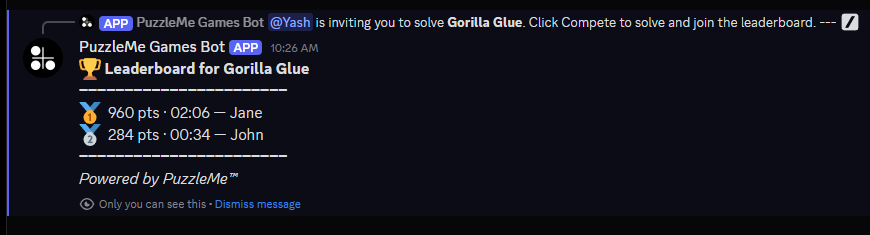
Whenever the View Leaderboard button is clicked, the latest version of the leaderboard is fetched.