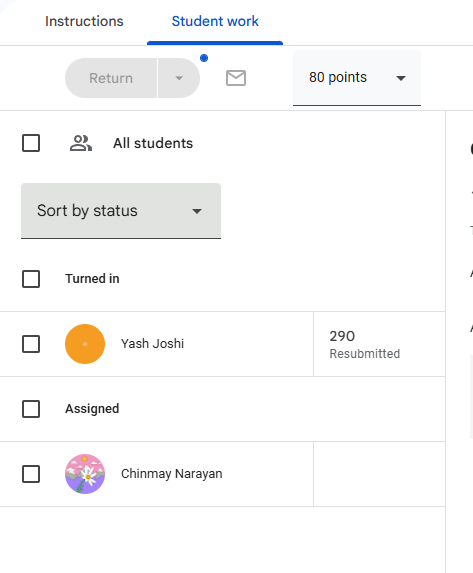Using puzzles with Google Classroom
Learn how to use PuzzleMe™ crosswords and sudokus in your Google Classroom assignments.
PuzzleMe allows you to seamlessly assign puzzles to your students in Google Classroom. This tutorial guides instructors through the process of publishing puzzles, managing student access, and reviewing submissions.
Features
When you choose the Publish to Classroom workflow, the following features become available:
- You can publish a puzzle directly as an assignment in any of your Classroom courses, without leaving your PuzzleMe account.
- Only students enrolled in the specific Google Classroom courses are allowed to solve the puzzle.
- Each student can solve a puzzle only once. Repeat attempts are not allowed.
- You have a unified dashboard to view scores, time taken, and detailed puzzle submissions for each student.
Prerequisites
Before you begin:
- Ensure you are logged into PuzzleMe with the same Google account used for your Google Classroom. If you are using Google Workspace for Education or Business, you might need additional permissions to create a course.
- Create at least one Google Classroom course.
- Prepare the puzzle(s) you want to assign.
Publish to Google Classroom is currently available only for crosswords and sudokus. Please contact us if you would like to publish other puzzle types to Google Classroom.
Publishing a puzzle to Google Classroom
- Go to your PuzzleMe Dashboard.
- Navigate to the Publish page for the puzzle.
- Locate the Google Classroom option, and click the Publish to Google Classroom button under it.
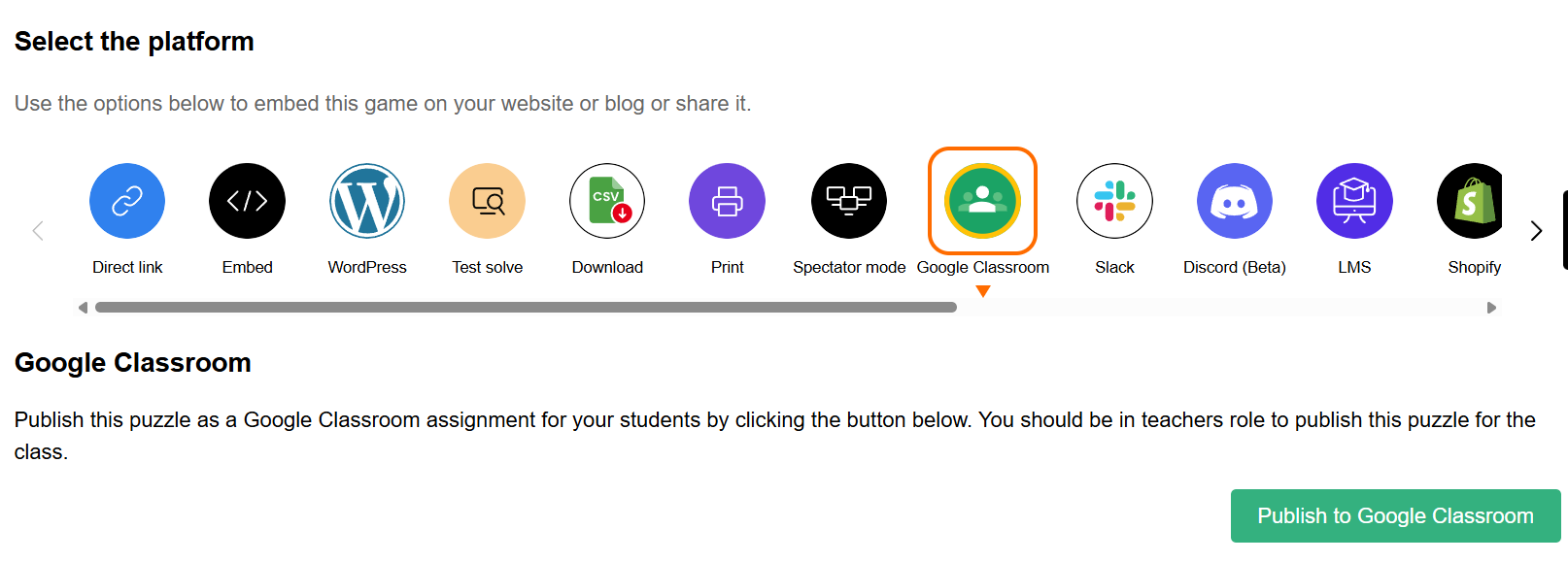
- Click the option. The first time, Google may prompt you to grant permissions to PuzzleMe. Permissions requested include:
- Viewing your courses, classwork, and grades.
- Access to the list of students in your courses.
These permissions ensure puzzles are available only to authenticated students who are enrolled in your courses.
- Once permissions are granted, PuzzleMe fetches all available courses in your Google Classroom account. By default, it selects the first course from the list and pre-fills its details. You can now configure the details of the assignment.
Configuring the assignment
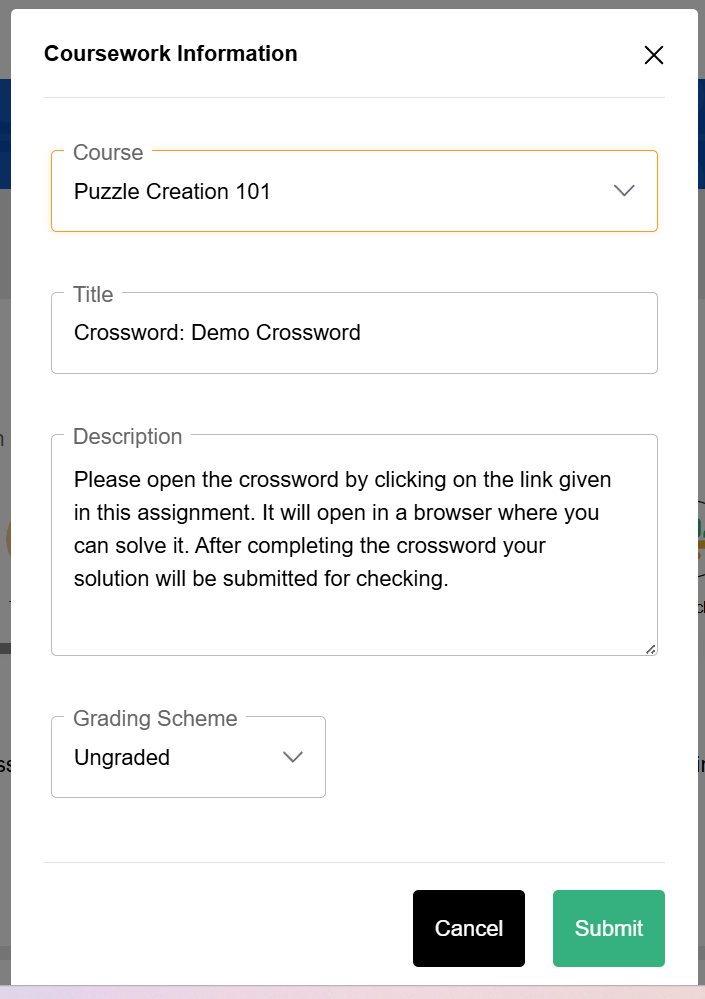
- Title: By default, the assignment title matches the puzzle title. You can modify it if needed.
- Course: Select the course you want to assign the puzzle to from the dropdown menu.
- Description: Update the default description or keep it as-is. By default, the description includes instructions for students on how to solve the puzzle.
- Grading: Decide whether the assignment will be ungraded or assigned a full points score.
You can configure additional scoring options later in your PuzzleMe dashboard. For the Publish to Google Classroom option, time bonuses are not applied.
- Click Submit. You will now see a confirmation once the assignment is successfully created.
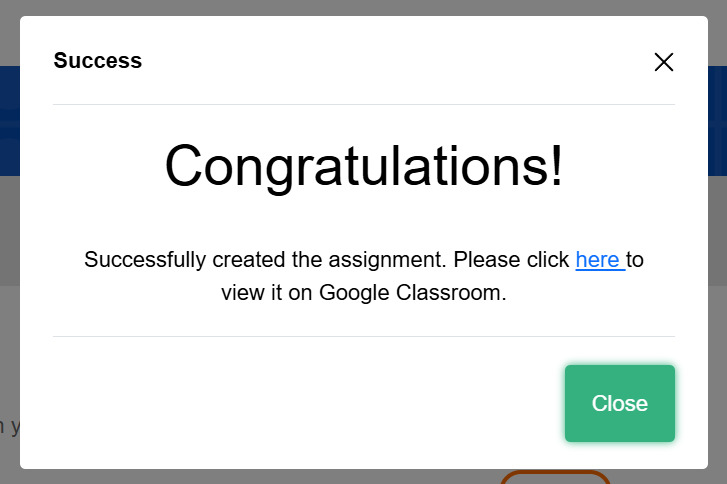
- You can click the provided link to open the assignment directly, or view it in Google Classroom under the Classwork tab.
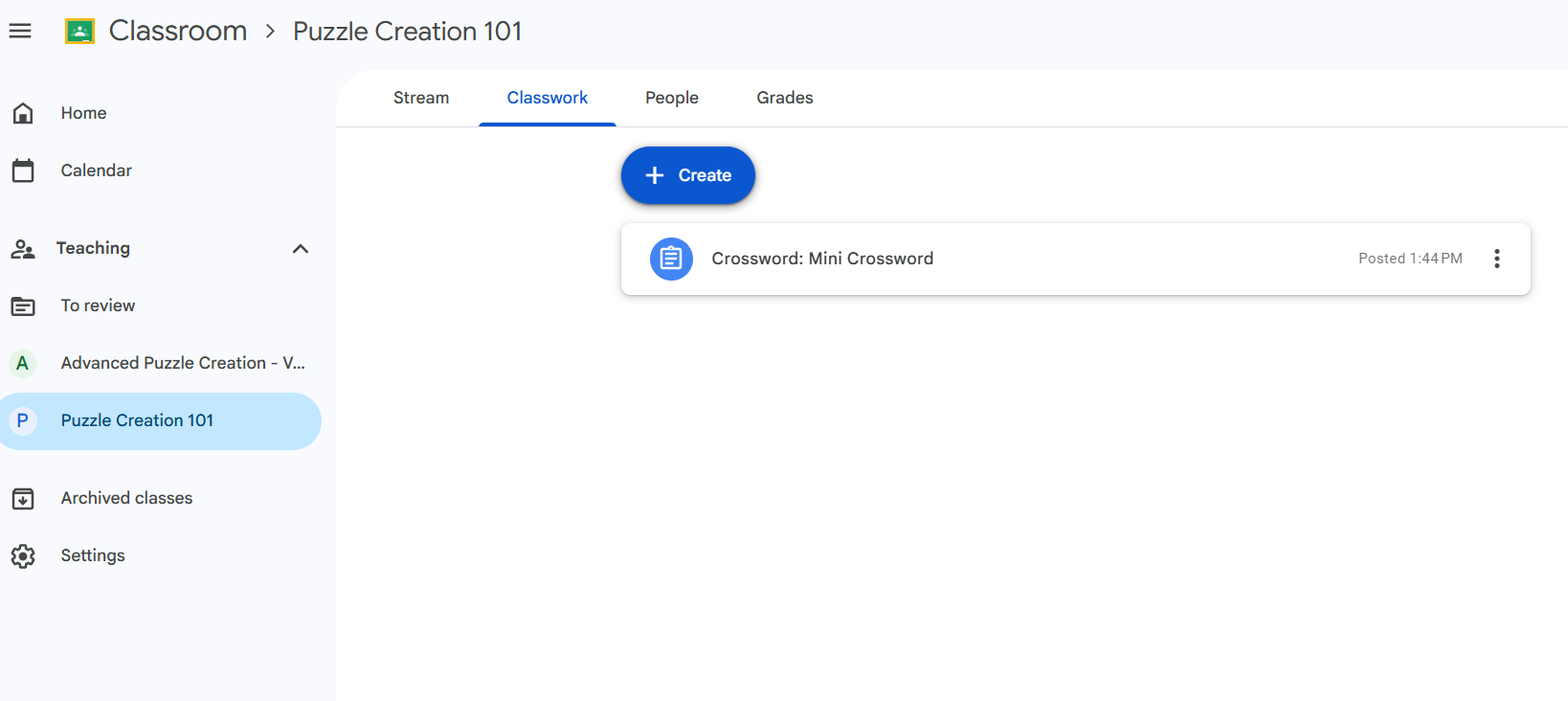
Student access and authentication
- Students see the puzzle in their Google Classroom dashboard, under the Classwork tab.
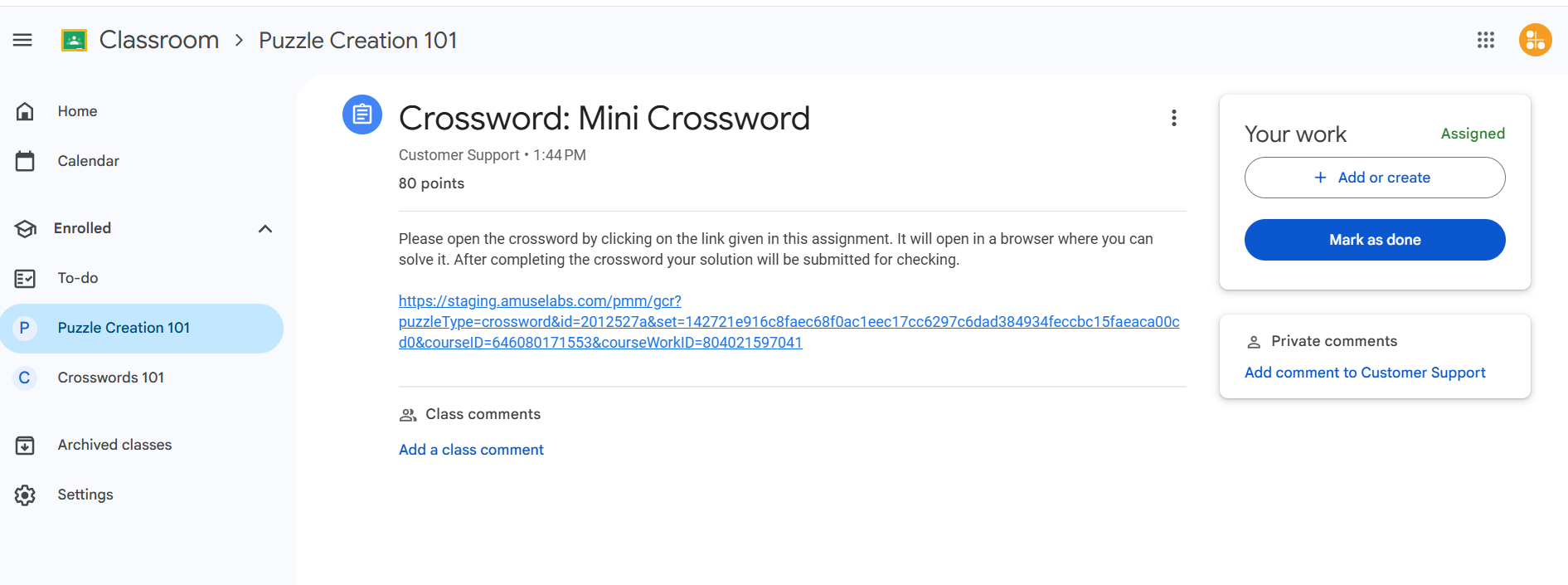
- Clicking the puzzle link prompts students to log into PuzzleMe.
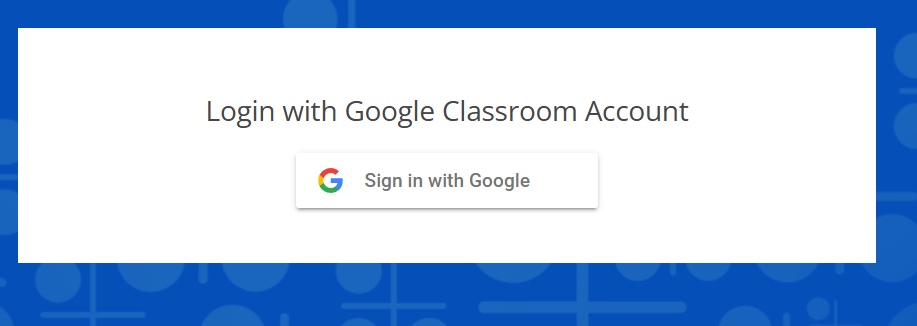
- Only authenticated students who are part of the assigned course can access the puzzle.

- Unauthorized students attempting access will see an error message.
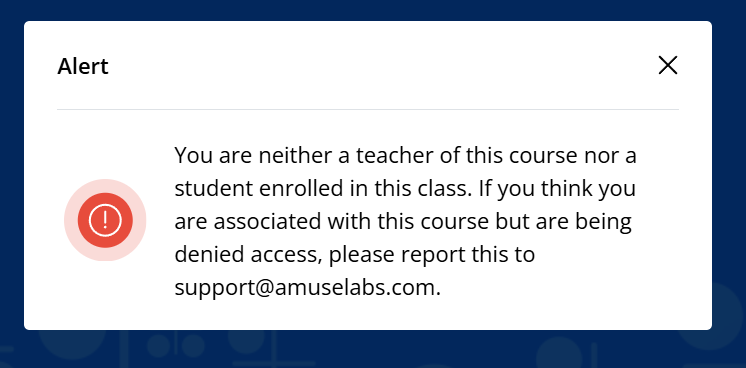
Completing the assignment
- Students can click the puzzle link and start solving.
- Once they finish solving (for non-contest puzzles) or click Submit (for contest puzzles), the assignment is marked as submitted.
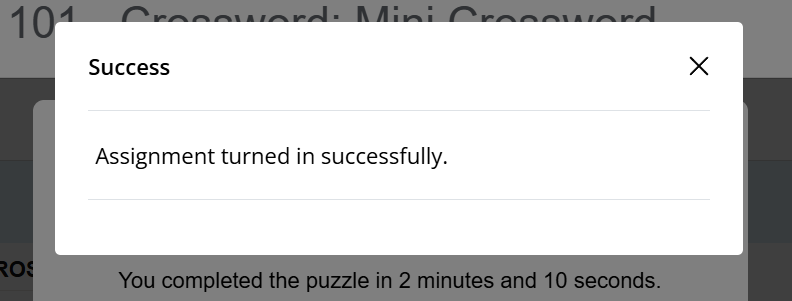
- After submitting, if the students try to access the puzzle link again, they are shown a message indicating their score, with links to see their submission, or to go back to the classroom assignment.
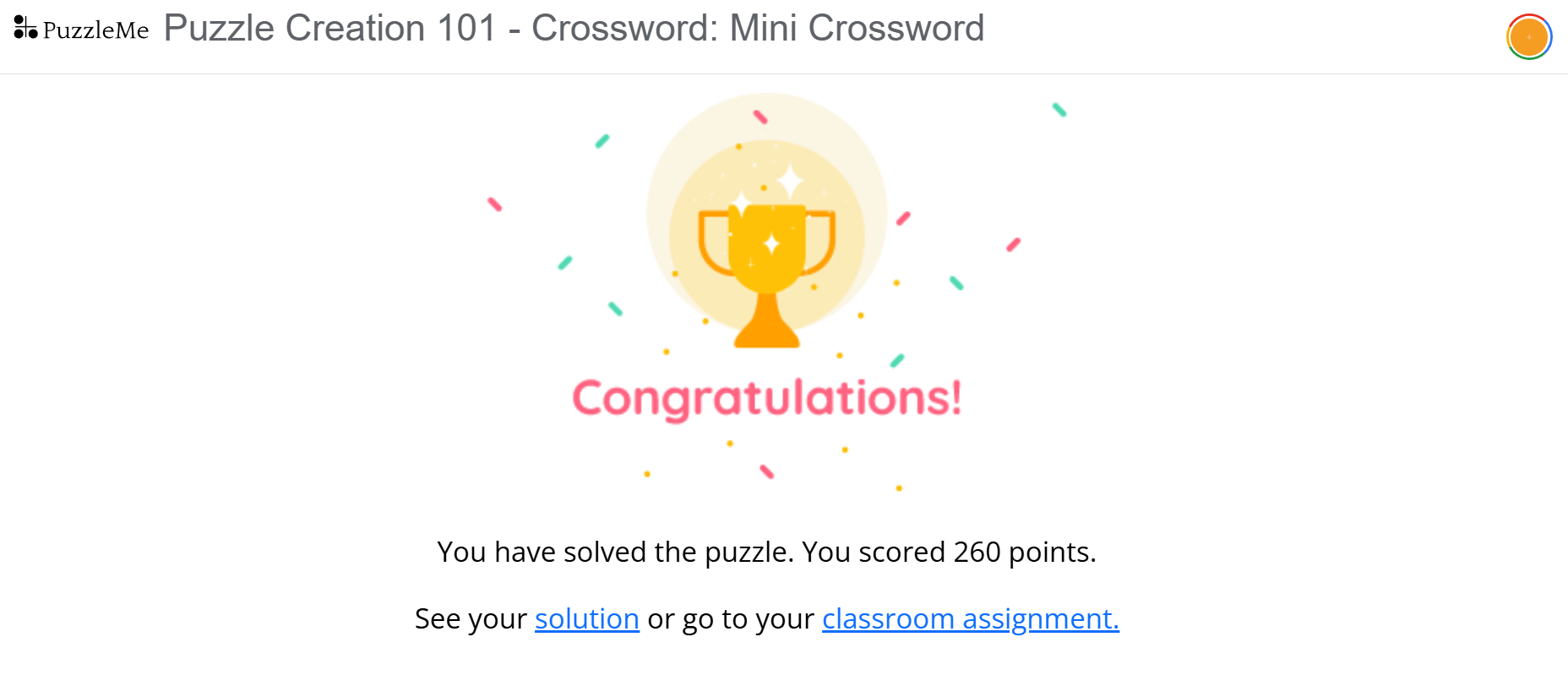
The status of the assignment in their Google Classroom is automatically turned to "turned in".
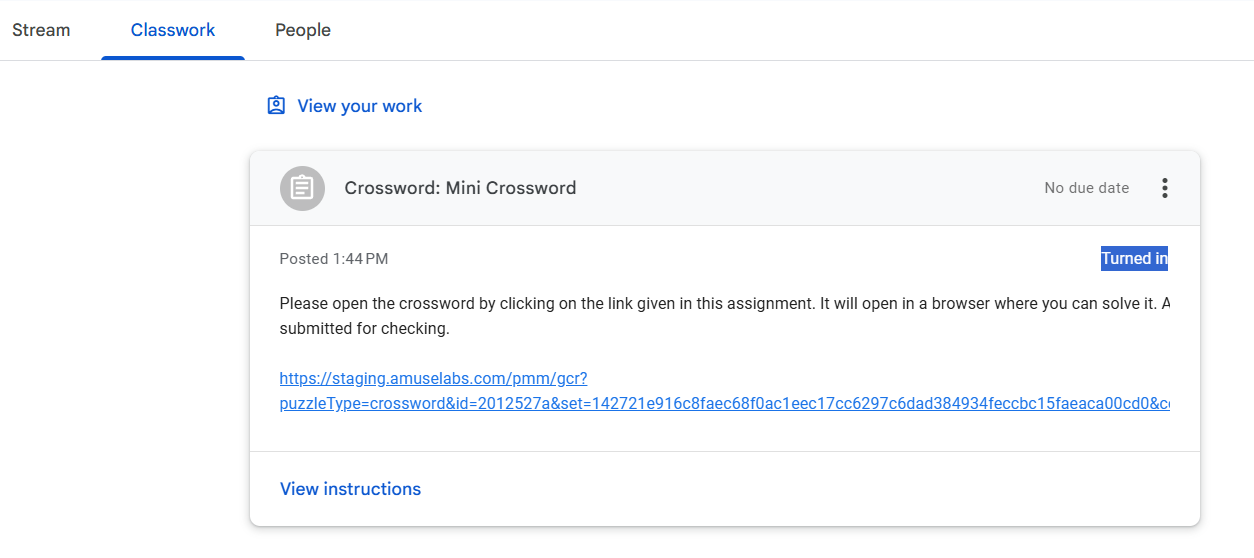
Reviewing student submissions
As an instructor:
- Go to your Google Classroom assignment and click the puzzle link.
- Log into PuzzleMe if prompted.
- You will now be able to review:
- Which students submitted the assignment
- Score achieved
- Time taken to solve the puzzle
- Classroom grade for the assignment
- Status of the student's classroom grade

For individual feedback:
- Click Show Play for a student to see their exact submission.
- Provide guidance or feedback as necessary.
By default, the classroom grade is 0 for each student. To confirm and assign the puzzle score as grades for the assignment, click the Post Score button on the leaderboard page. This will post the marks to the Google Classroom assignment, and the same will be reflected under the "Student work" tab.