WordPress
Learn how to use the PuzzleMe™ WordPress plugin to embed puzzles in your WordPress site.
Integrating PuzzleMe with WordPress is straightforward with our official plugin. This integration allows you to display puzzles on any page or post on your WordPress site.
Do I need to purchase anything? The PuzzleMe WordPress plugin is free, but you need a PuzzleMe account to create and manage puzzles.
Technical requirements:
- You need to have admin or editor access to a WordPress instance.
- Your WordPress site should allow installation of plugins.
- If you host your own WordPress instance, you can easily install plugins.
- If you use wordpress.com, you need a paid account with a "Business" or higher subscription plan to install plugins.
Installation
Step 1: Install the PuzzleMe WordPress plugin
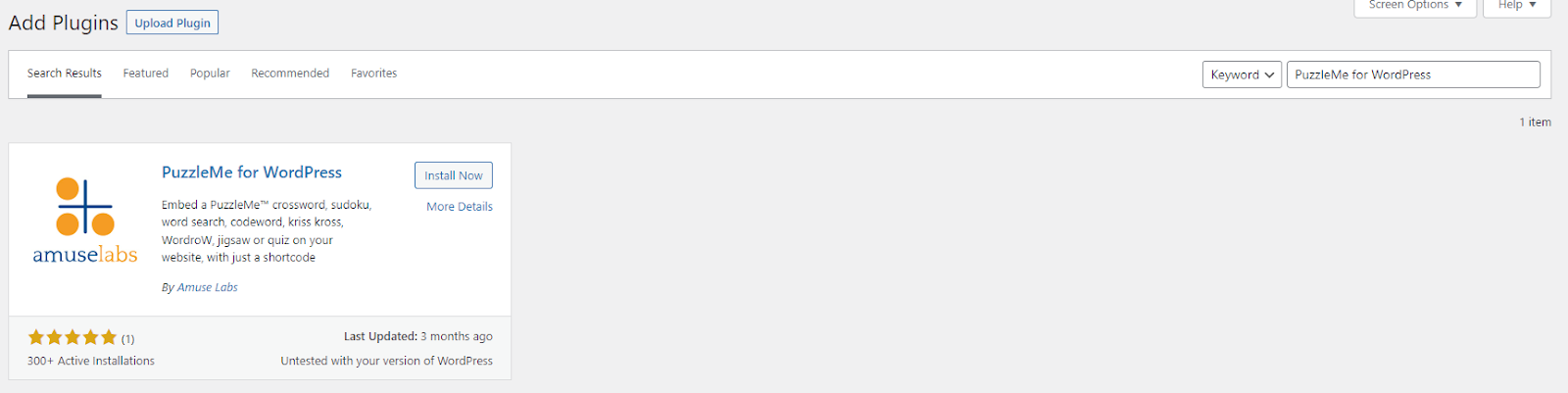
- Go to your WordPress admin dashboard.
- Navigate to Plugins > Add New.
- Search for "PuzzleMe".
- Find "PuzzleMe for WordPress" in the search results.
- Click Install Now and then Activate.
Step 2 - Embedding a puzzle/series on your website
- Embedding Puzzle
- Embedding Series
Login to your PuzzleMe account and from the dashboard, click on the Publish option (code icon) in front of the puzzle that you want to embed.
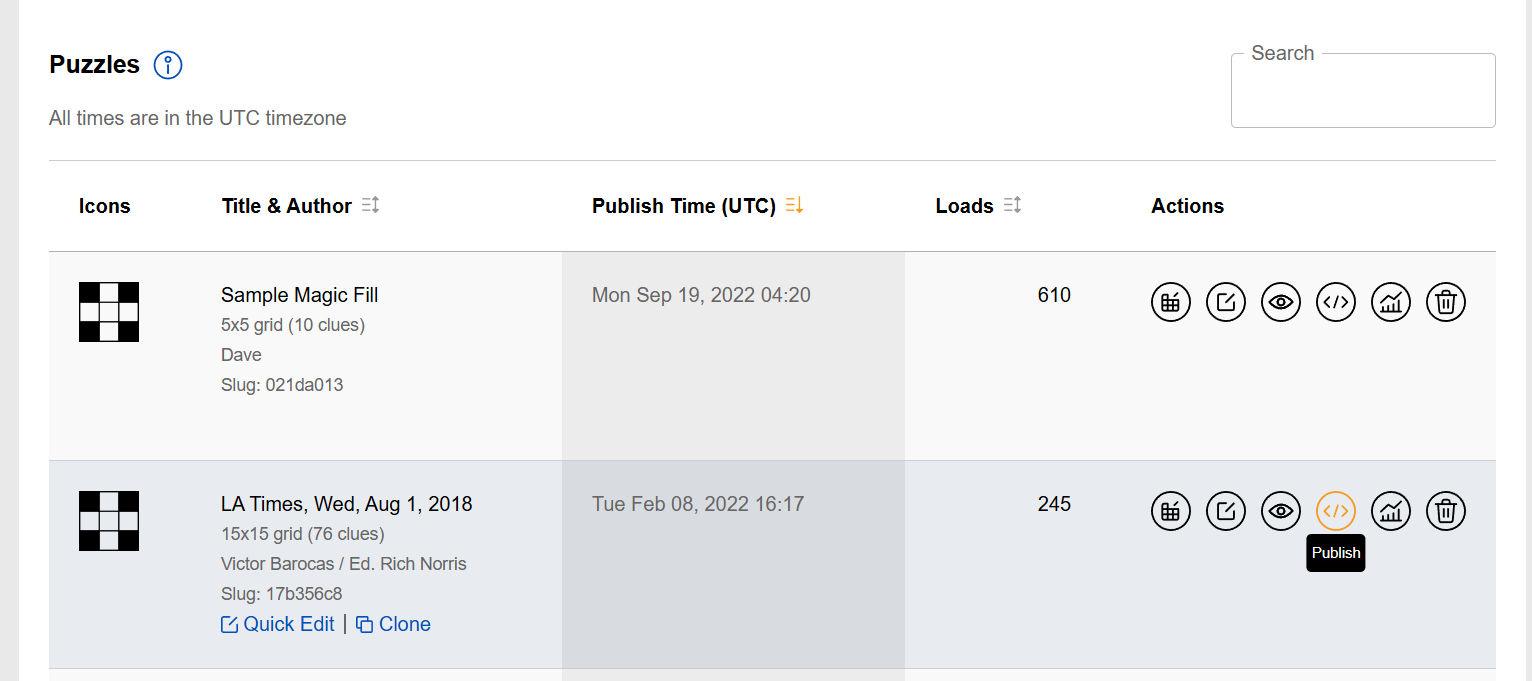
On the Publish page, click on the WordPress tab. The box will display a WordPress shortcode. Each puzzle in your PuzzleMe account has a unique shortcode.
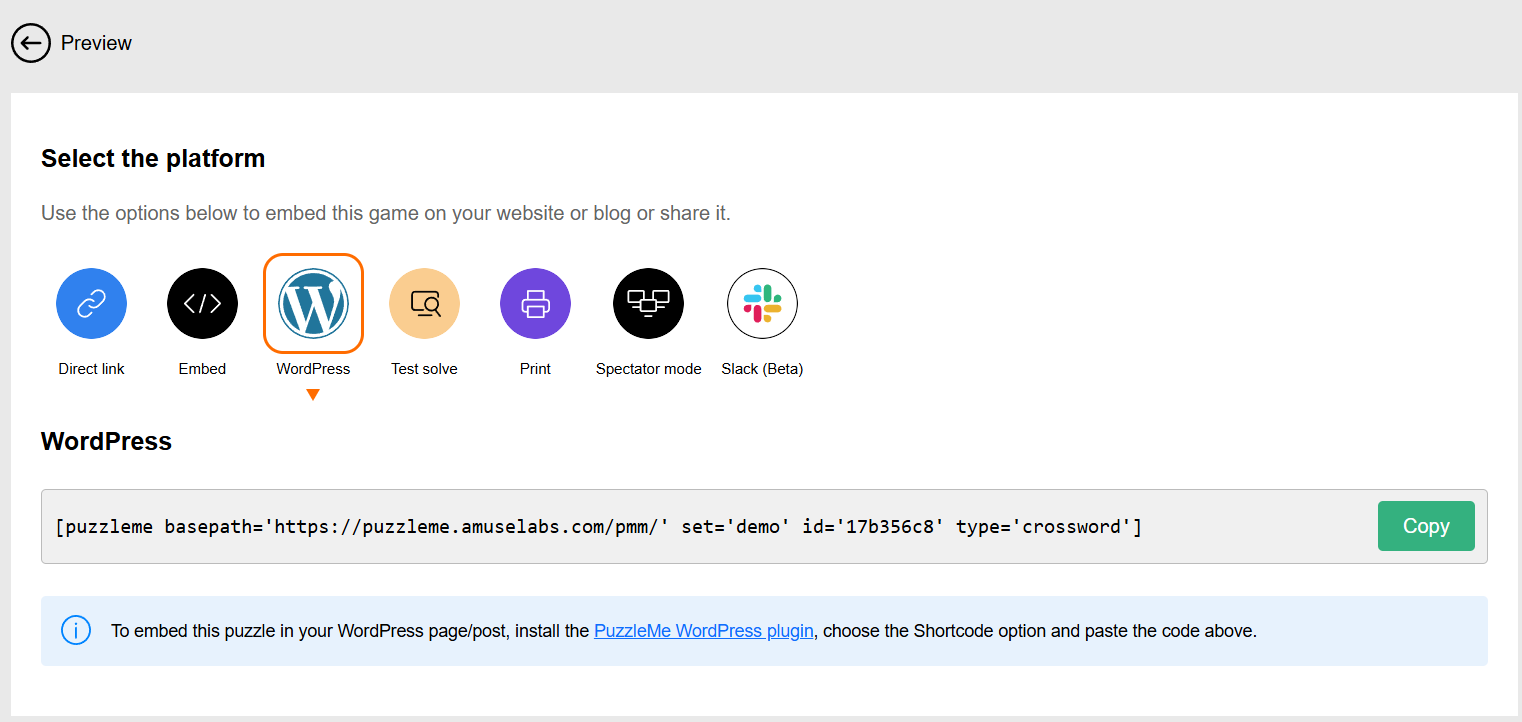
Copy the
shortcodeand start editing the WordPress page/blog post where you want to embed the puzzle. Depending on your website theme, the interface to insert a shortcode might look slightly different. The screenshots below are taken from the default Gutenberg editor.In the editor, please insert a shortcode block.
In the shortcode block, paste the code you copied from your PuzzleMe dashboard.
And that's it! Once your WordPress page/post is updated and published, your readers will be able to access this puzzle.
- Login to your PuzzleMe account and select the series from the drop down at the top that you want to embed on your website.
- Click on the Series Publish icon in the Series Controls section. You'll see a pop-up asking "What would you like users to see?" with two options:
- "List of puzzles": Creates a series picker that displays all published puzzles in your series
- "Latest puzzle": Shows only the most recent puzzle in your series, with automatic updates as you add new puzzles
- This opens up the Publish page for the series picker.
When you select "Latest puzzle" in the modal, the generated WordPress shortcode will automatically include the idx=1 parameter to show the most recent puzzle. This approach is useful for a page which needs to embed the latest published puzzle in a series without needing to know the puzzle's slug. As new puzzles are published, the PuzzleMe iframe updates automatically without the container page needing to update. For cases where you do target a specific puzzle by identifier, see Slugs.

- On the Publish page, click on the WordPress tab. The box will display a WordPress shortcode. Each series in your PuzzleMe account has a unique shortcode.

Copy the shortcode and start editing the WordPress page/blog post where you want to embed the picker for this series. Depending on your website theme, the interface to insert a shortcode might look slightly different. The screenshots below are taken from the default Gutenberg editor.
In the editor, please insert a shortcode block.
In the shortcode block, paste the code you copied from your PuzzleMe dashboard.
And that's it! Once your WordPress page/post is updated and published, your readers will be able to access all the puzzles in this series.