Advanced quiz options
Learn how to use tags to create question banks and control which questions players see in your quiz.
This page covers advanced quiz configuration options that help you create more dynamic and optimized quiz experiences. You'll learn how to use tags to create question banks and control which questions players see, as well as how to configure quiz layouts for different devices and user preferences.
Tag-based Question Selection
By default, players see all the questions in the quiz. However, you can treat the list of questions in the quiz like a question bank, and show players a subset of all the questions. You can control which questions are selected by assigning tags to questions during quiz creation. The selection is controlled by the Tags field in the tags field in the "Advanced Settings" section under the Settings tab in the creator form.
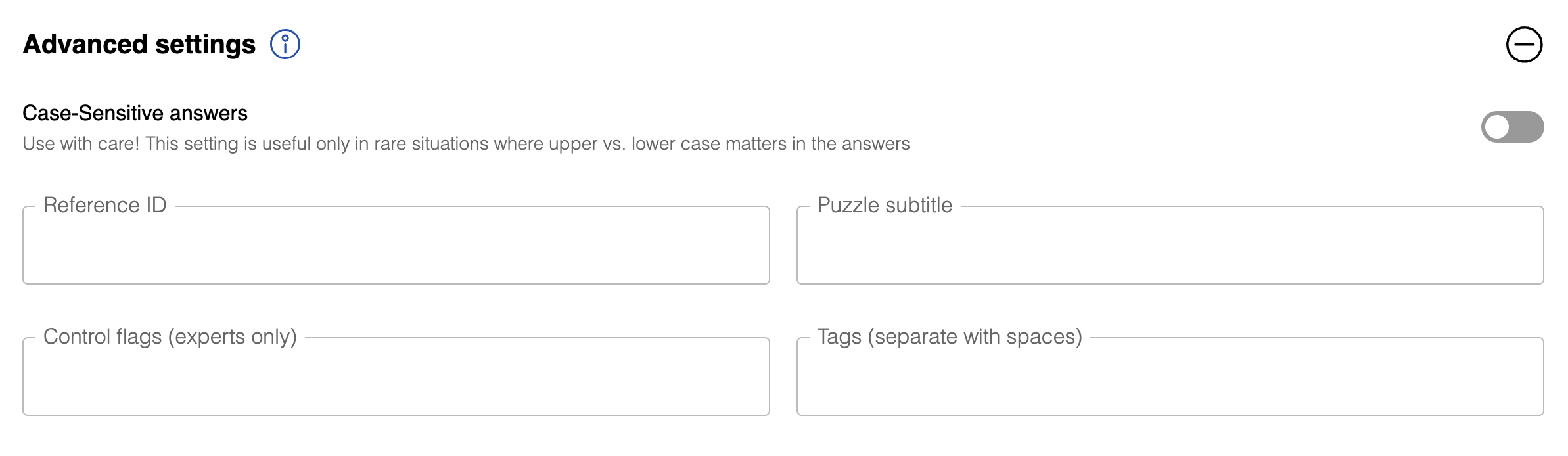
Understanding tag controls
The tag control field uses a simple syntax to control which questions appear to players:
- Assign a number of questions to a tag using
=(e.g.,geography=2to show 2 questions with the "geography" tag) - Separate different tag specifications with spaces (e.g.,
geography=2 technology=3to show 2 questions with the "geography" tag and 3 questions with the "technology" tag) *is a special tag that matches all questions (see examples below for usage)
Tag based selection
If you have specified tags in each question, you can choose how many questions of each tag you would like to be shown to players. To do this, specify the name of the tag and the number of questions for that tag, separated by an equals sign. If you are using multiple tags, separate them using spaces. You should ensure that the quiz contains enough questions for each tag. Otherwise, the user will get an error.
Please see the below example, where the quiz creator would like to show two questions each for geography and celebrities, and 3 questions for technology.
Use cases
Some uses of tags are the following:
To assign questions to topics (like geography, sports, etc.) and then choose a different set of questions for each user, while maintaining a similar topic mix.
To assign difficulty levels (easy, medium, hard) and set the difficulty level of the quiz. For example, in a 10 question quiz, there may be 5 easy, 3 medium and 2 hard questions.
Select subsets of a large question bank. Some organizers like to upload a large question bank (say, 300 questions) in a single game, and then use the tag control to select different subsets of questions for different events. For example, you can show 5 out of the total number of questions by specifying
*=5.To randomize the order of questions while using all of them. This can be achieved by the tag control *=N where N is the total number of questions. In this case, although all questions are shown to each user, the order they see is random. Without this tag control, all users would see questions in the same order as they were entered in the creator form.
If you are on the Enterprise Plan, it may be possible to customize the end message based on the user's score. Contact us for details.
Quiz Layouts
We offer two distinct quiz layouts to optimize the display for different devices and user preferences. Choose the layout that best fits your target audience and how they typically access your quizzes!
Horizontal quiz layout
The horizontal layout is the default layout that provides a compact, efficient format perfect for desktop users and traditional quiz presentations.
Vertical quiz layout
The vertical layout delivers a sleek, mobile-first experience that looks great on phones and tablets while maintaining full functionality across all devices.
To enable the vertical layout for your quiz, navigate to your Series Settings and select "Vertical" from the Quiz layout dropdown. For detailed instructions, see the Quiz layout section in Series Settings.
If your audience primarily uses mobile devices or you want to provide the best mobile experience, we recommend using the vertical layout. It's designed specifically for modern, mobile-first user experiences.
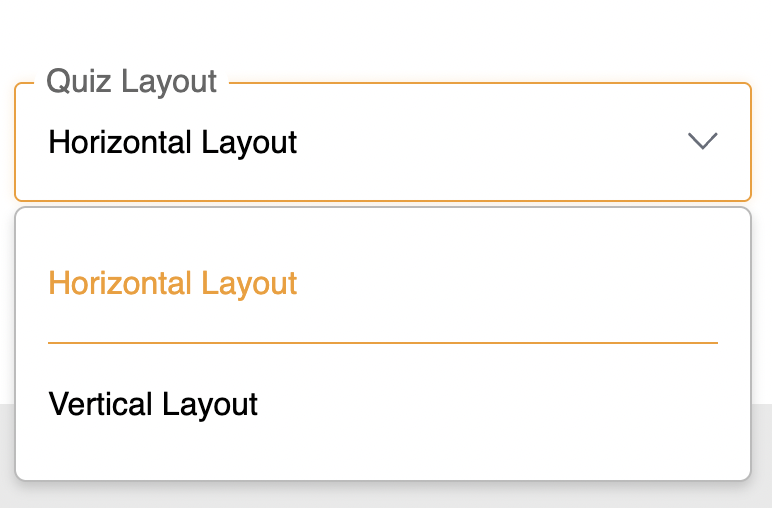
Choosing the right quiz layout
Consider these factors when selecting your quiz layout:
| Factor | Horizontal Layout | Vertical Layout |
|---|---|---|
| Best For | Desktop users, compact displays | Mobile users, modern interfaces |
| Content Density | Higher (side-by-side) | Lower (stacked) |
| User Experience | Traditional, compact format | Modern, streamlined format |
| Mobile Support | Works well on all devices | Optimized for touch and mobile interaction |
Both layouts maintain the same functionality and features - only the visual presentation changes. You can switch between layouts at any time through your Series Settings without affecting your quiz content or configuration.