LMS
Learn how to integrate PuzzleMe SCORM packages into your Learning Management System.
SCORM package integration
Welcome! This guide walks you through how to integrate a PuzzleMe™ SCORM package into your LMS. If you already have the SCORM package .zip file, you’re just a few steps away from embedding engaging puzzles into your course.
What you need
Before proceeding, make sure you have:
- A SCORM-compatible LMS (e.g., Moodle, Canvas, Blackboard, TalentLMS, Docebo)
- The SCORM
.zipfile for the puzzle you want to integrate - Course creation or content editing permissions in your LMS
What’s inside the SCORM package?
Each SCORM package includes:
- An HTML wrapper that embeds the puzzle inside an iframe
- JavaScript that communicates with the LMS via the SCORM 1.2 API
- A manifest file (
imsmanifest.xml) that defines how the content is registered with your LMS
All this is bundled and ready to import into your LMS. You don't need to make any changes to the package.
Step-by-step integration instructions
- Download the SCORM package Go to the publish page of your puzzle, choose the "LMS" option and click on the "Download SCORM package" button.
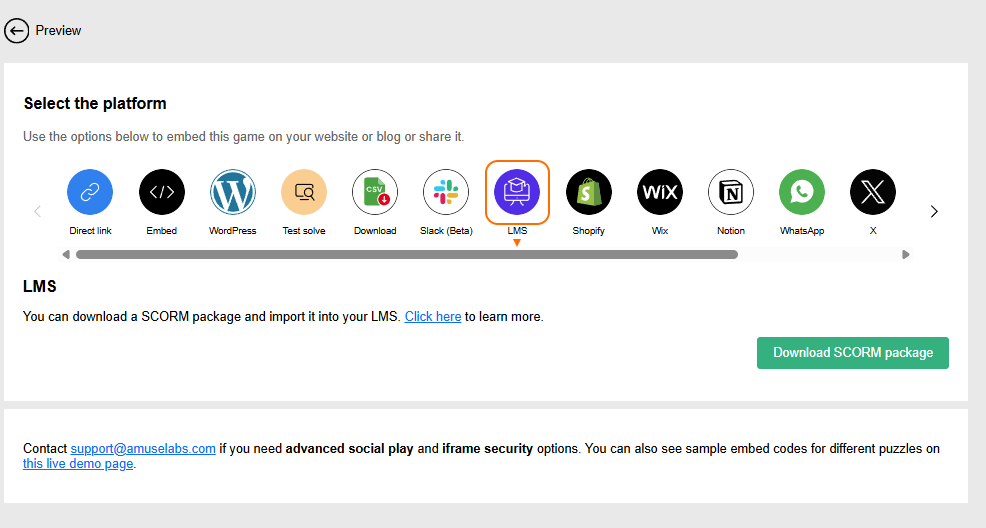
If your puzzle type supports bonus points for fast solving, you would need to set the time bonus to 0 in the creator form. The SCORM package download option will be enabled only after the time bonus is set to 0.
- Log In to Your LMS
Log in as an instructor or administrator with permission to edit course content.
Navigate to Your Course
Open the course or learning path where you want to embed the puzzle.Add a New Activity/Module
Look for an option like:
Add ActivityorAdd Resource(Moodle)Add SCORM/AICC(Canvas)Upload SCORM Package(TalentLMS)Add Learning Object(Blackboard)
Choose the SCORM-type activity.
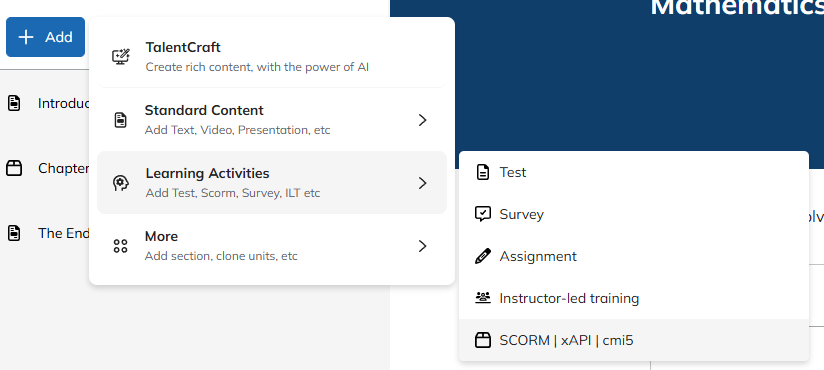
- Upload the SCORM Package
Upload the .zip file as-is—do not unzip it. The LMS will read the manifest and load the HTML file internally.
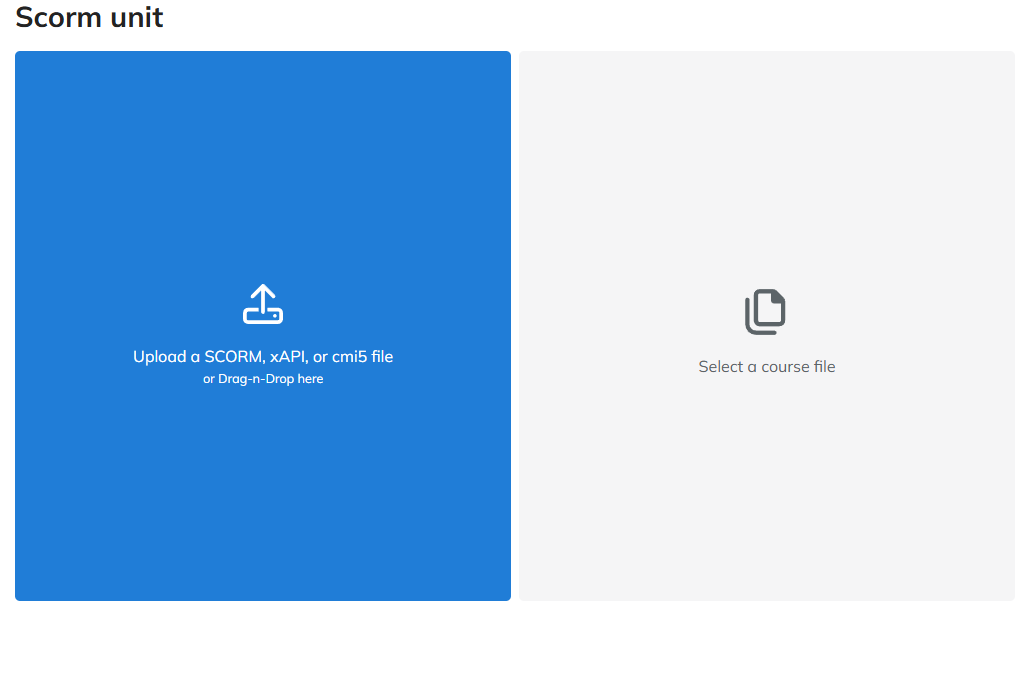
- Configure SCORM Settings (Optional but Recommended)
Depending on your LMS, you may be able to configure:
| Setting | Recommended Value |
|---|---|
| Display Mode | "In a new window" or "In iframe" |
| Grade Settings | Enable, if the puzzle has scoring |
| Completion Tracking | Based on student viewing or completion |
| Attempts Allowed | 1 or unlimited, depending on use case |
💡 For non-contest mode puzzles, the SCORM module will automatically send a scaled score to your LMS.
- Save and Test
Save the module and test it by launching it from a student’s perspective:
- Confirm the puzzle loads
- Try completing it
- Check that completion status (and score, if applicable) is recorded in the LMS
Data privacy and tracking
The SCORM package does not track or store any personally identifiable information on our servers. A unique, anonymized identifier is generated within the LMS using the student's ID and name, strictly for puzzle session management. All puzzle score data is polled back to your LMS and is available for viewing within your LMS's reporting systems.
Local progress recovery
PuzzleMe caches the in-progress puzzle state in the learner’s browser so the SCORM module can gracefully recover from momentary network drops, LMS session timeouts, or a browser tab reload. When connectivity returns, the cached state is replayed and the SCORM API sends the latest completion status and score back to the LMS. This local safeguard keeps students from losing work if they lose Wi‑Fi mid-solve.
For shared workstations or lab environments where multiple people might use the same browser profile, you can disable this behavior by changing the privacy toggles in your Series settings: set Don't allow cookies to On and Save progress in browser to Off. Enabling this pair (what we call High Privacy Mode) ensures no identifiers or puzzle state remain locally between learners.
FAQ
What if I want to include multiple puzzles in one module?
A: By default, each SCORM package includes one puzzle. If you need multi-puzzle support in a single package, please contact our team for a custom setup.
Are scores available for all puzzle types?
Currently, scores aren't available for jigsaw, word flower and any contest mode puzzles. For all other puzzle types, scaled scores are posted to your LMS. Submitting a contest mode puzzle marks the assignment as complete in your LMS, but doesn't post a score.
Can I remove help or assist options for the puzzles?
Absolutely! You can disable assist options via the scoring tab in the creator form. On our Professional and Enterprise plans, you can also enable Contest Mode for a robust contest-like solving experience.
How do I track students' progress?
A: Use your LMS's reporting tools. The SCORM package updates:
- Lesson Status: Set to
completedwhen the puzzle is solved or submitted. - Score: A scaled score for the puzzle. Currently available only for non-contest mode puzzles.
Can I update the puzzle after downloading the SCORM package?
If you change only the metadata like title or start message, you don't need to download the SCORM package again. However, if you are changing the puzzle contents itself (adding or removing words or questions, changing clues etc.), please download the SCORM package again after making the changes.
I need assistance with the particular LMS I am using.
A: Reach out to us with the name of your LMS, the puzzle identifier, and a description of the issue. We're happy to help!