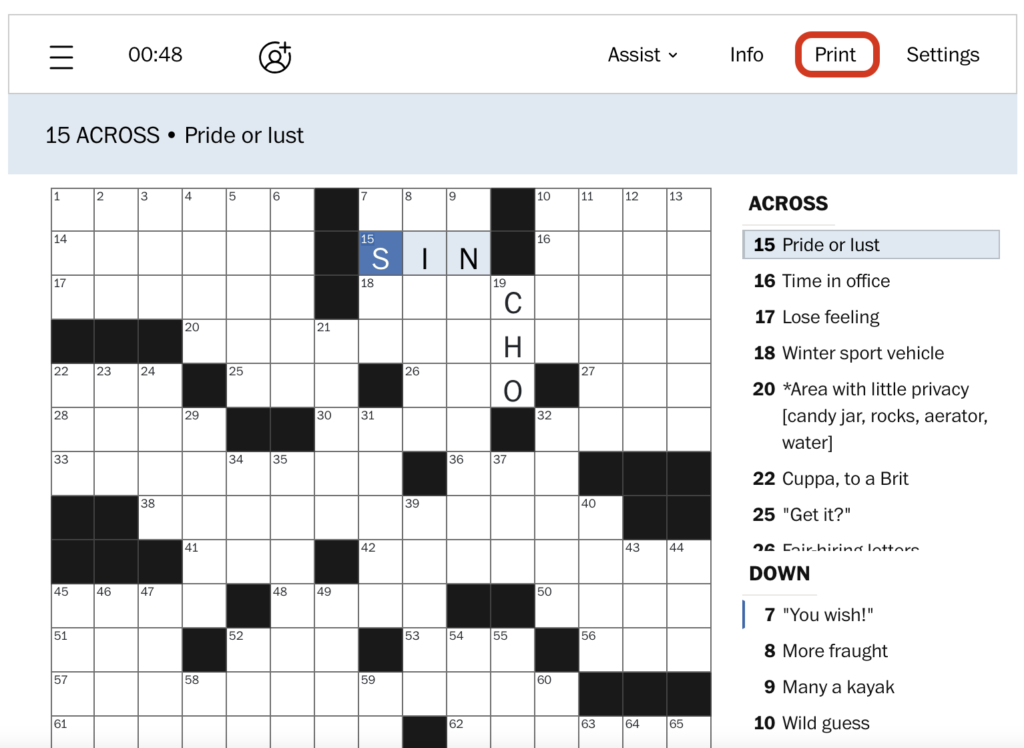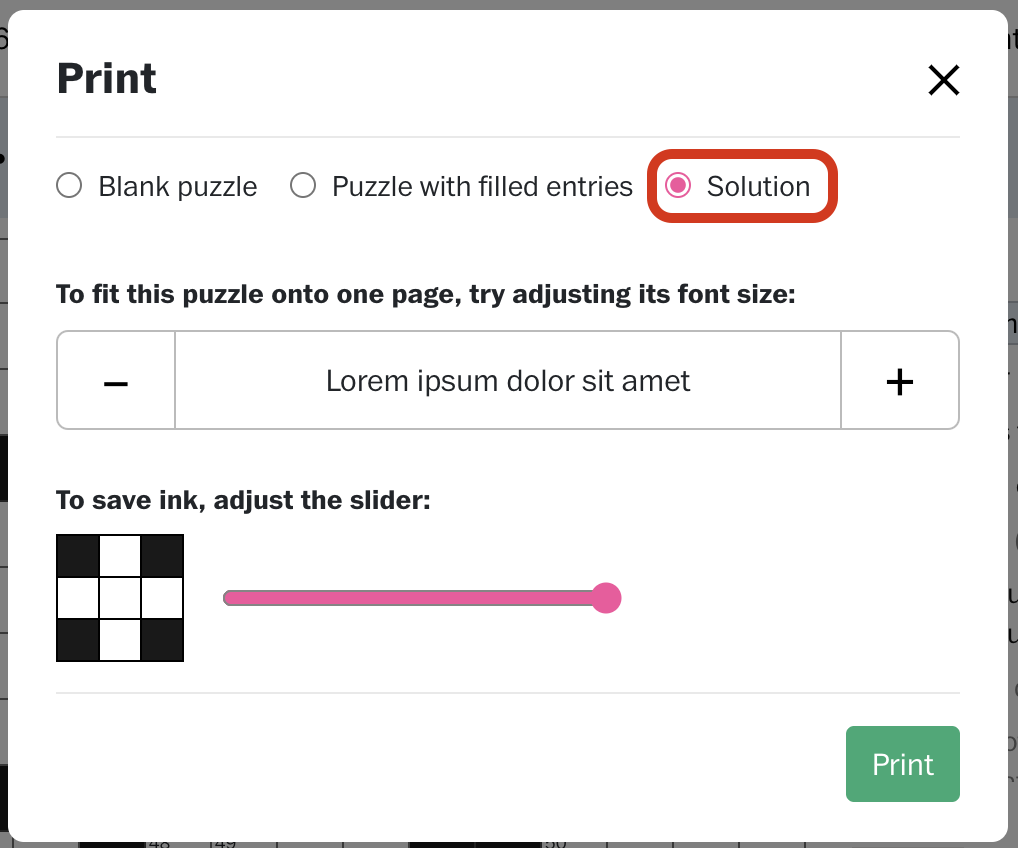PuzzleMe Help Center
Gameplay & Puzzle Access
Some publications allow you to play puzzles for free without creating an account, while others may require you to log in or subscribe before you can access them. We recommend checking the publisher’s instructions on the puzzle page. They’ll usually mention whether a login or a subscription is required.
Good to know: Most puzzles can be played directly in your browser without downloads or app installs.
This depends on the publisher. Some offer archives going back weeks or even years, while others may only display the current day’s puzzle.
Yes, you can play puzzles on both mobile devices and tablets. PuzzleMe is designed to work smoothly on any screen size. The layout automatically adjusts to fit your device, whether you’re using a phone, tablet, or computer. For the best experience, we recommend using an up-to-date browser.
If you are unable to access today’s puzzle, it could be due to one of the following reasons:
1. The puzzle may not have been published yet. Puzzles go live at specific times.
2. You may be trying to access it before its scheduled publication.
3. There could be a technical issue, or the puzzle may not be available in your region.
Try refreshing the page after the expected publication time has passed. If the issue persists, contact the support team.
Yes, most puzzle types on PuzzleMe include hint or reveal tools that you can find, typically under the ‘Assist’ menu. Here is how you could find the hint option:
1. Crossword and Word Search – Use the Assist menu (top-right) for options like Reveal Letter, Reveal Word, Reveal Grid, or Check.
Crossword
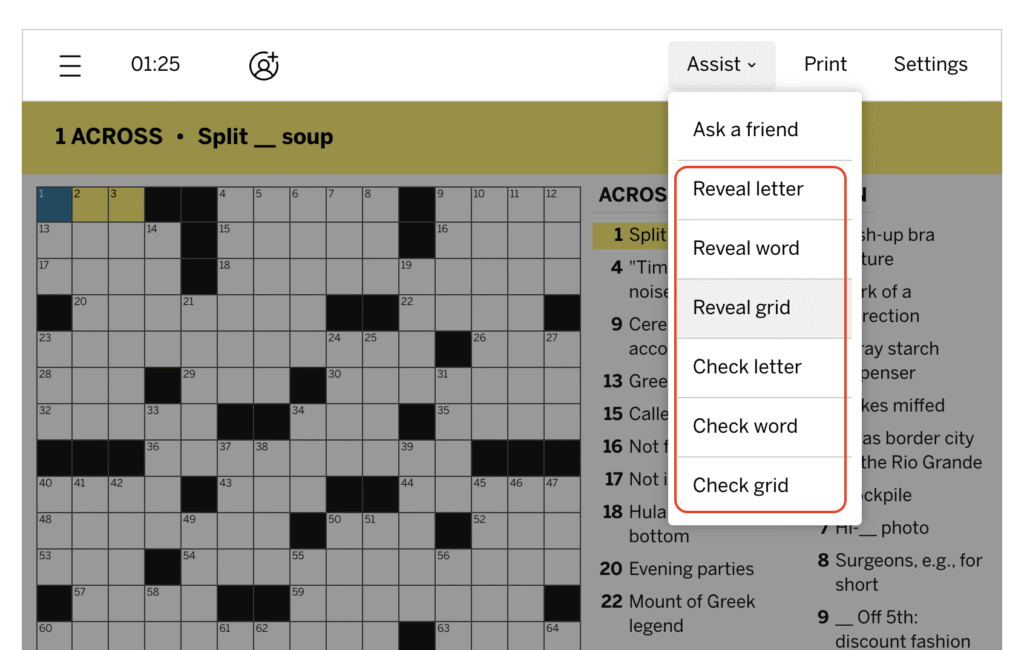
Word Search
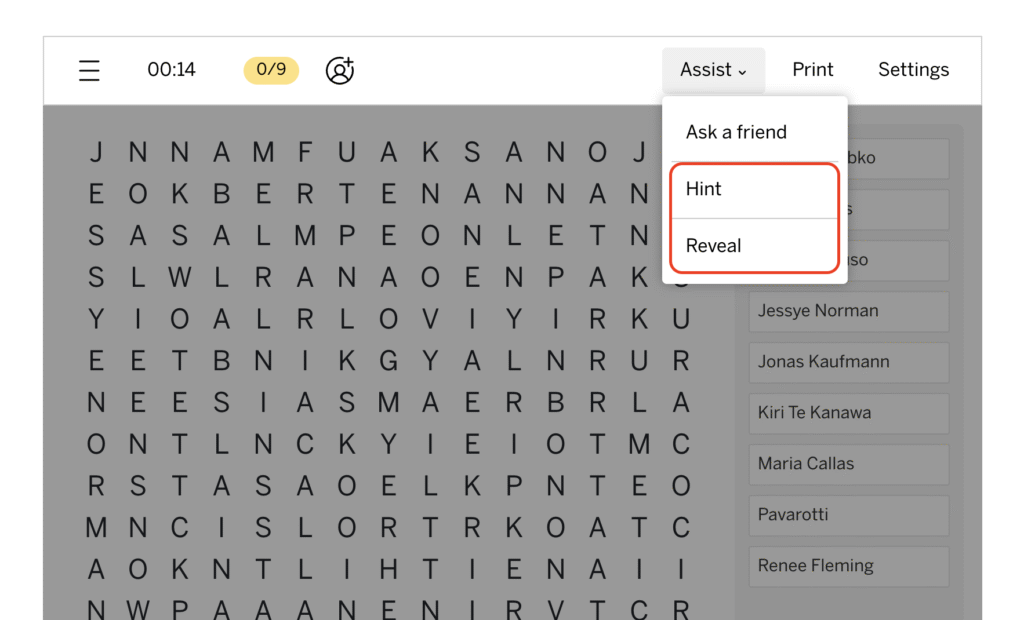
2. Sudoku – Hints are available under the Assist menu.
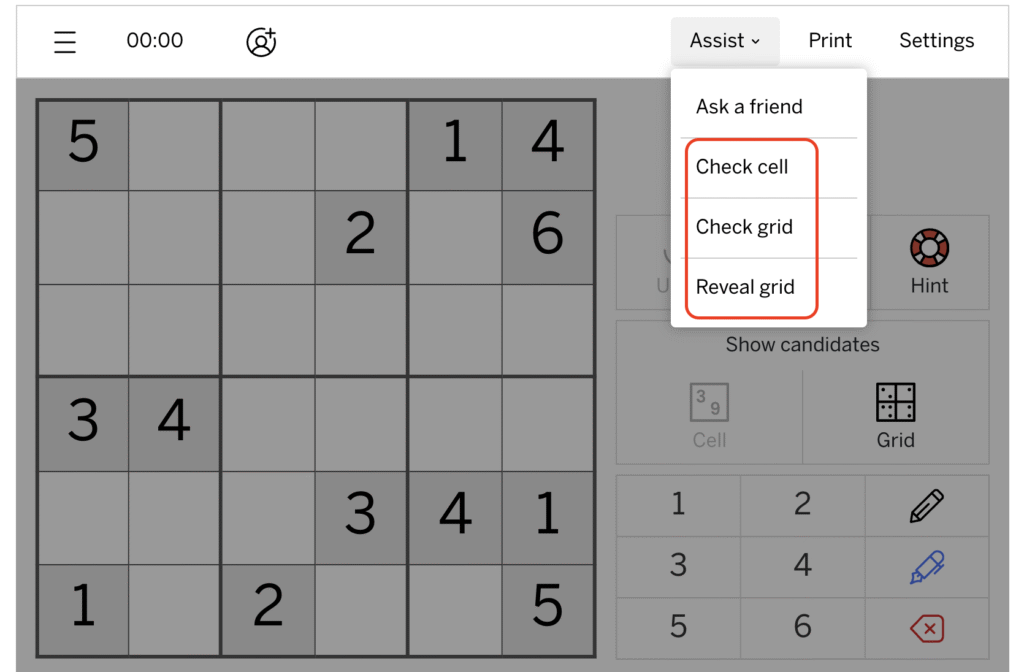
3. Jigsaw – A Hint button is located at the bottom right corner.
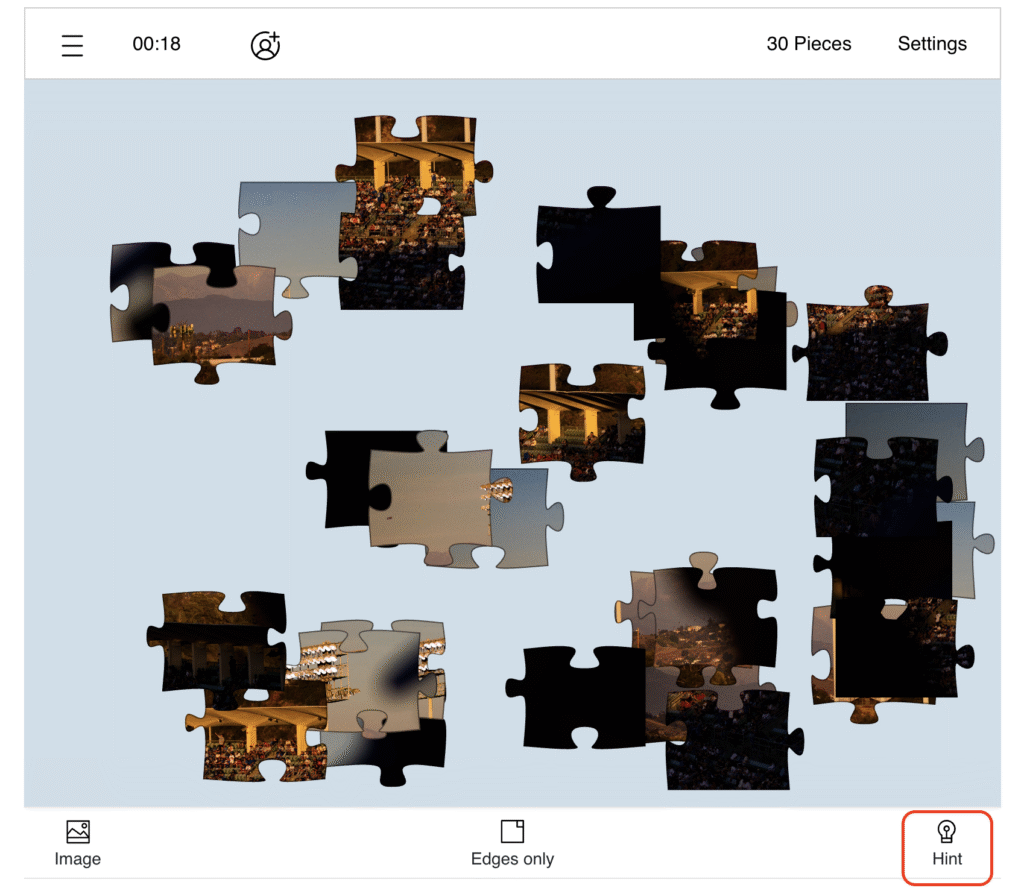
4. Word Flower – Tap the life buoy icon for a hint and the light bulb to reveal all the words.
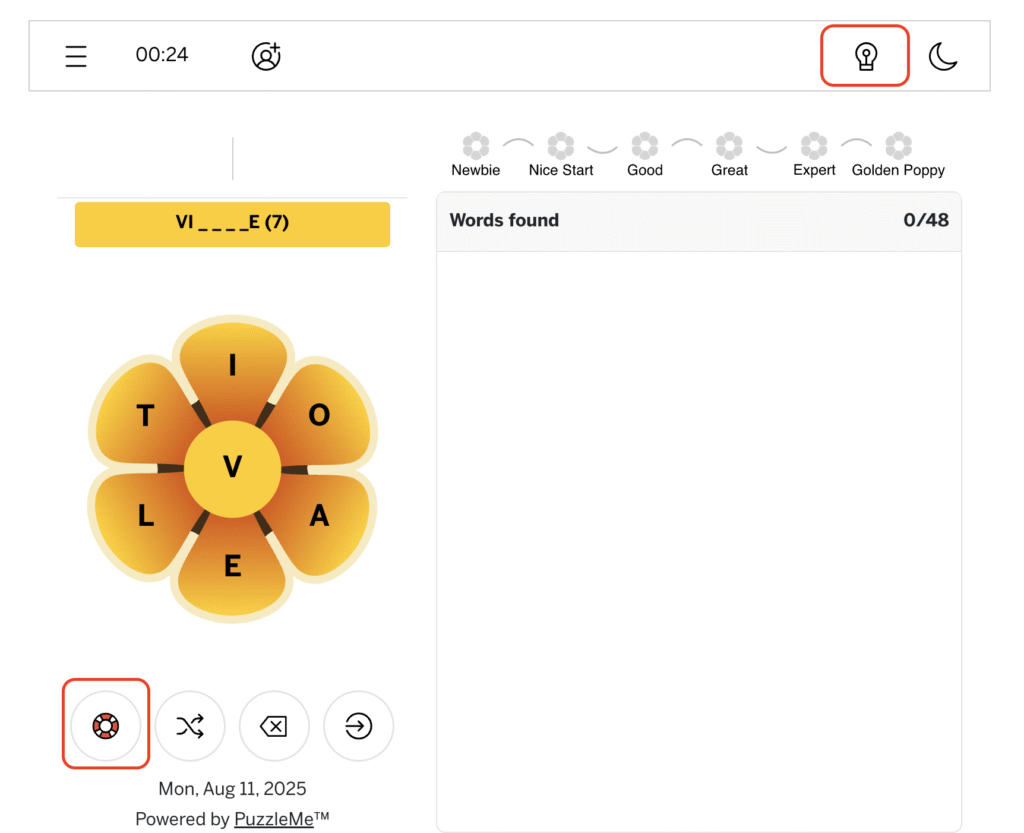
5. Quiz, WordroW – These puzzle types do not have hints.
Keep in mind that the availability of these options depends on a publisher’s settings.
PuzzleMe has a different scoring system for each puzzle type. Puzzle constructors may also turn the scoring function off entirely. To find if and how your puzzle is being scored, follow these simple steps:
a. Click on the hamburger symbol on the top left corner of the screen.

b. Click on ‘How to play’ under the dropdown menu.

c. Scroll down to find ‘Score.’ This will contain puzzle-specific details about the scores for each puzzle. If this section is not present, then the puzzle constructor has turned scoring off for your puzzle.

In case of any other queries, please contact the support team.
Most of our puzzle types have a Multiplayer mode that allows up to 4 players to solve the same puzzle in real time.
To use Multiplayer mode on a site that it set up for link sharing, follow these steps:
a. Click on the Multiplayer or Partner Mode option on the top left corner of your screen.
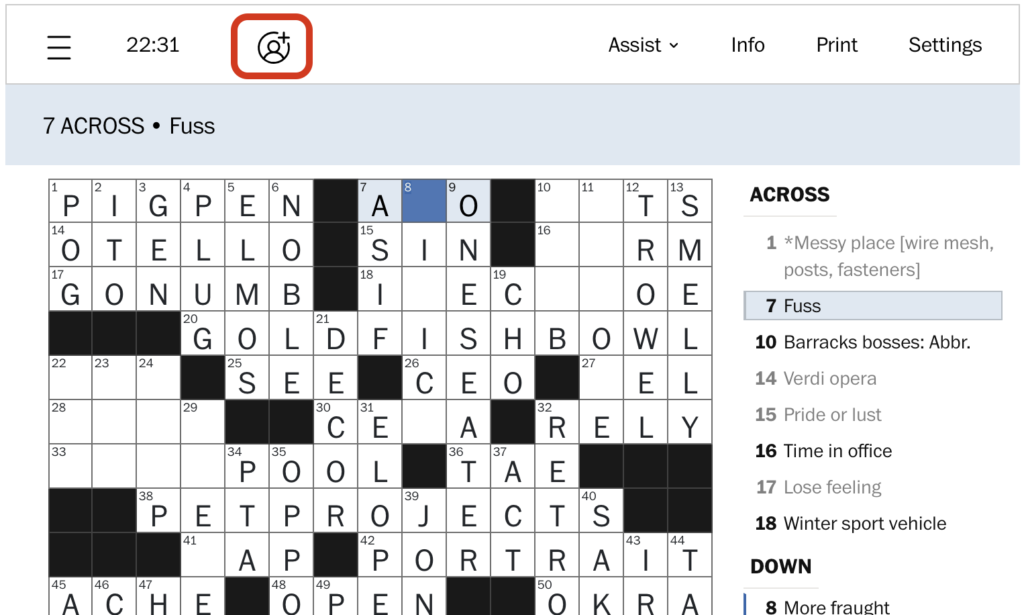
b. Copy the link to your clipboard and share it with the other player(s). Once the other player(s) click the link, you will join a co-solving session, where you will be able to solve the puzzle together.
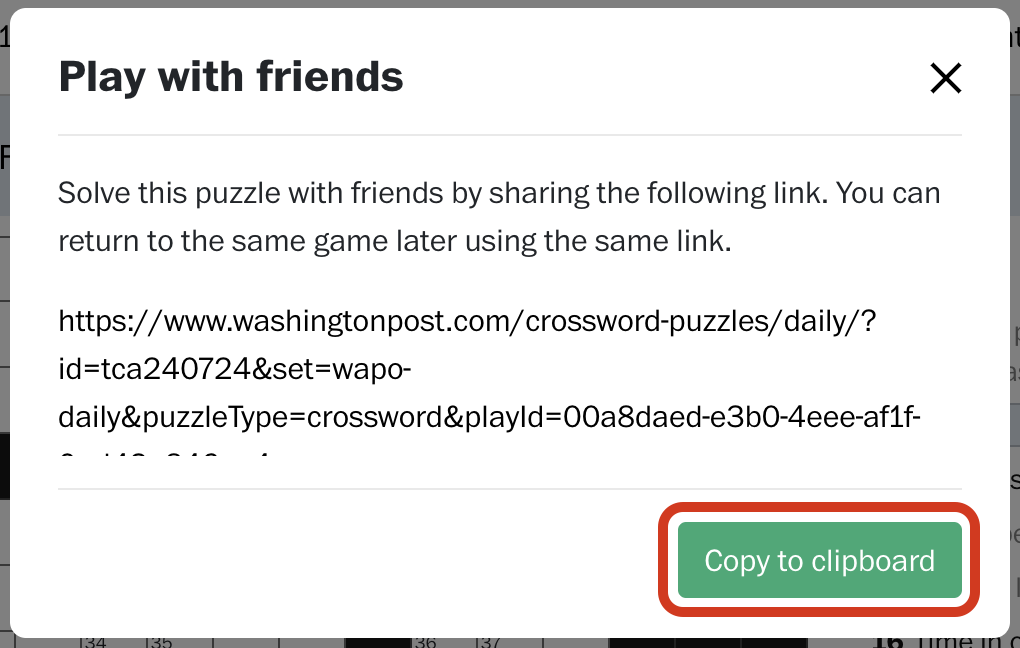
Alternatively, if you’re on a site that is set up for Multiplayer mode through sharing a code, here’s how you can use it:
a. Click on the Multiplayer logo on the top left corner of your screen.
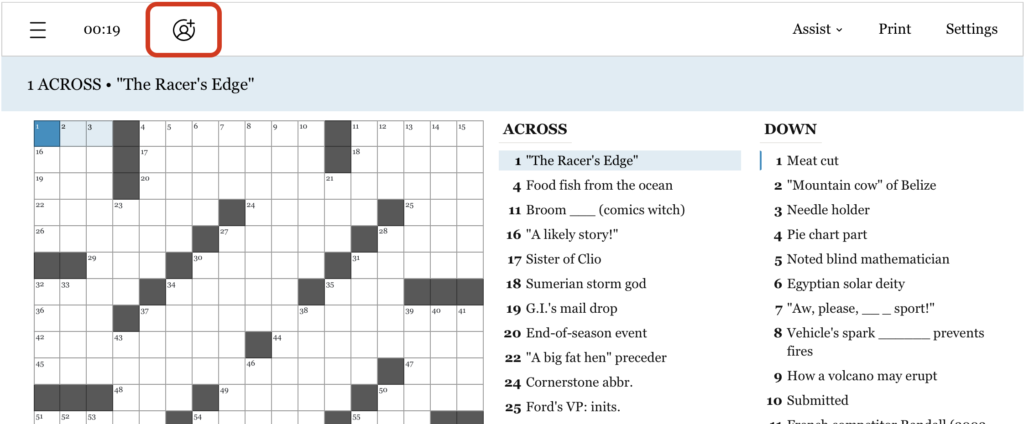
b. A dialog box will appear, prompting you to enter a 7-digit code to join someone else’s game-play session, where you will be able to solve the puzzle together.
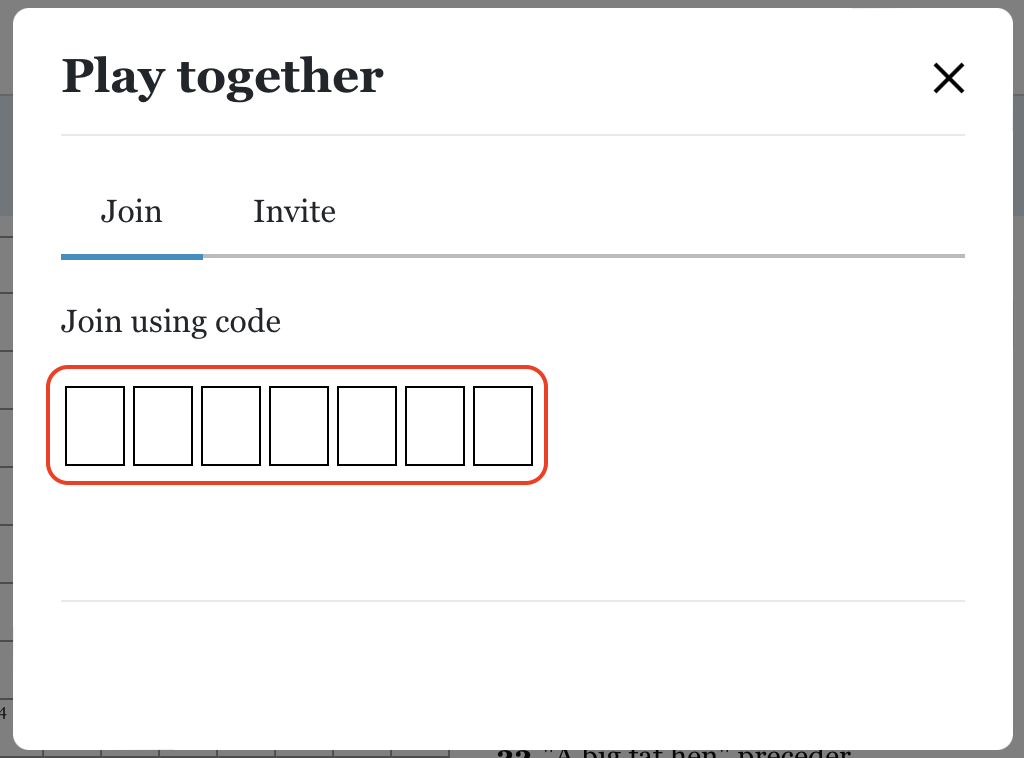
c. To invite someone, click on ‘Invite.’
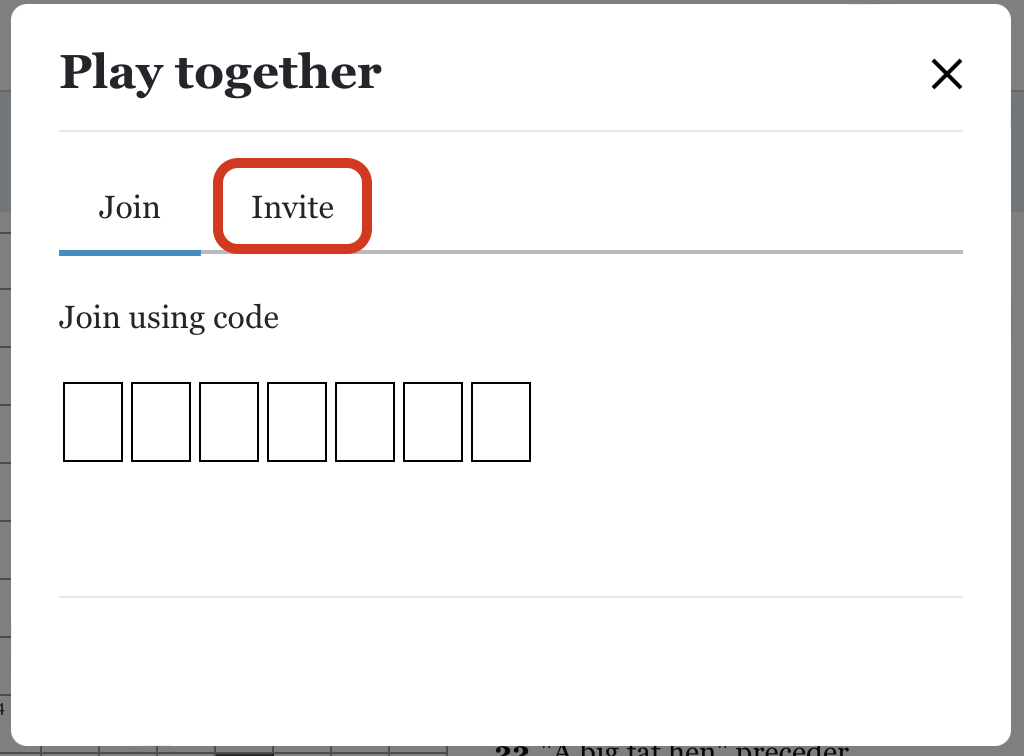
d. Then use the ‘Copy to Clipboard’ button to share the code with others. They can join your game-play session by entering the same puzzle, clicking on the Multiplayer option, and entering the 7-digit code.
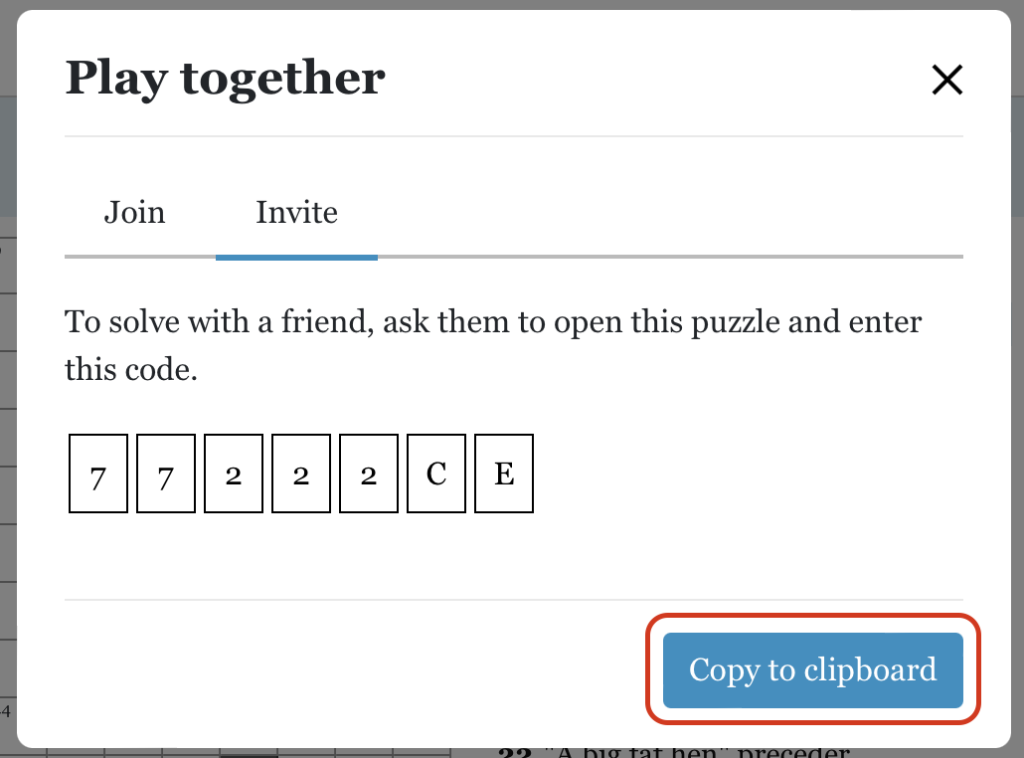
Note: Ensure you open the same puzzle when joining a co-solving session.
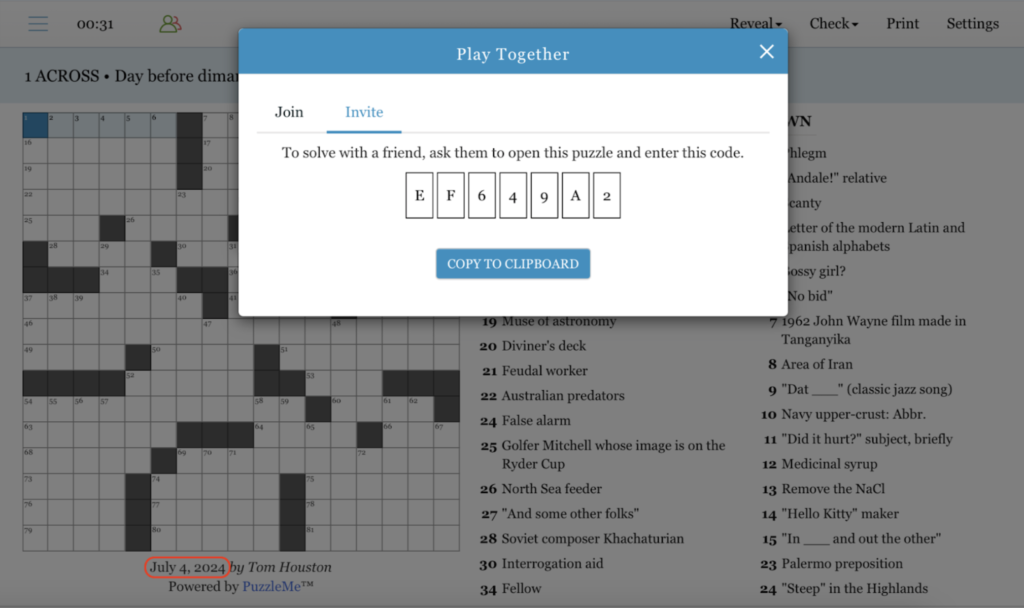
For example, if you’re solving the July 2nd crossword puzzle and share the link with a friend, they must paste the link in the ‘Join’ section of the July 2nd puzzle.
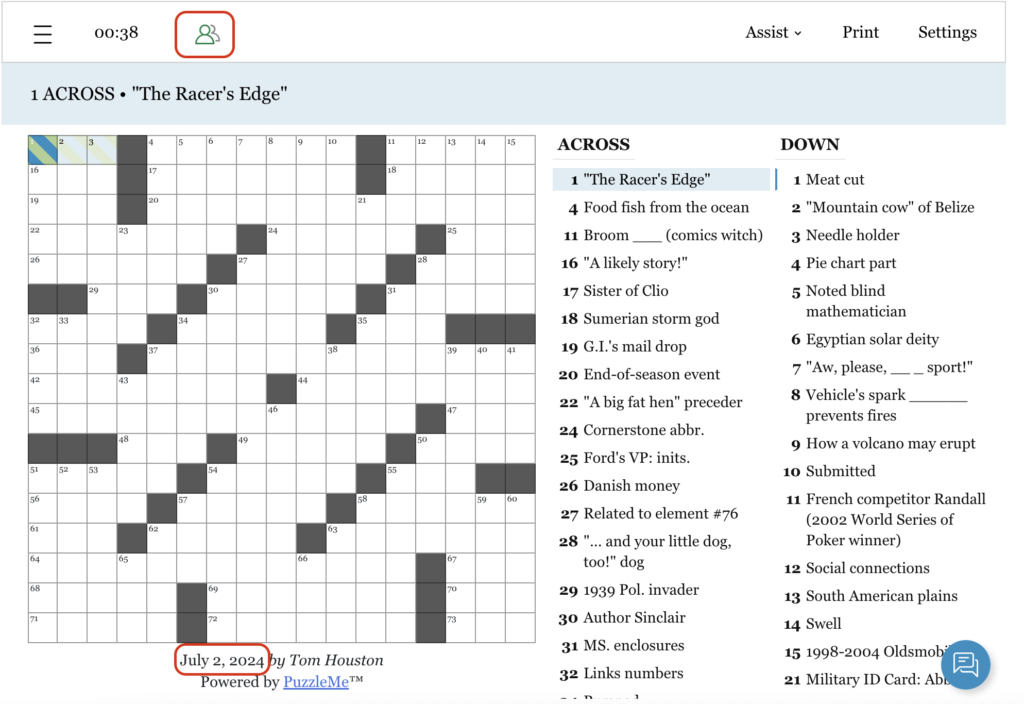
This will allow you to solve the puzzle together!
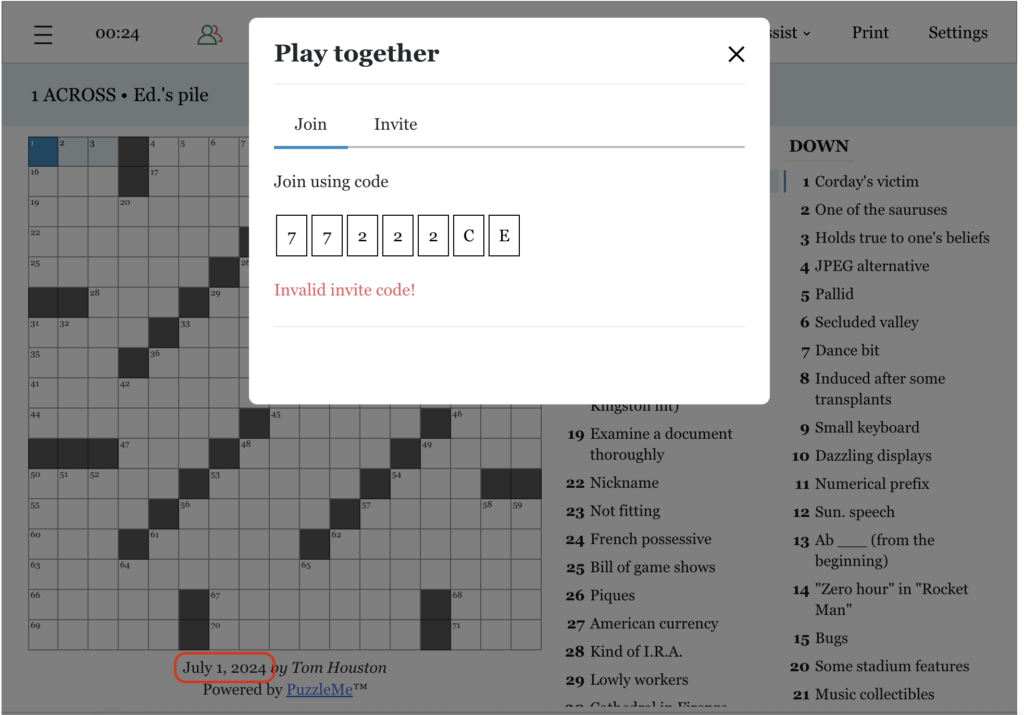
If they paste the link in the ‘Join’ section of a different puzzle, for example, the July 1st puzzle, an ‘Invalid invite code!’ error will flash on their screen.
You may also share PuzzleMe games with your friends and invite them to challenge you; see who can score the highest!
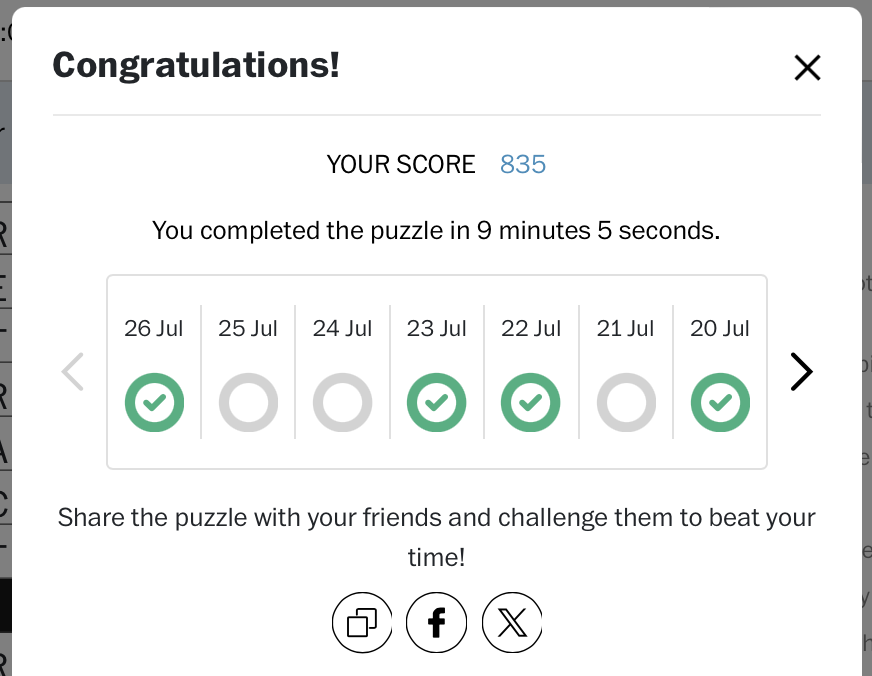
A rebus entry is a feature of some crossword puzzles where more than a single letter is to be filled in the same cell. Often, the word in the rebus cell is itself an entire word, and may be depicted by an image in the print version of the puzzle.
If your puzzle solution has a rebus cell, then there with an option called “Rebus” above the puzzle (see next question). Note, however, that some constructors do not want to reveal whether a specific grid has a rebus cell, and therefore they may leave the Rebus option turned on, even if there is no rebus cell in the puzzle.
This is quite simple; follow these steps:
a. Click on the block where you want the rebus entry, then click on ‘Rebus’ on the top right of your screen.
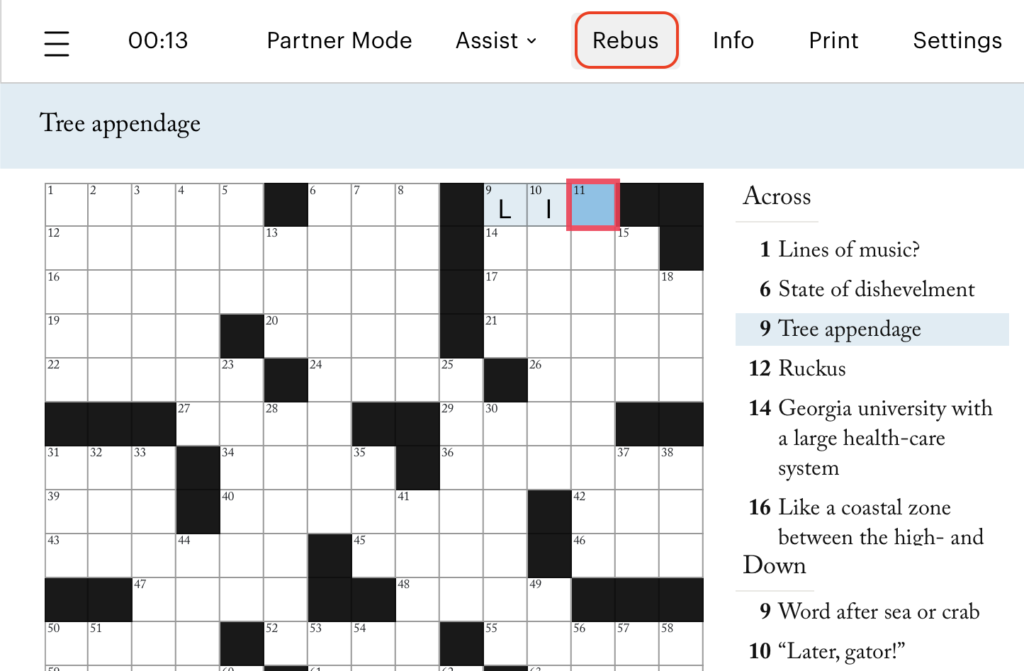
b. This will allow you to enter more than one letter of the alphabet, or even special characters in some cases.
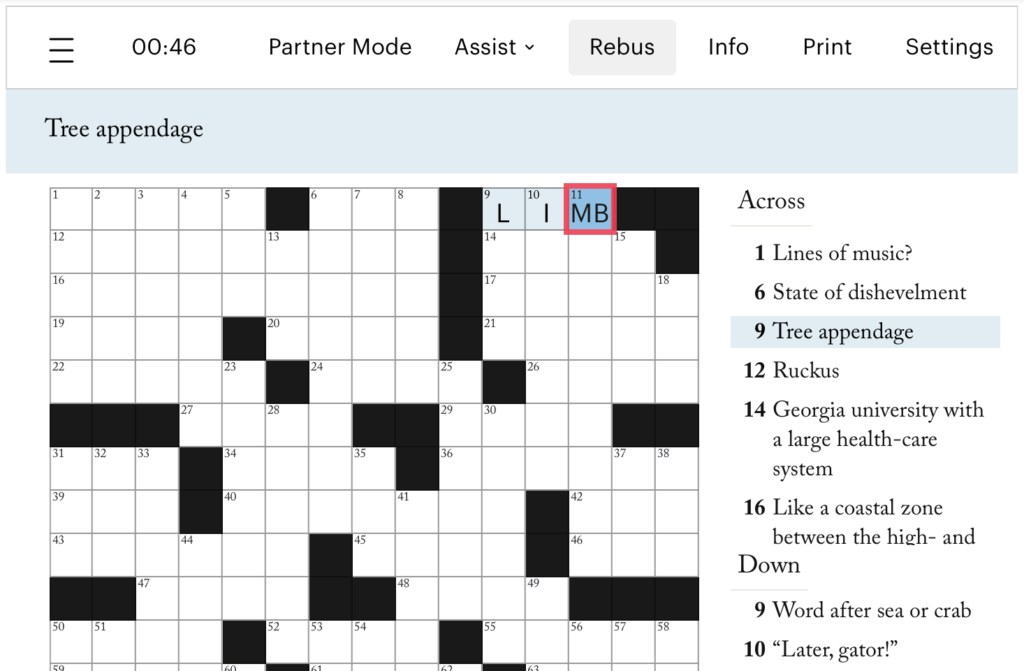
On a mobile device, the ‘Rebus’ option is replaced with an ‘R’ icon:
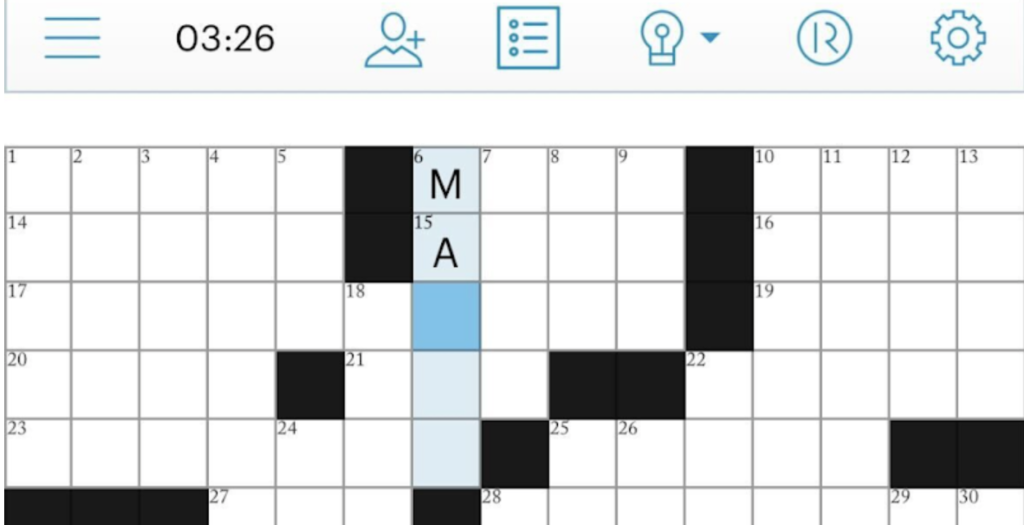
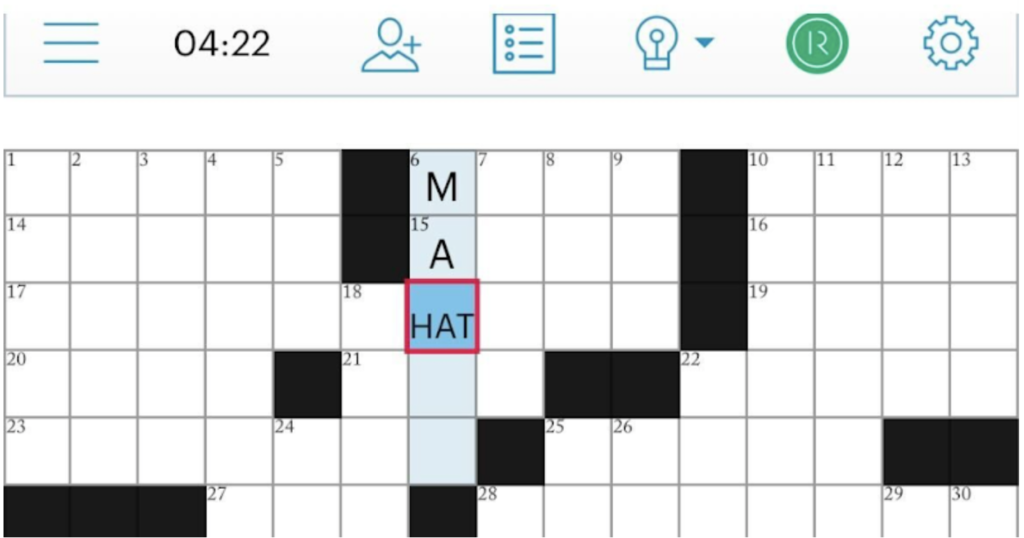
Yes, you can print a puzzle and solve it on paper if a publisher has enabled the print option. Many PuzzleMe-powered puzzle pages include a “Print” button, found in the top-right menu. Clicking it will open a printable version of the puzzle. If you don’t see this option, printing may not be supported on that specific site.

Here are some simple steps you can follow to print games like Crosswords, Sudoku, Word Searches, and others. There is no print option for game types like jigsaws, WordroWs, WordFlower and Quiz. For game types that support print, you should be able to print puzzles from any device, including your mobile phone.
a. Locate the “Print” option on the top right corner of your puzzle.
b. Choose to either print a
i. Blank puzzle
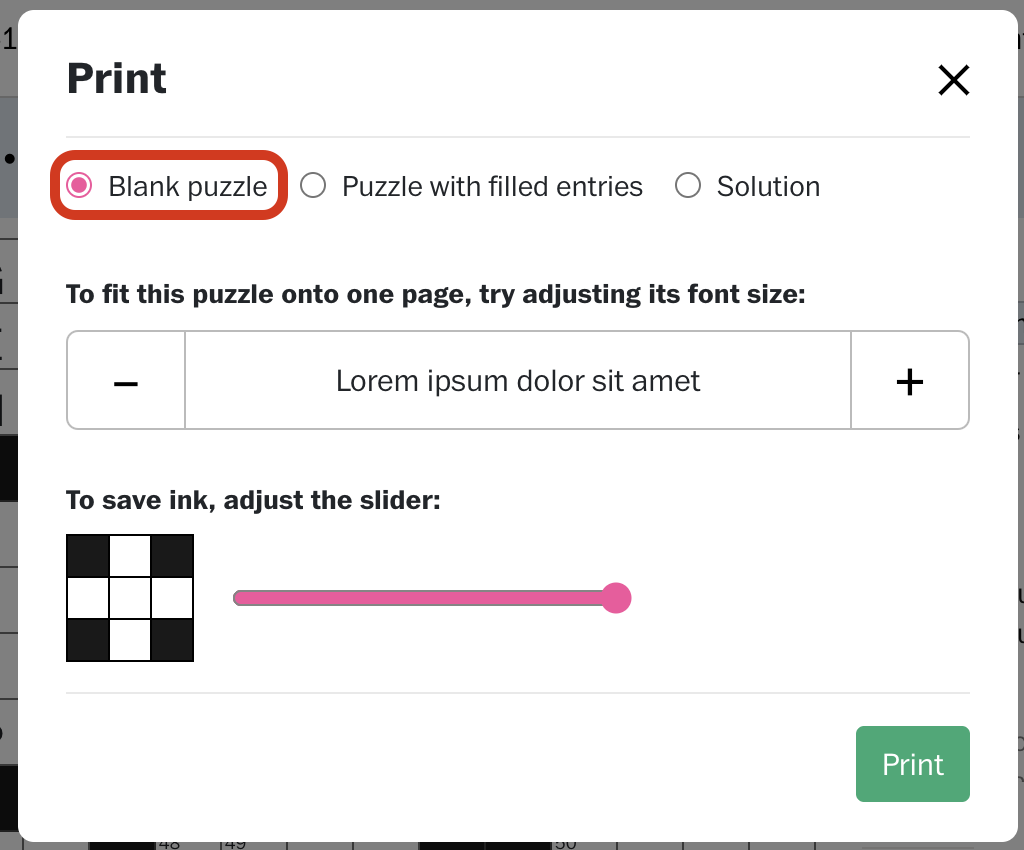
ii. Puzzle with entries you’ve filled in
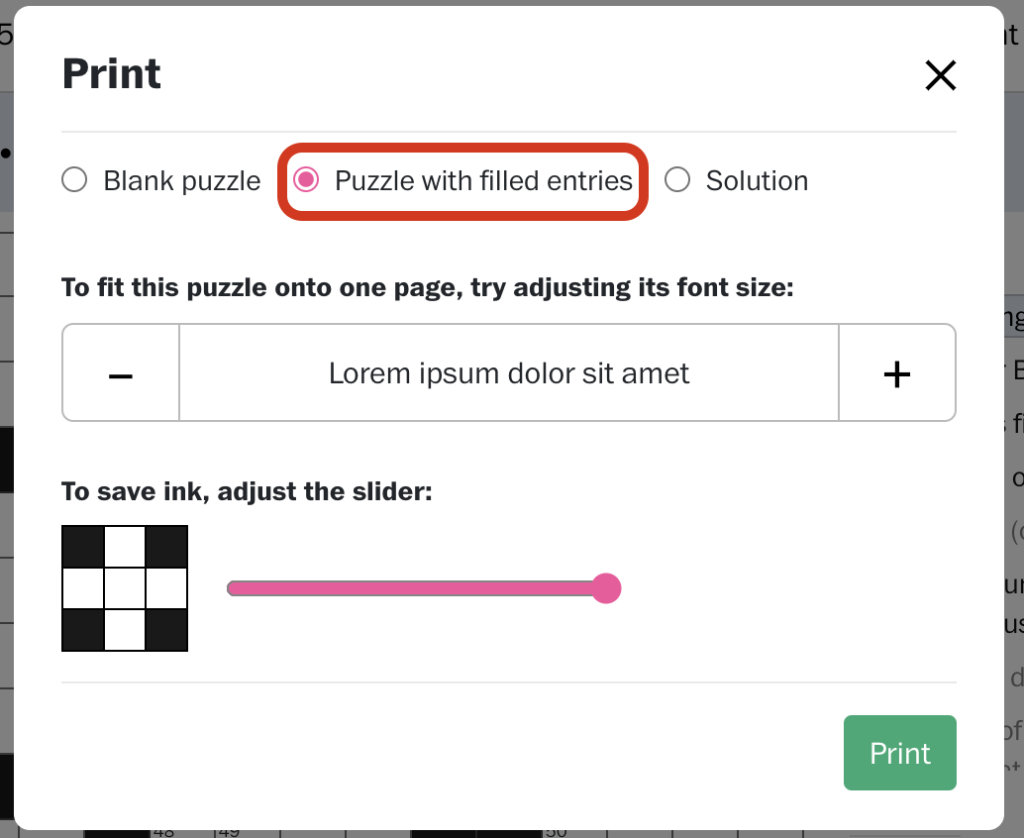
iii. Or a puzzle with solutions
c. You can adjust the font size as per your preference
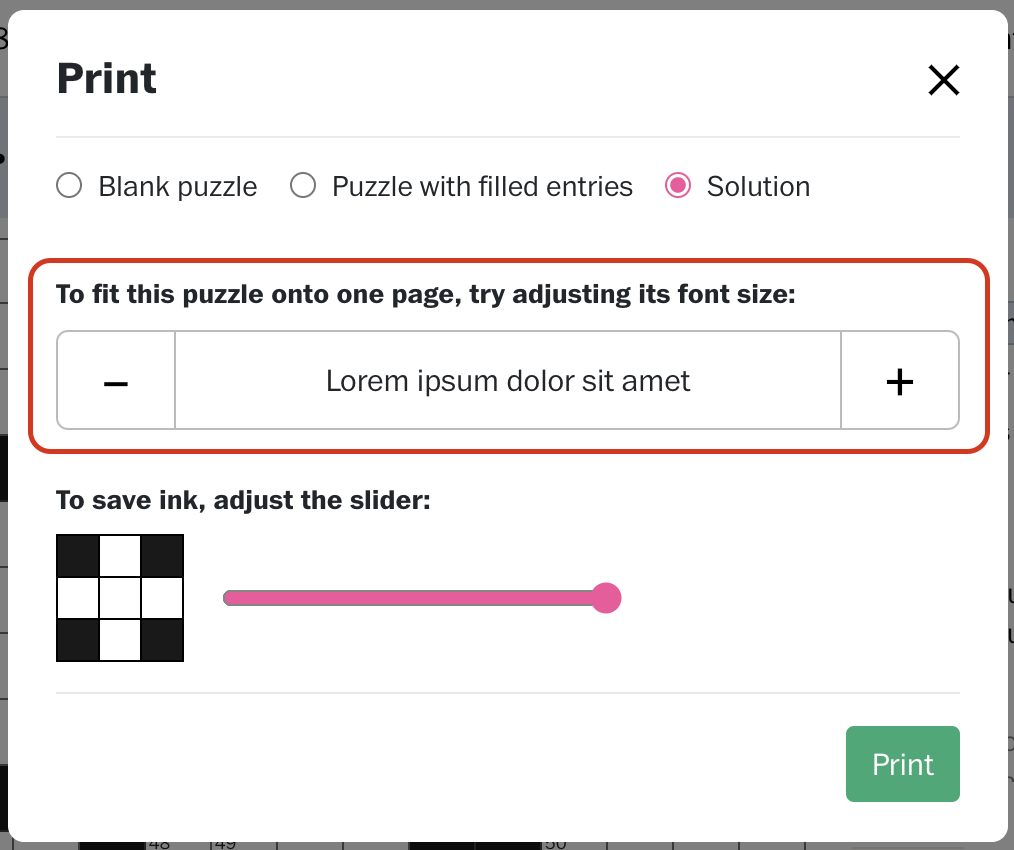
d. And in case you’re printing a crossword, you can also adjust the slider to save ink
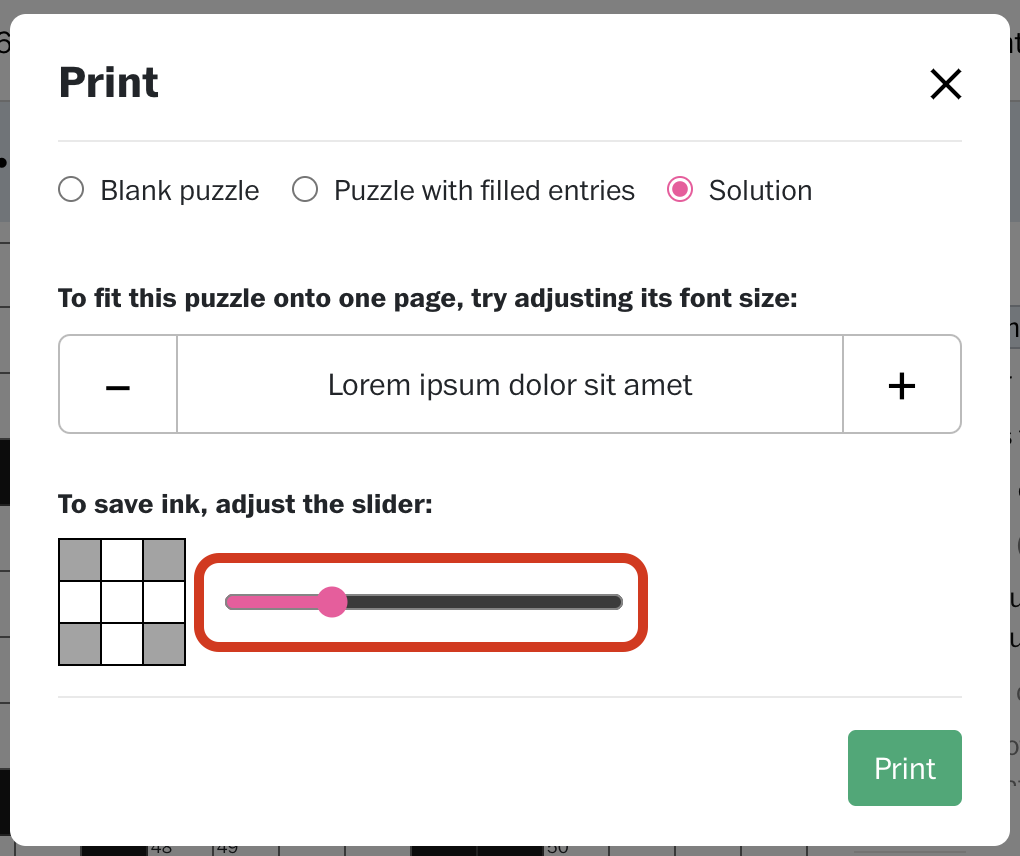
With these few steps, you can print our puzzles based on your preferences.
First, try printing any document from your device to ensure your printer setup is working. Then, please try the following steps:
a. Convert your puzzle into a PDF and then print.
Try saving the puzzle as a PDF first, then print the PDF.
b. Switch browsers.
If an issue occurs on one browser, try printing puzzles from another browser and check if that helps. Some browsers, like DuckDuckGo, have trouble printing a puzzle.
c. Ensure your browser has been updated.
Make sure your browser is up to date. Sometimes, an outdated browser can be the culprit behind printing problems.
We understand that sometimes, you may start a game and want to pick it up where you left off later. You can save your game if you wish to save your progress!
Follow these simple steps to save your puzzles.
a. After starting your puzzle, when you choose to save progress, click on the hamburger menu on the top left corner of the screen.
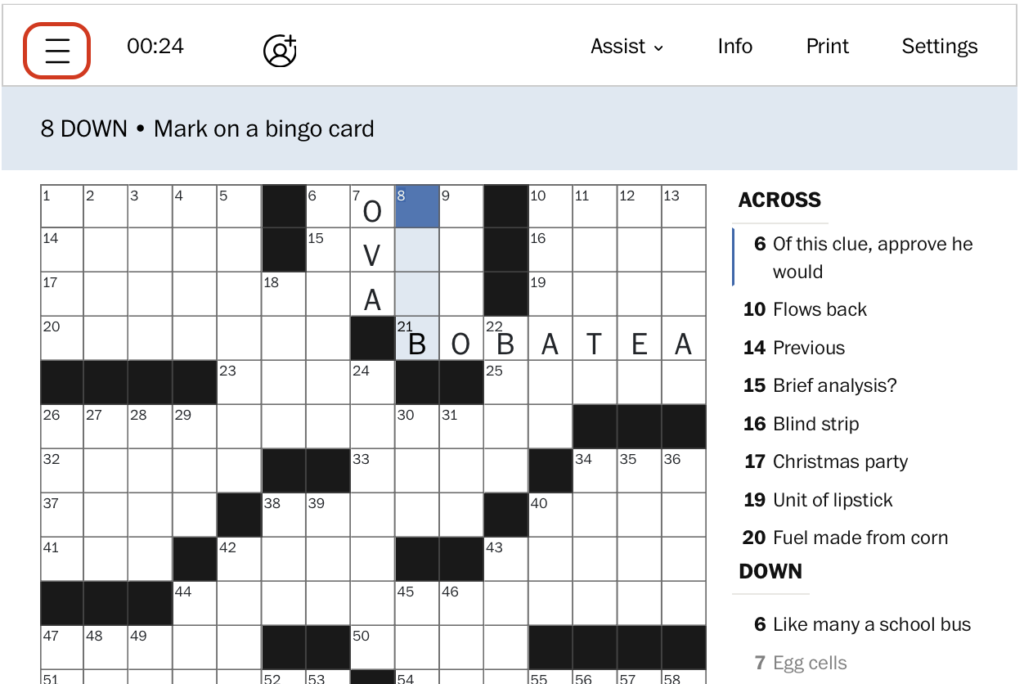
b. Click on ‘Save’ under the drop-down menu.
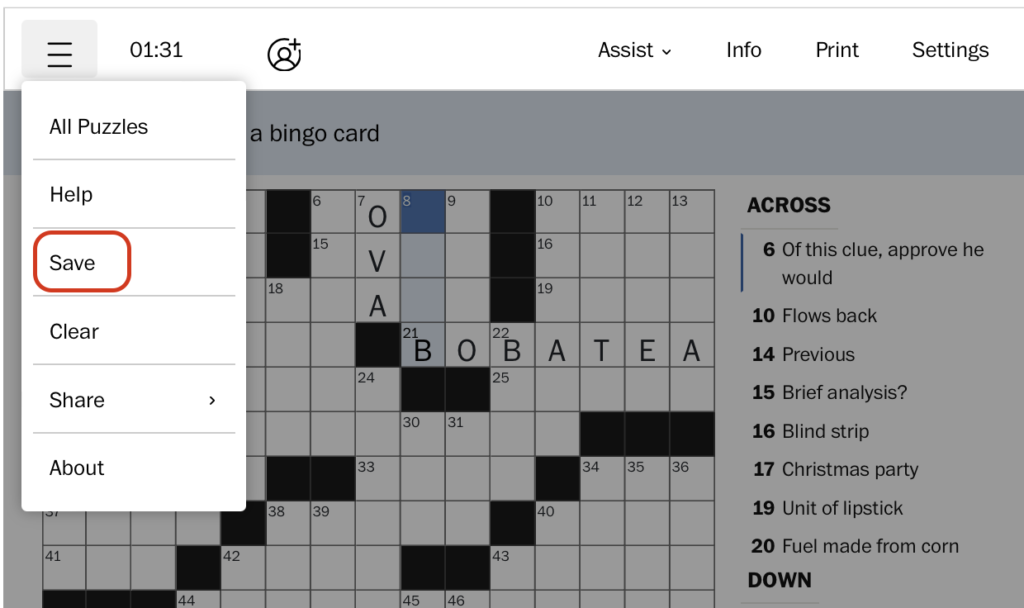
c. Your puzzle is now saved. Come back to solve your puzzle when you feel like it and pick up where you left off.
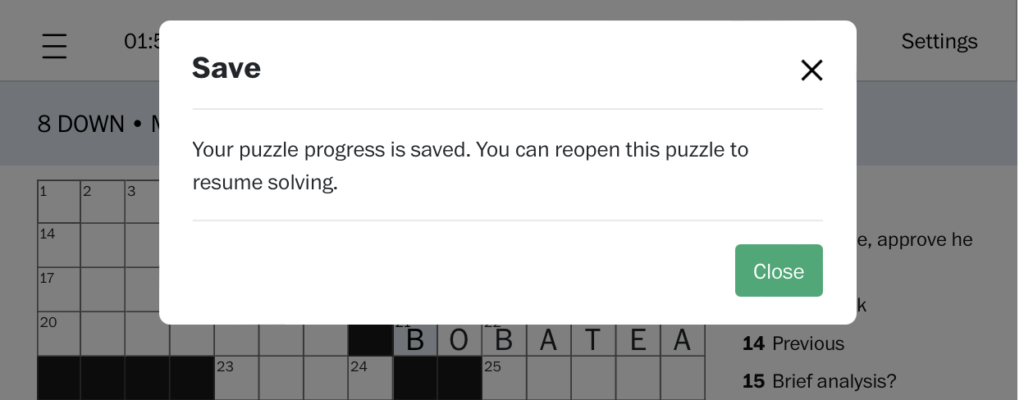
If you’re playing our puzzles on a website that you may need to create an account on, you may only be able to retrieve progress on another device by logging in through your account. This will allow you to see your progress across different devices. If you do not have an account, please sign up for one and try logging in.
In case of any other queries, please contact the support team.
Technical Issues
If a puzzle doesn’t load, try the following steps:
1. Refresh the page or open it in a new tab.
2. Check your internet connection.
3. Try a different browser (e.g., Chrome, Firefox, Safari).
4. Clear your browser’s cache and cookies.
5. Disable browser extensions that might block content (e.g., ad blockers).
If the issue persists, please send us the debug code, your device type, browser or app name, browser version, the website where you’re playing the puzzle, and a screenshot to our support team so we can investigate further.
Here is how you could find the debug code:
1. click the hamburger menu (☰)
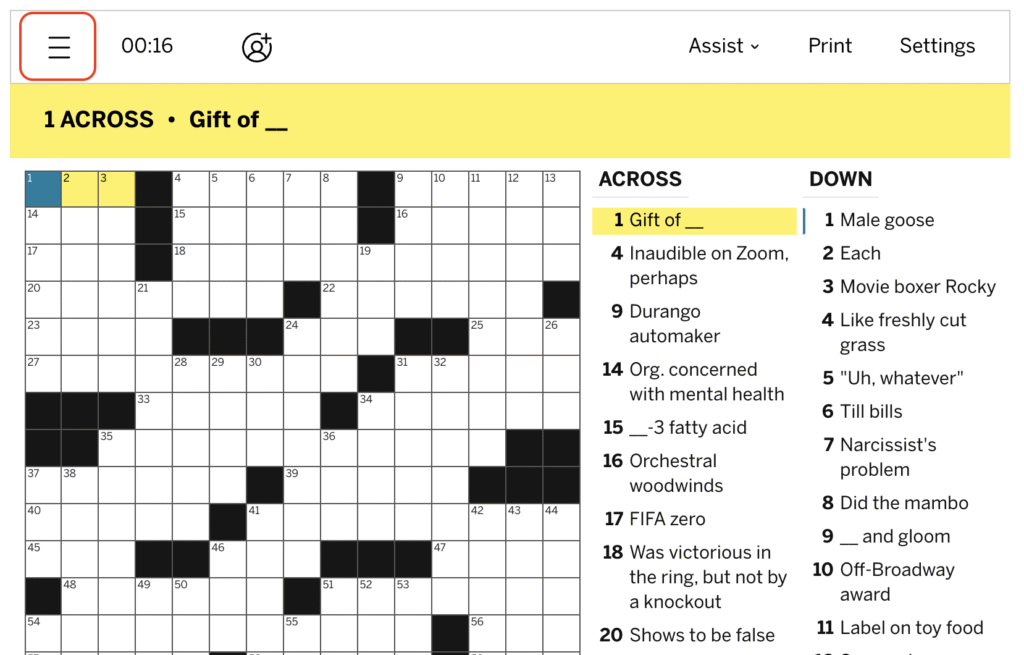
2. Go to ‘Support’
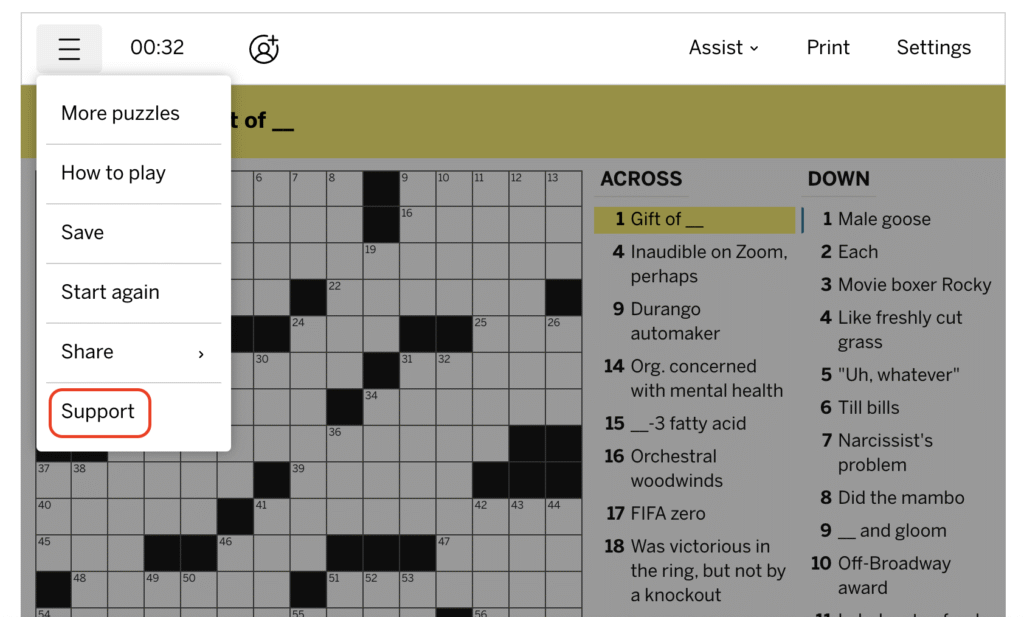
3. Copy the debug code:
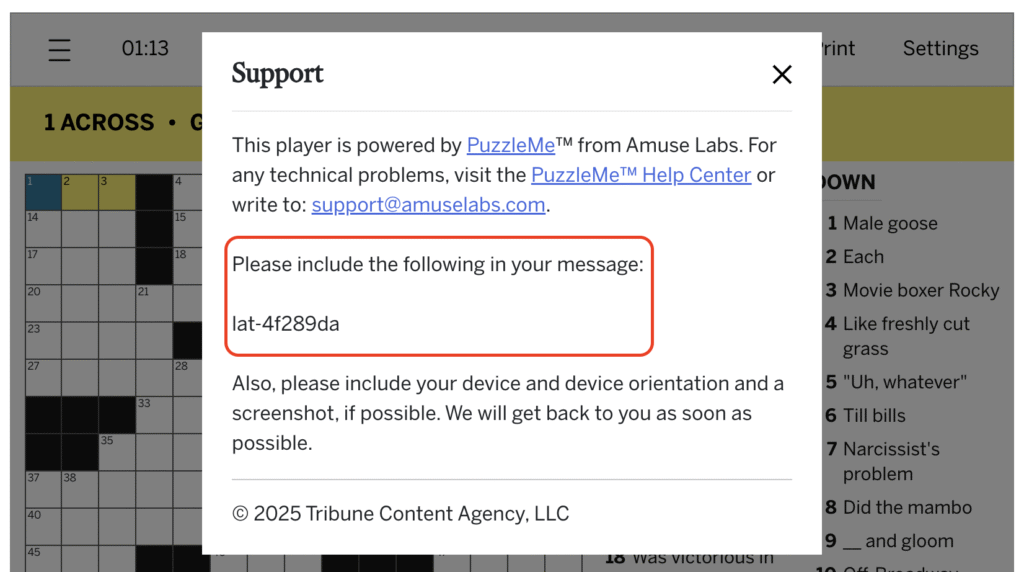
If the font looks too small or large, or if the Puzzle keeps zooming in and out while you’re playing, it’s usually because of touch gestures or display settings on your device or browser. Sometimes, changing the font or display size on your phone or tablet can also affect how the puzzle appears.
To make things easier, try turning your device to landscape mode, use two fingers to scroll instead of pinching, or adjust your browser’s zoom settings. That usually helps fix the issue.
This may happen if someone else has completed the puzzle on the same device/browser. PuzzleMe saves progress locally. Try opening the puzzle in incognito mode, clearing your browser cache, or using a different browser/device.
PuzzleMe only marks a puzzle as complete when all answers are correct. Check for typos, blank cells, or misplaced letters. Use the Check feature under the Assist menu. If needed, refresh the page, your progress will be saved.
Contact & Support
At Amuse Labs, we primarily build the technology platform for the puzzles and don’t typically write the content for all our partners. Please let us know which publisher website you’re playing the puzzle on.
To help us resolve your issue quickly, please include the following details when contacting support:
1. A brief description of the problem
2. The name of the puzzle and the website or publication where you’re playing it
3. The debug code, which you can find by clicking on the hamburger menu (☰) and selecting “Support”.
Here is how you could find the debug code:
a. click the hamburger menu (☰)
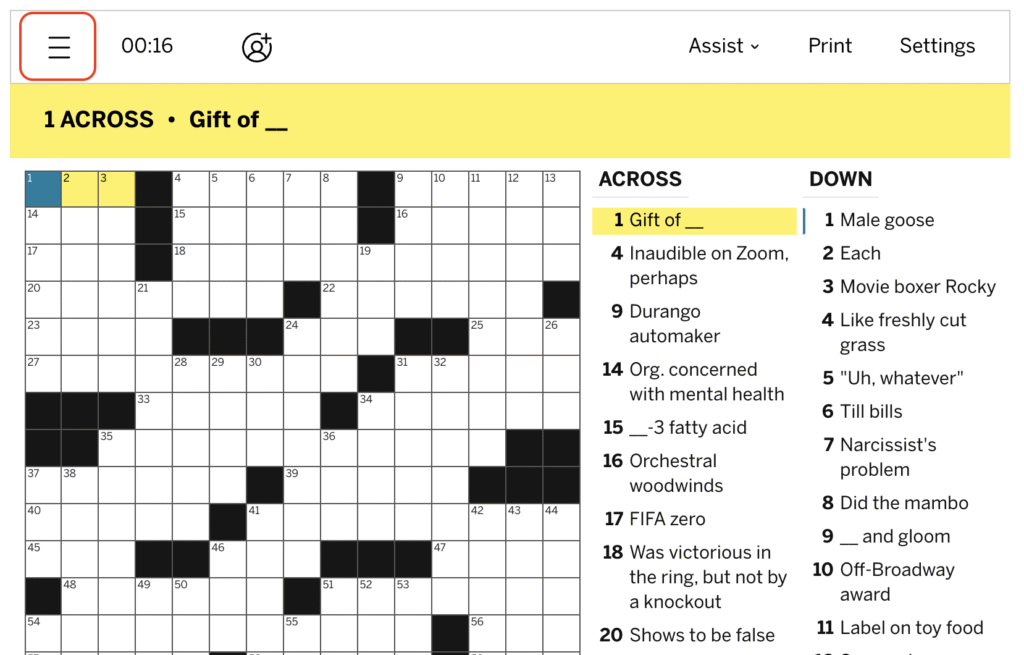
b. Go to ‘Support’
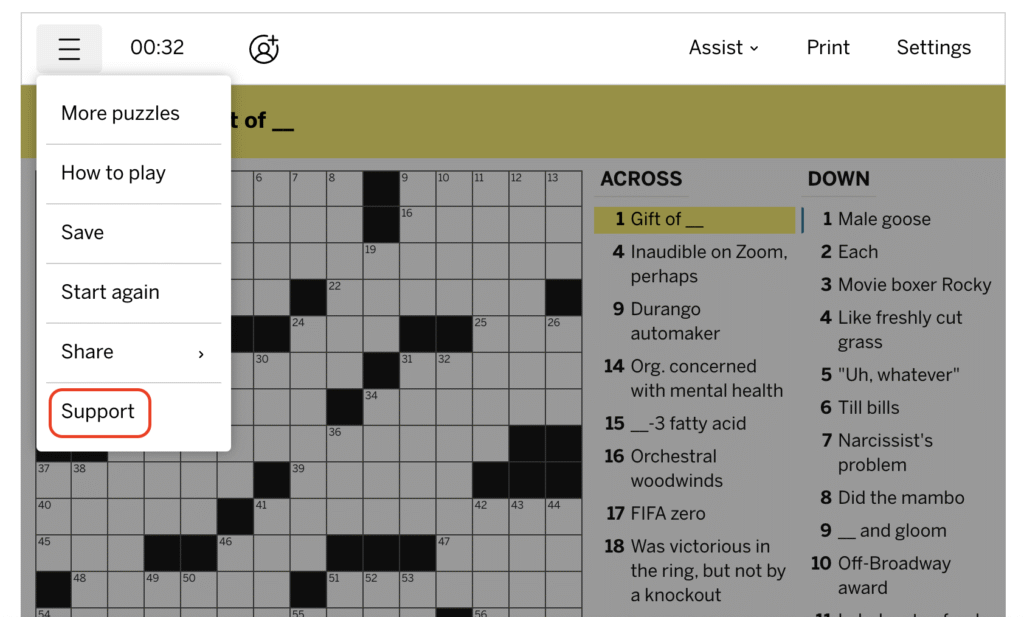
c. Copy the debug code:
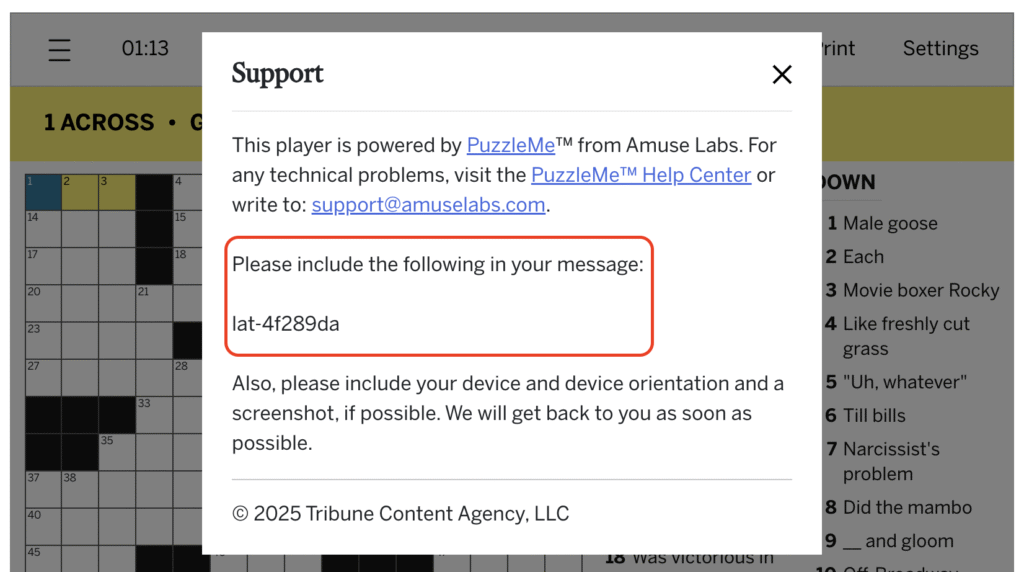
4. Your device and browser details along with version (e.g., iPhone using Safari, Windows laptop using Chrome)
5. Screenshots or screen recordings of the issue
We will use this information to try and reproduce the issue and get back to you.
Yes! We welcome your feedback and suggestions. You can email us at support@amuselabs.com. Feel free to share your thoughts about the puzzle experience or any ideas you have. We’d love to hear from you!
We aim to respond to all puzzle-related support queries within 1–2 business days. If you haven’t heard back within that time, please check your spam or promotions folder, as replies sometimes get filtered.