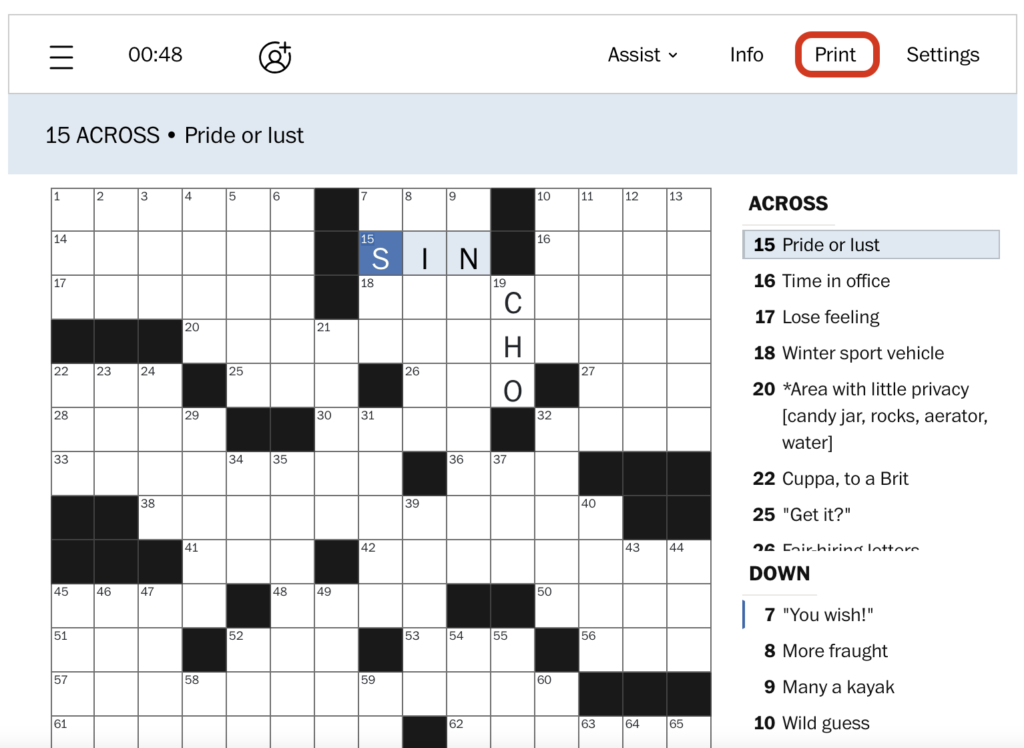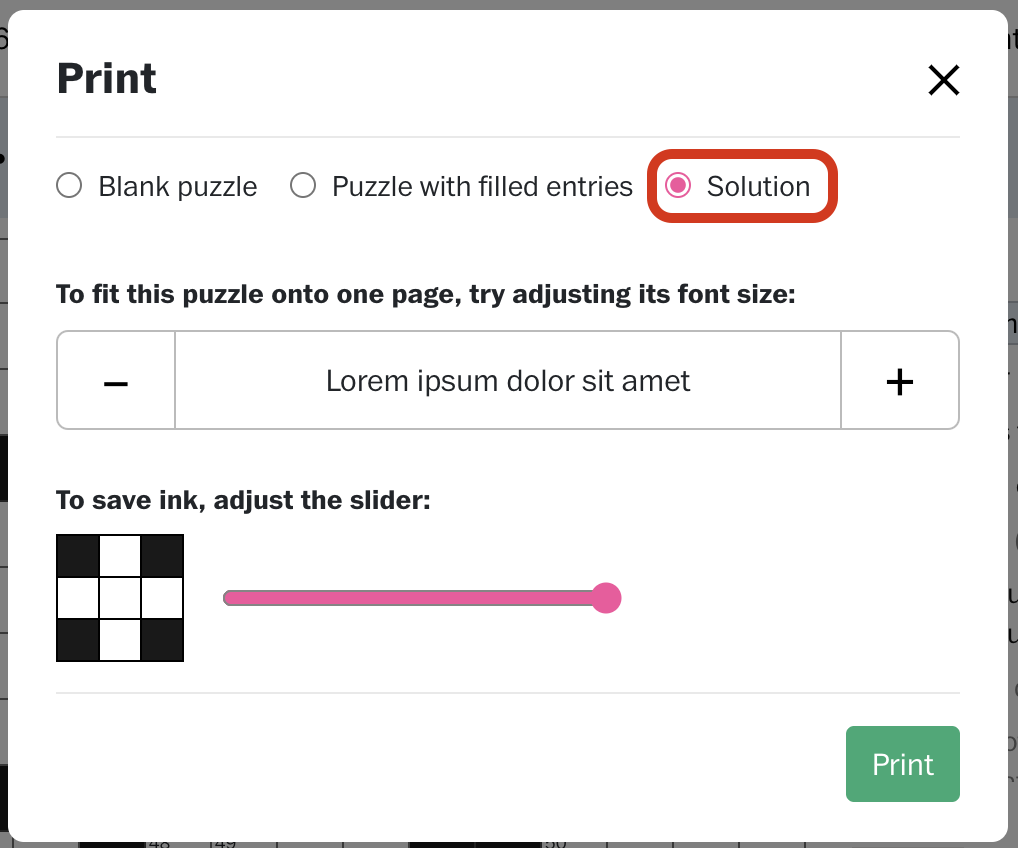PuzzleMe Help Center
Scoring
How is my puzzle score calculated?
PuzzleMe has a different scoring system for each puzzle type. Puzzle constructors may also turn the scoring function off entirely. To find if and how your puzzle is being scored, follow these simple steps:
a. Click on the hamburger symbol on the top left corner of the screen.

b. Click on ‘How to play’ under the dropdown menu.

c. Scroll down to find ‘Score.’ This will contain puzzle-specific details about the scores for each puzzle. If this section is not present, then the puzzle constructor has turned scoring off for your puzzle.

In case of any other queries, write to us at support@amuselabs.com
Happy puzzling!
How do I print a puzzle?
Here are some simple steps you can follow to print games like Crosswords, Sudokus, Word Searches, and others. There is no print option for game types like jigsaws, WordroWs, WordFlower and Quiz. For game types that support print, you should be able to print puzzles from any device, including your mobile phone.
a. Locate the “Print” option on the top right corner of your puzzle.
b. Choose to either print a
i. Blank puzzle
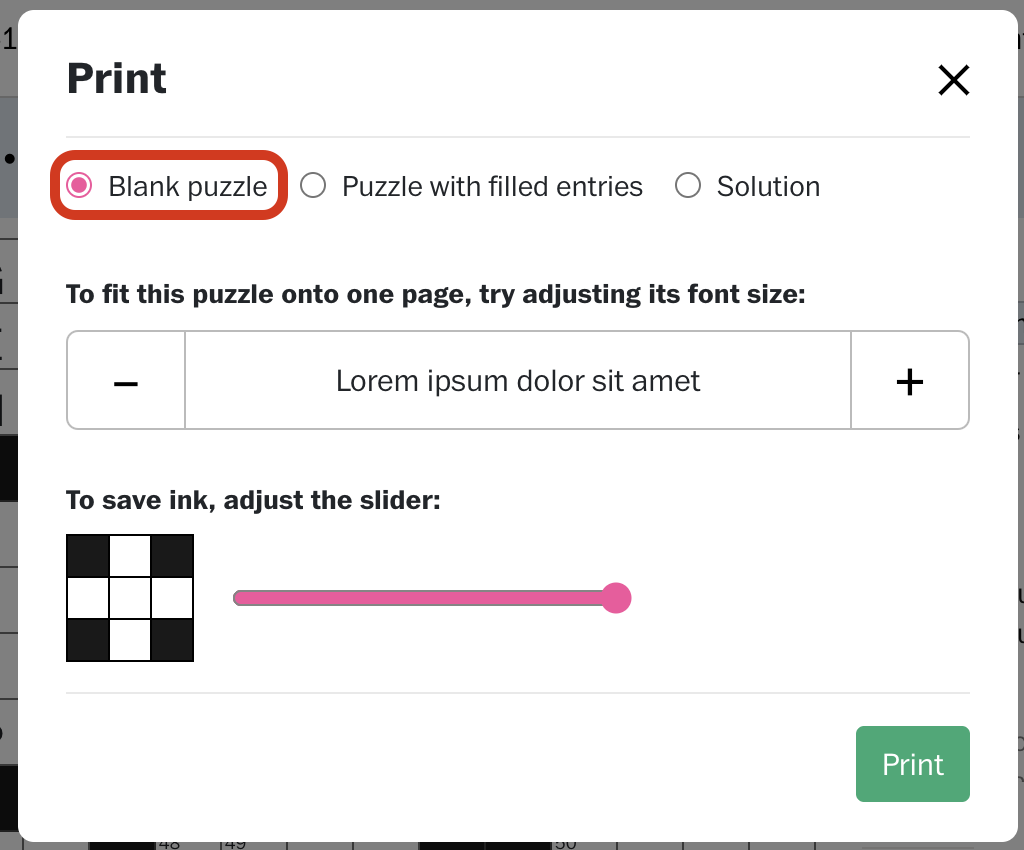
ii. Puzzle with entries you’ve filled in
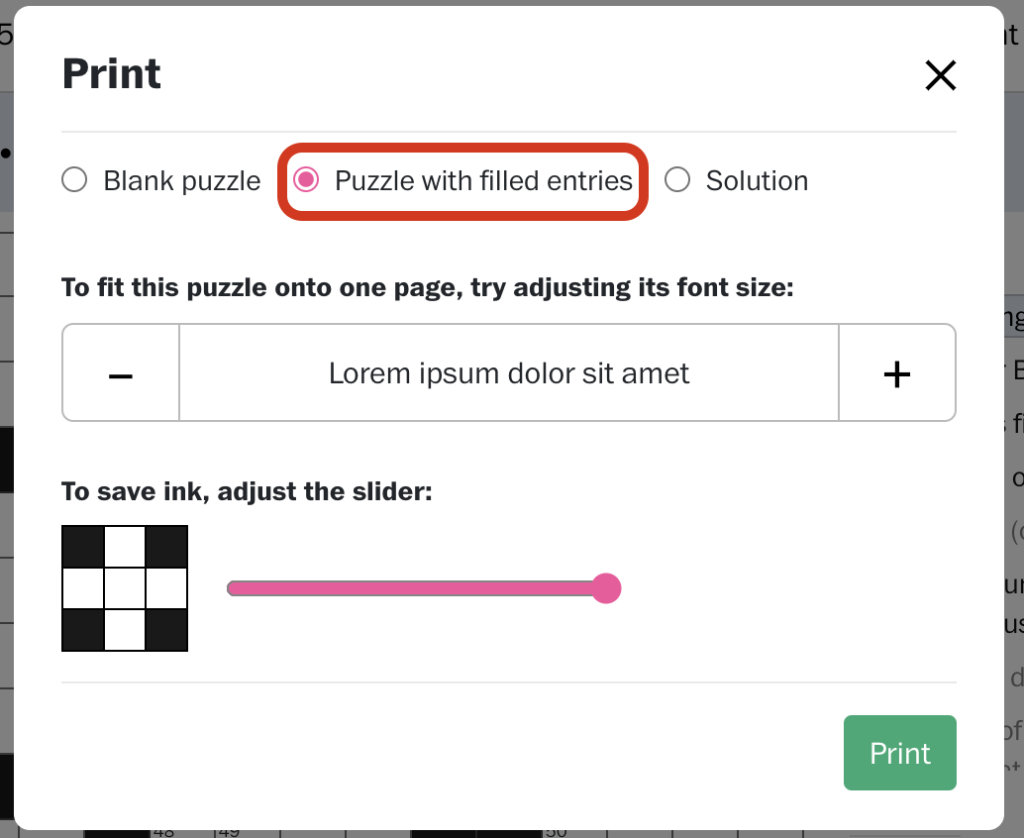
iii. Or a puzzle with solutions
c. You can adjust the font size as per your preference
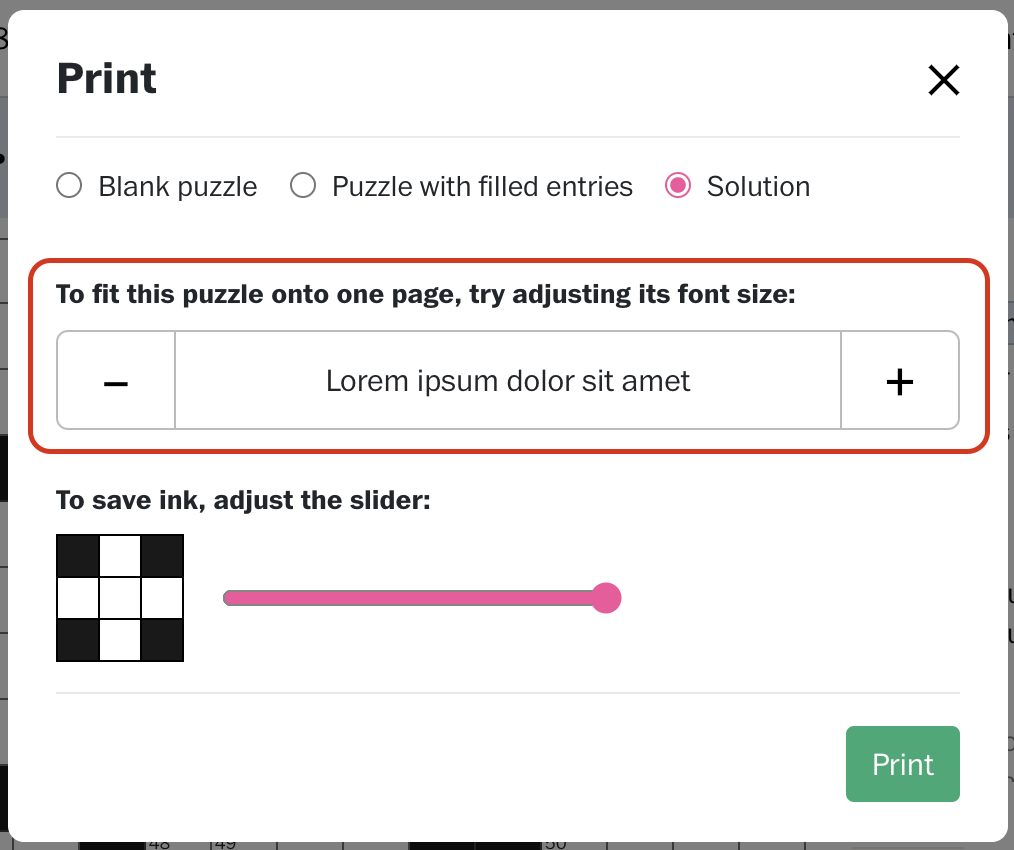
d. And in case you’re printing a crossword, you can also adjust the slider to save ink
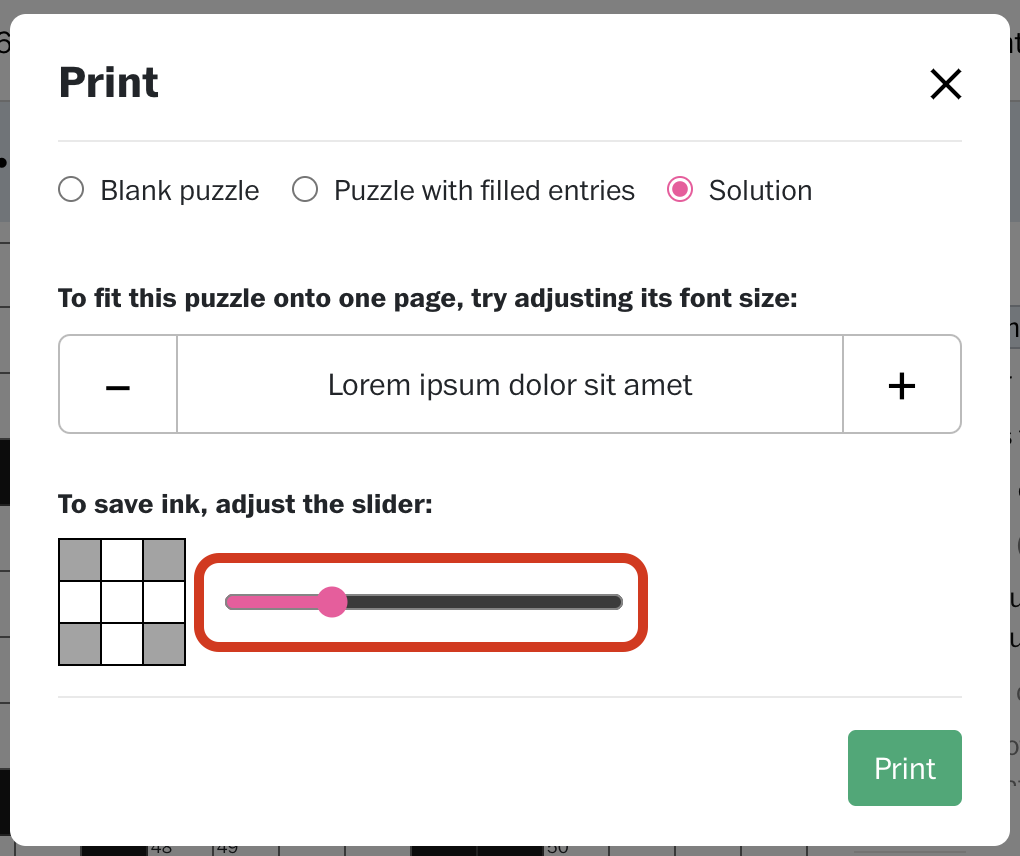
With these few steps, you can print our puzzles based on your preferences. In case of any other queries, write to us at support@amuselabs.com
Happy puzzling!
I can find 'Print' in the menu but I am still unable to print the puzzle. What do I do?
First, try printing any document from your device to ensure your printer setup is working. Then, please try the following steps:
a. Convert your puzzle into a PDF and then print.
Try saving the puzzle as a PDF first, then print the PDF.
b. Switch browsers.
If an issue occurs on one browser, try printing puzzles from another browser and check if that helps. Some browsers like DuckDuckGo have trouble printing a puzzle.
c. Ensure your browser has been updated.
Make sure your browser is up to date. Sometimes, an outdated browser can be the culprit behind printing problems.
In case of any other queries, write to us at support@amuselabs.com
Happy Puzzling!
Save & Retrieve
I started solving a PuzzleMe game but after closing and reopening the tab, none of my previous responses showed up. How can I fix this?
We understand that sometimes, you may start a game and want to pick it up where you left off later. You can save your game if you wish to save your progress!
Follow these simple steps to save your puzzles.
a. After starting your puzzle, when you choose to save progress, click on the hamburger menu on the top left corner of the screen.
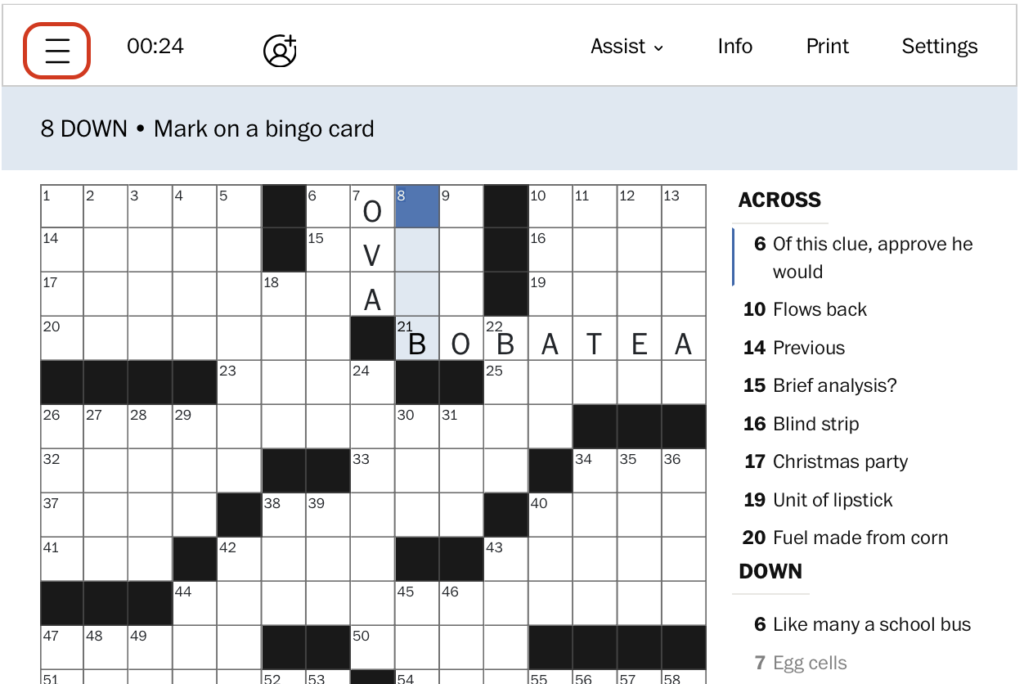
b. Click on ‘Save’ under the drop-down menu.
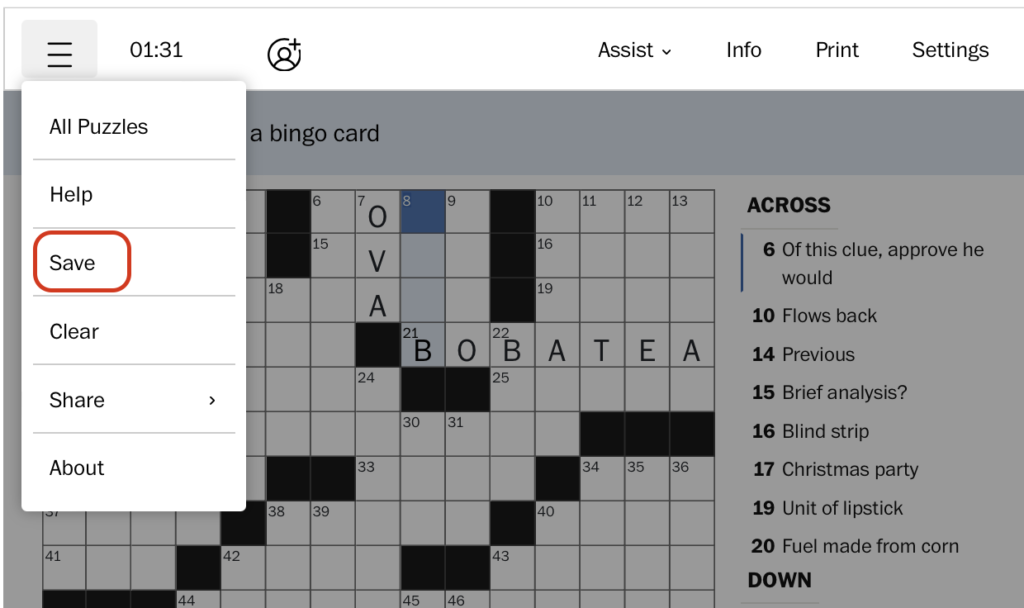
c. Your puzzle is now saved. Come back to solve your puzzle when you feel like it and pick up where you left off.
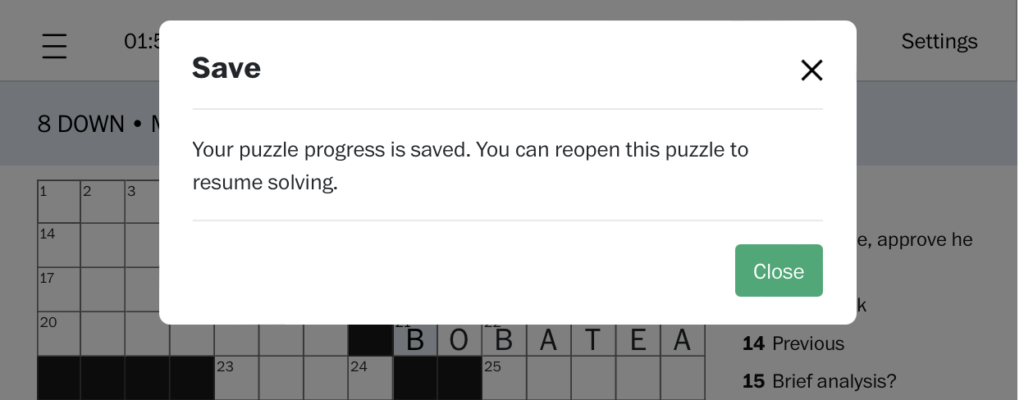
If you’re playing our puzzles on a website that you may need to create an account on, you may only be able to retrieve progress on another device by logging in through your account. This will allow you to see your progress across different devices. If you do not have an account, please sign up for an account and try logging in.
In case of any other queries, write to us at support@amuselabs.com
Happy puzzling!
Multiplayer Mode
How can my friends and I solve a puzzle together?
Most of our puzzle types have a Multiplayer mode that allows up to 4 players to solve the same puzzle in real time.
To use Multiplayer mode on a site that it set up for link sharing, follow these steps:
a. Click on the Multiplayer or Partner Mode option on the top left corner of your screen.
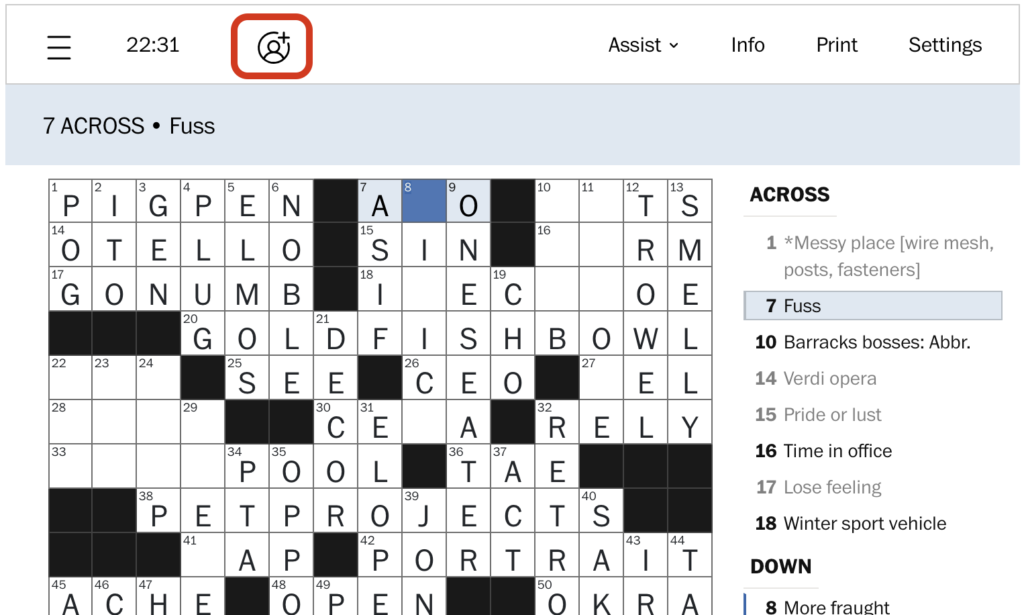
b. Copy the link to your clipboard and share it with the other player(s). Once the other player(s) click the link, you will join a co-solving session, where you will be able to solve the puzzle together.
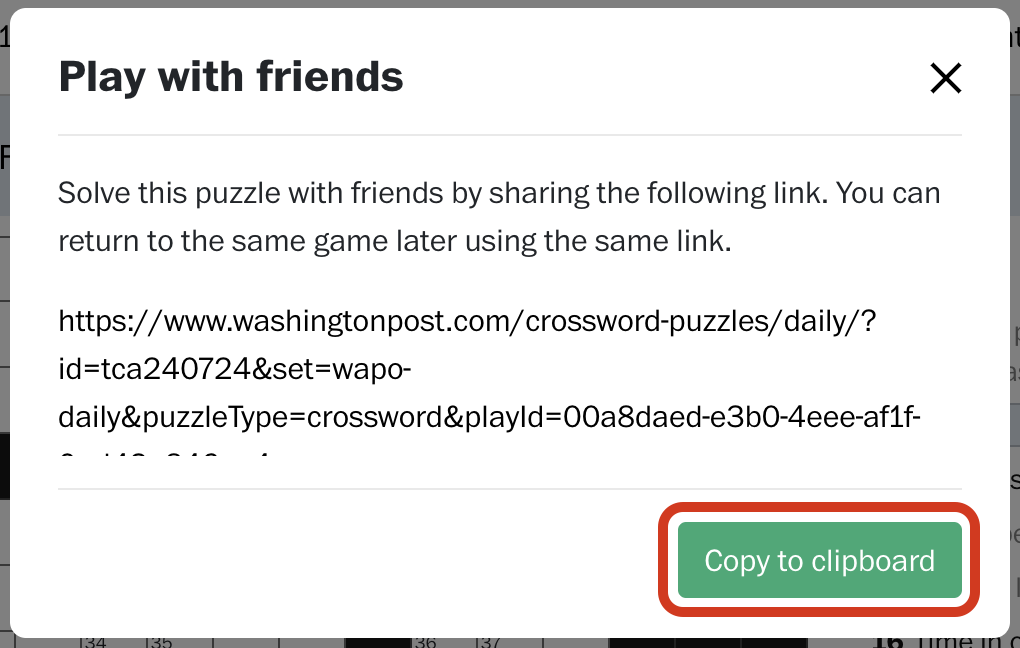
Alternatively, if you’re on a site that is set up for Multiplayer mode through sharing a code, here’s how you can use it:
a. Click on the Multiplayer logo on the top left corner of your screen.
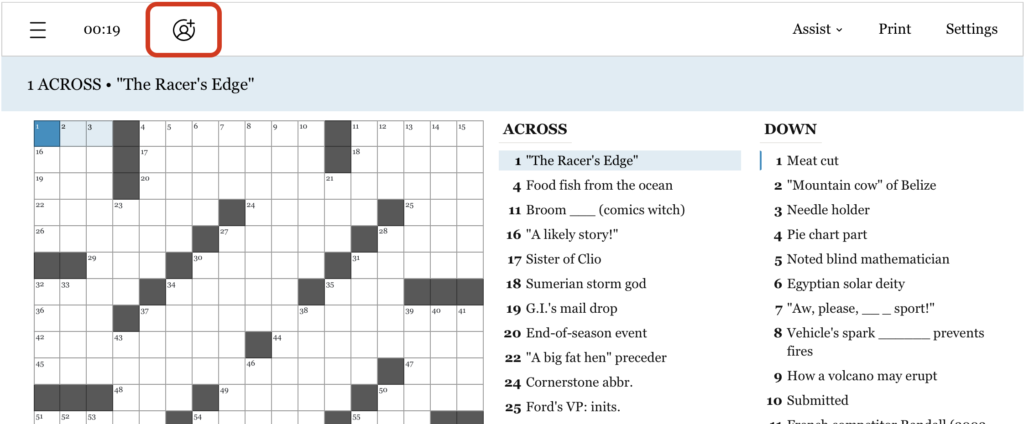
b. A dialog box will appear, prompting you to enter a 7-digit code to join someone else’s game-play session, where you will be able to solve the puzzle together.
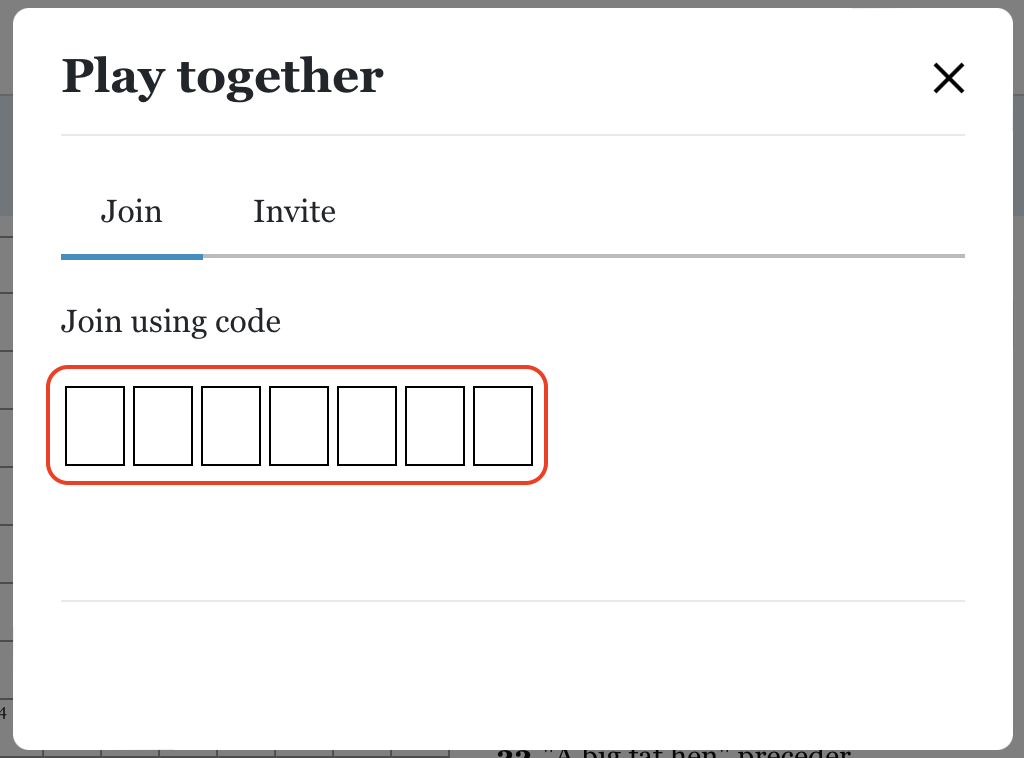
c. To invite someone, click on ‘Invite.’
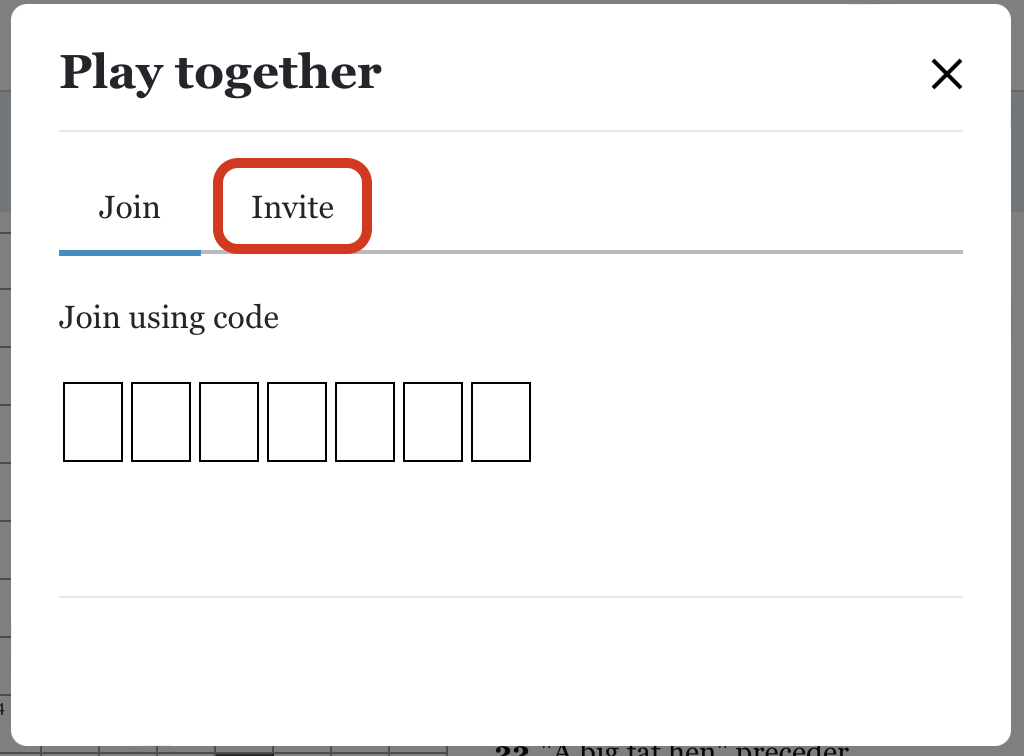
d. Then use the ‘Copy to Clipboard’ button to share the code with others. They can join your game-play session by entering the same puzzle, clicking on the Multiplayer option, and entering the 7-digit code.
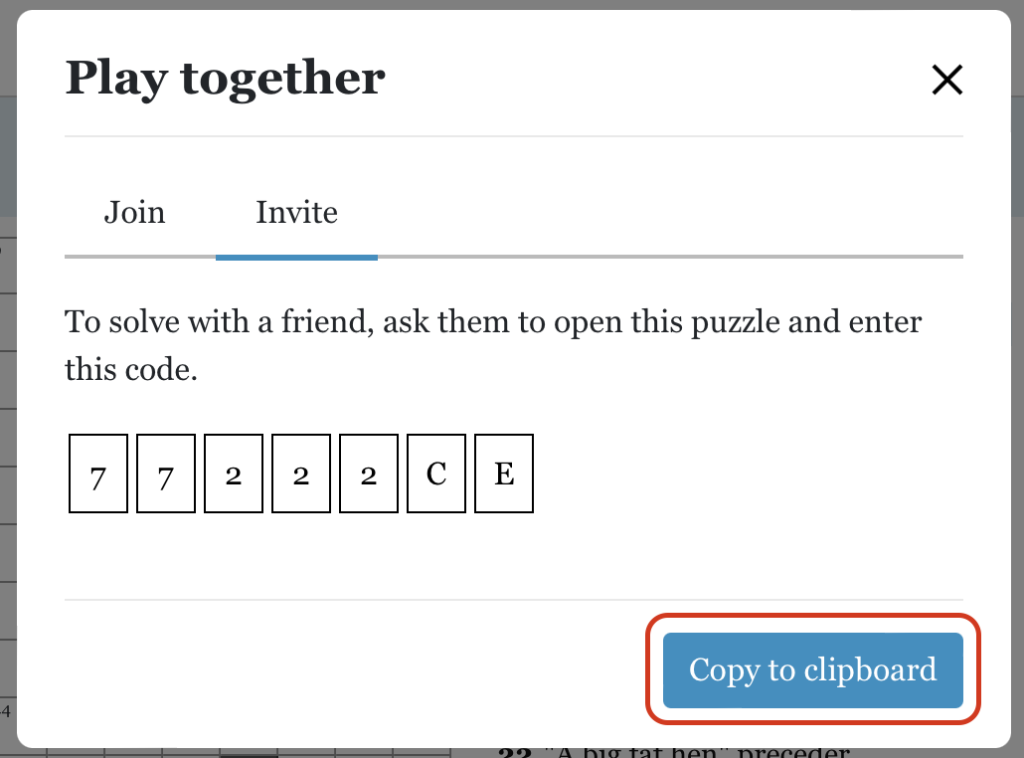
Note: Ensure you open the same puzzle when joining a co-solving session.
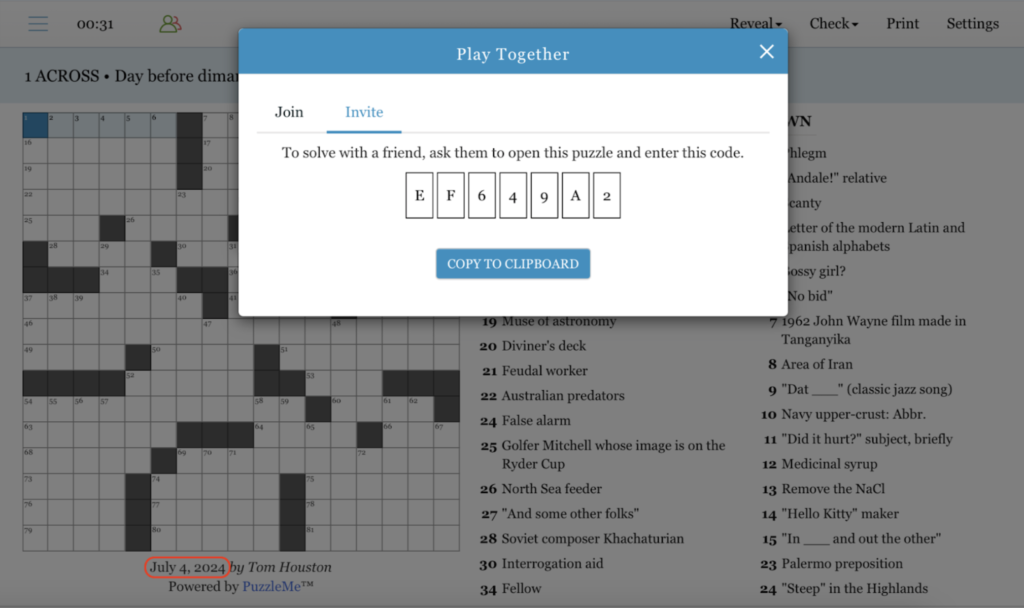
For example, if you’re solving the July 2nd crossword puzzle and share the link with a friend, they must paste the link in the ‘Join’ section of the July 2nd puzzle.
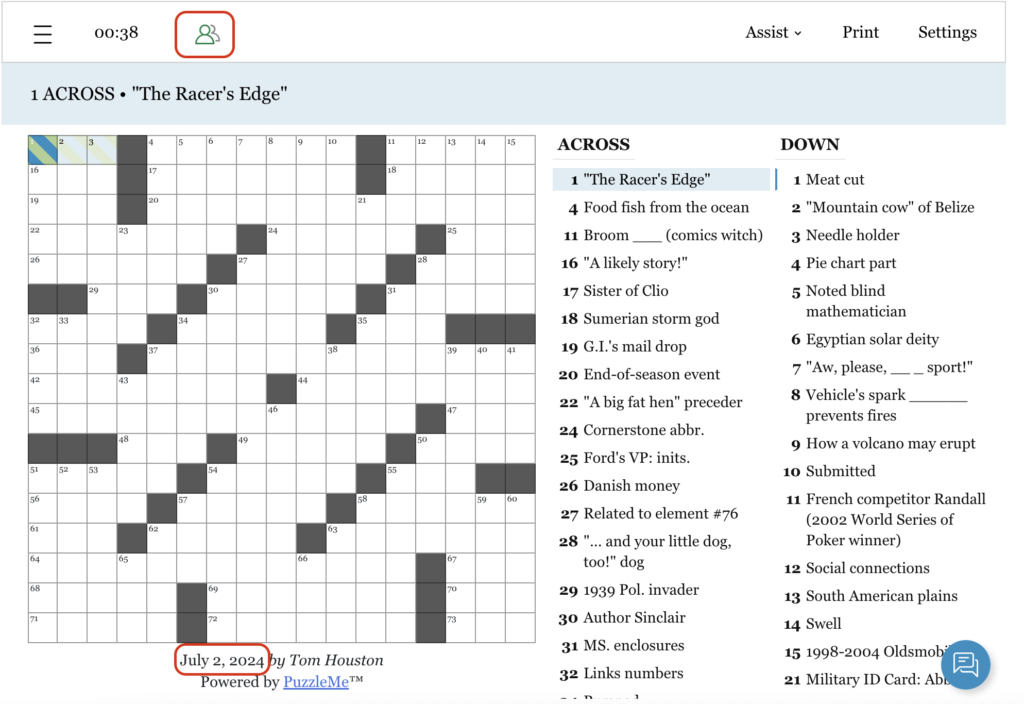
This will allow you to solve the puzzle together!
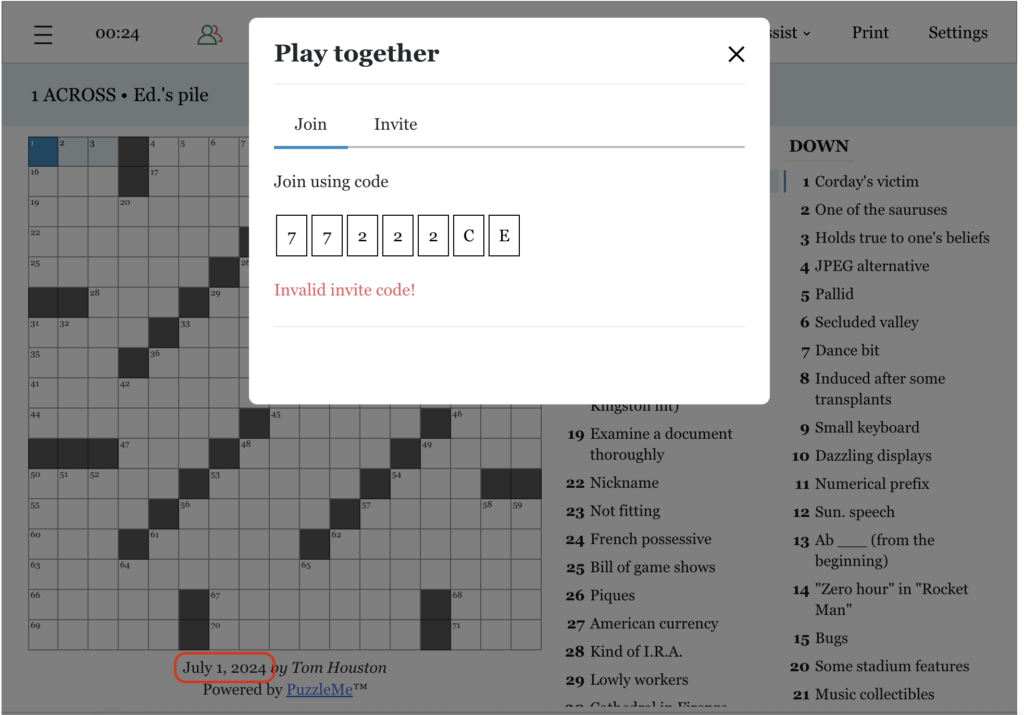
If they paste the link in the ‘Join’ section of a different puzzle, for example, the July 1st puzzle, an ‘Invalid invite code!’ error will flash on their screen.
You may also share PuzzleMe games with your friends and invite them to challenge you; see who can score the highest!
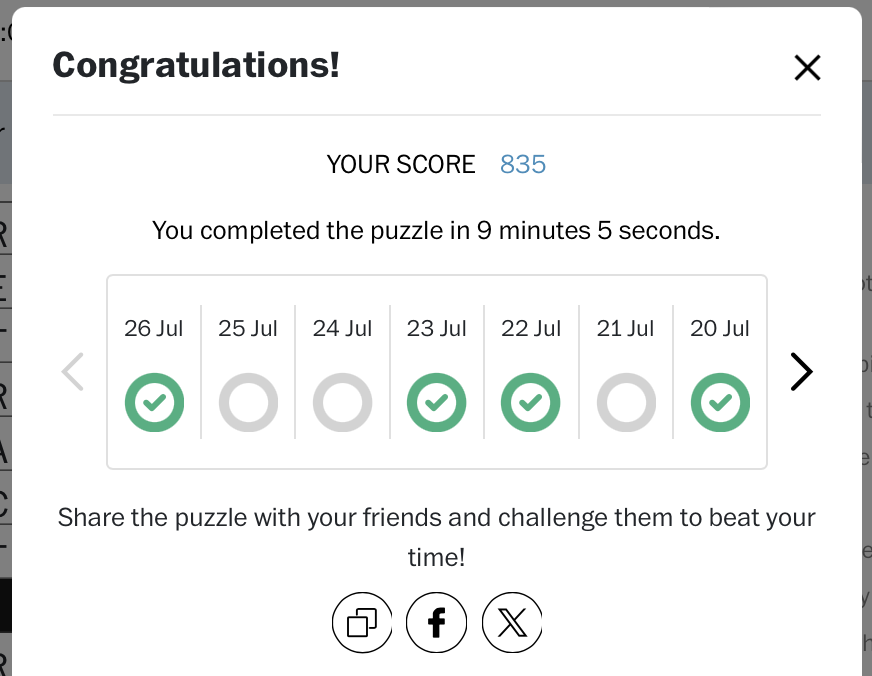
In case of any other queries, write to us at support@amuselabs.com
Happy Puzzling!
how can my friends and I solve a puzzle together?
Rebus (multiple letters in a cell)
How does a rebus entry work?
A rebus entry is a feature of some crossword puzzles where more than a single letter is to be filled in the same cell. Often, the word in the rebus cell is itself an entire word, and may be depicted by an image in the print version of the puzzle.
If your puzzle solution has a rebus cell, then there with an option called “Rebus” above the puzzle (see next question). Note, however, that some constructors do not want to reveal whether a specific grid has a rebus cell, and therefore they may leave the Rebus option turned on, even if there is no rebus cell in the puzzle.
How do I add a rebus entry/more than one letter in a crossword block?
This is quite simple; follow these steps:
a. Click on the block where you want the rebus entry, then click on ‘Rebus’ on the top right of your screen.
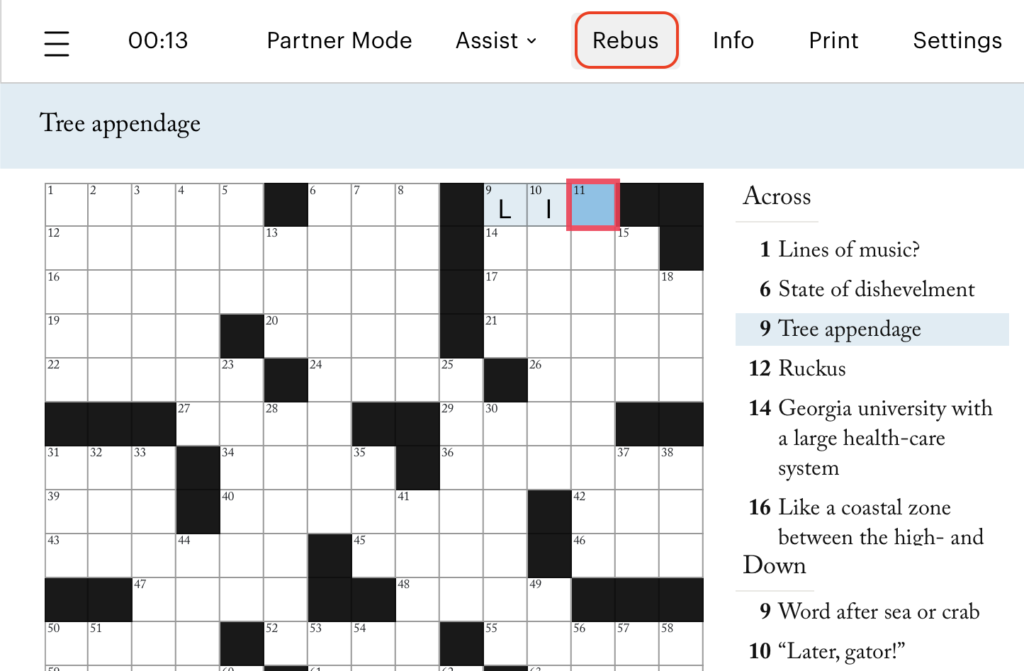
b. This will allow you to enter more than one letter of the alphabet, or even special characters in some cases.
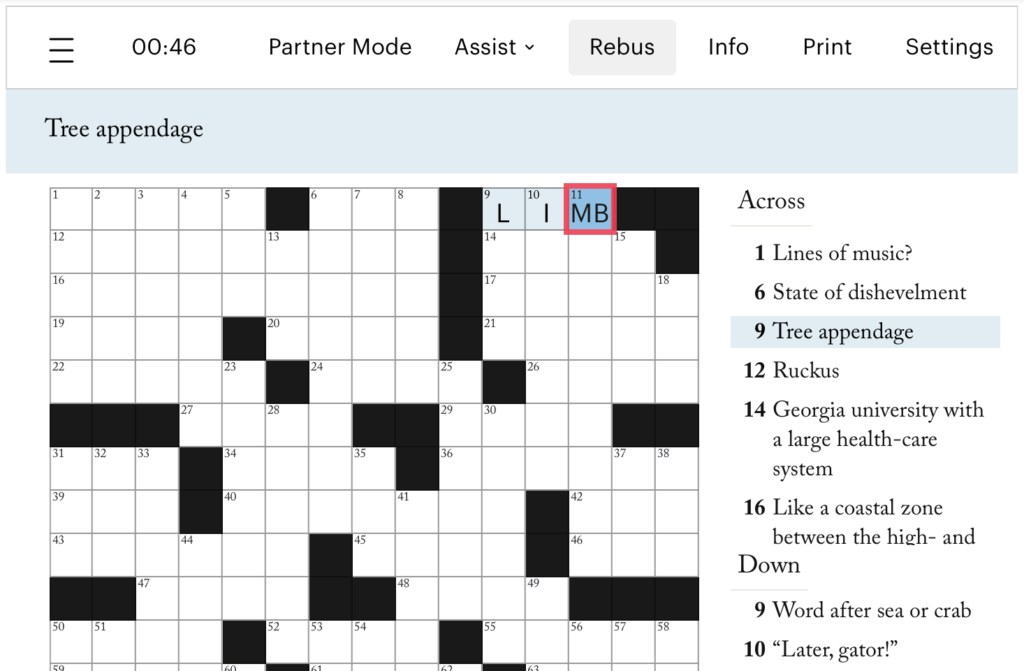
On a mobile device, the ‘Rebus’ option is replaced with an ‘R’ icon:
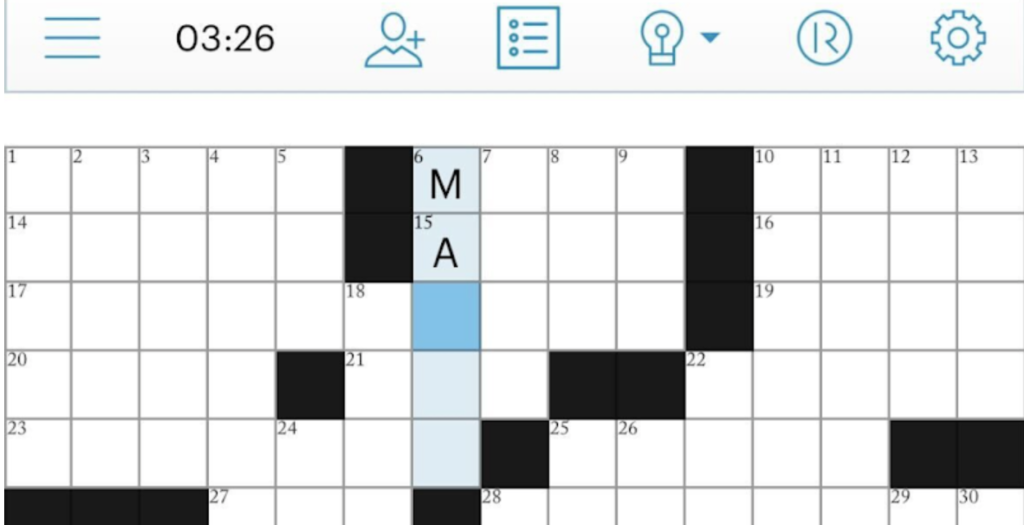
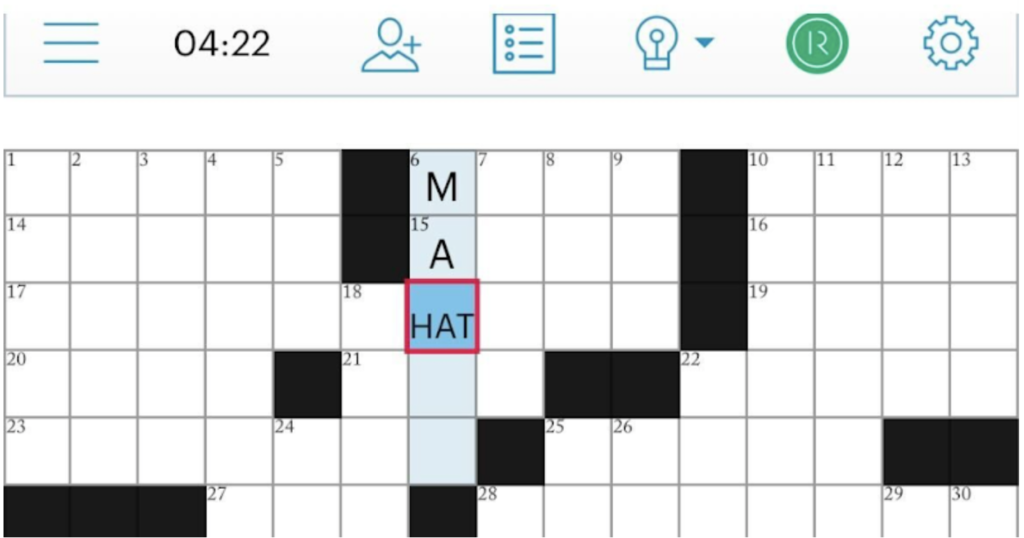
In case of any other queries, write to us at support@amuselabs.com
Happy puzzling!